Hub Templates give Admins the ability to build template collages, and assign them at the tenant level as the default User Hub, Admin Hub, or Embed Hub. End users will then see these default templates, and will be able to edit their own view of them. Note: Users can easily revert back to the default templates from the Reset option when in the Hub's Edit view.
Create Hub Template
- Click Add.
- Name the template (yellow highlight below).
- From the Type drop-down (purple highlight below), select the user type you want to create the template for.
- For standard users, you are creating a User Hub template for one of these user types:
- Pro User
- Analyst User
- Viewer User
- For admin users, you are creating an Admin Hub template for:
- An Enterprise Admin (has access to both the System and Usage tabs).
- A Domain Admin (has access to the System tab, but not the System tab, Diagnostics widget, or Licensing widget).
- Select Embed to create an Embed Hub template for Basic users who can view and interact with embedded content.
- For standard users, you are creating a User Hub template for one of these user types:
- Edit and add content as required, and then click Apply to save your changes.
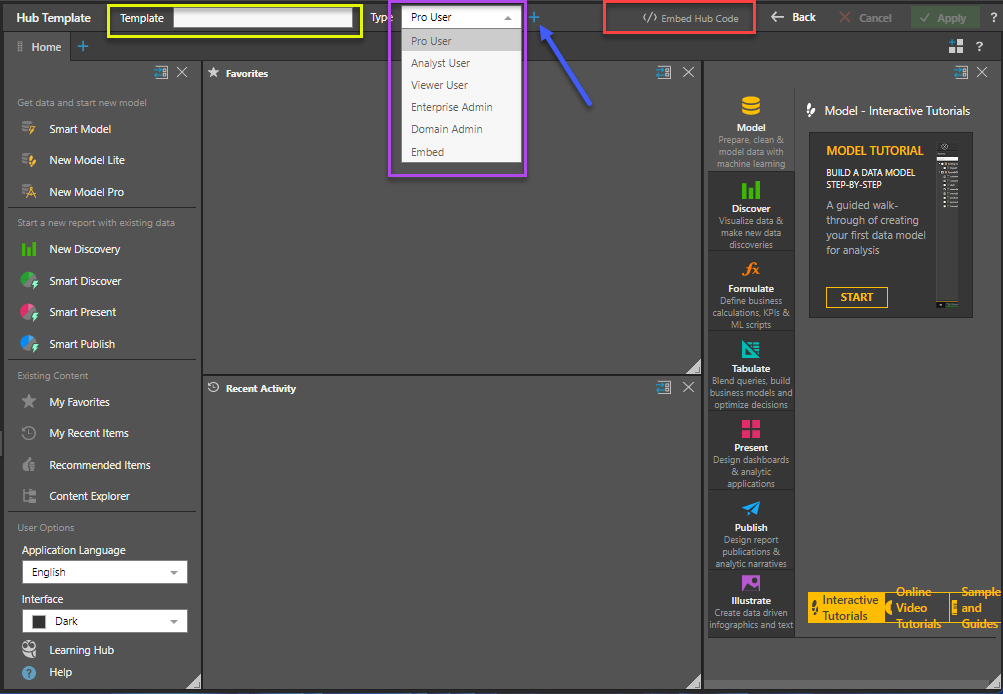
Embed Hub Templates
Embed Hub templates are designed to provide access to Basic users using Embedding. To generate an embed snippet for a Hub template, click Embed Hub Code (red highlight above) and select the required Embed Template.
Embed Hubs can contain data discoveries, presentations, and URL links only. Click the blue plus sign (+) next to the template type box (blue arrow above) to add more Embed Hub template types.
Embed Snippet Generator
Pyramid makes it easy for developers to grab the code snippets needed to embed a specific content item. Although more advanced application developers will use the full embedding framework (making use of Embed API and possibly the REST API framework as well), the embed snippet provides a quick example of how to embed the selected item into a host web page as part of a broader app using pure JavaScript.
- Click here to learn more about the Embed Snippet Generator for Hub Templates.
- Click here to learn more about embedding.
Add Content and Widgets
To add content to the template, open the Content and Widget panel (yellow highlight below); navigate the tabs to find the required content:
- Favorites: a flat listing of all content items and folders that the user has flagged as their favorites.
- Recent: a flat listing of all recently used content items by the current user.
- Content Explorer: a folder and item interface allowing users to organize and manage their content and folders.
- Most Used: a flat listing of the top 20 most used content - as measured across all users on the system.
- User Recommended: a flat listing of the top 20 most recommended content items.
- Search: a combination function and view, allowing users to find things in the system, then use the results like any other item listing with standard content actions and tools.
- Widget Presets: add preset widgets directly to the current tab. The available widgets depend on the template type.
Use the URL widget to load a URL in an iframe.
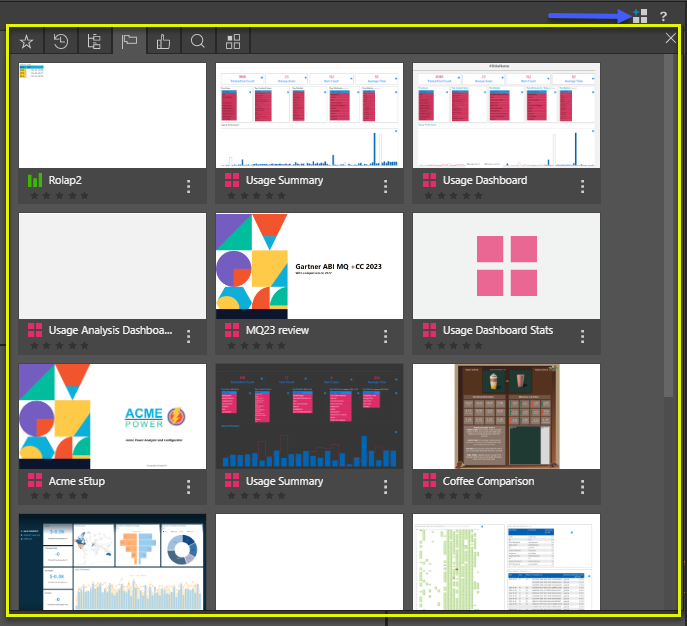
Edit Hub Template
Click on the template from the list and make any needed changes; click Apply to save your changes.
Delete Hub Template
Click Delete from the Actions column of the relevant template in the list, or select its checkbox and click Delete from the top right.
- Click here to learn more about hub templates.