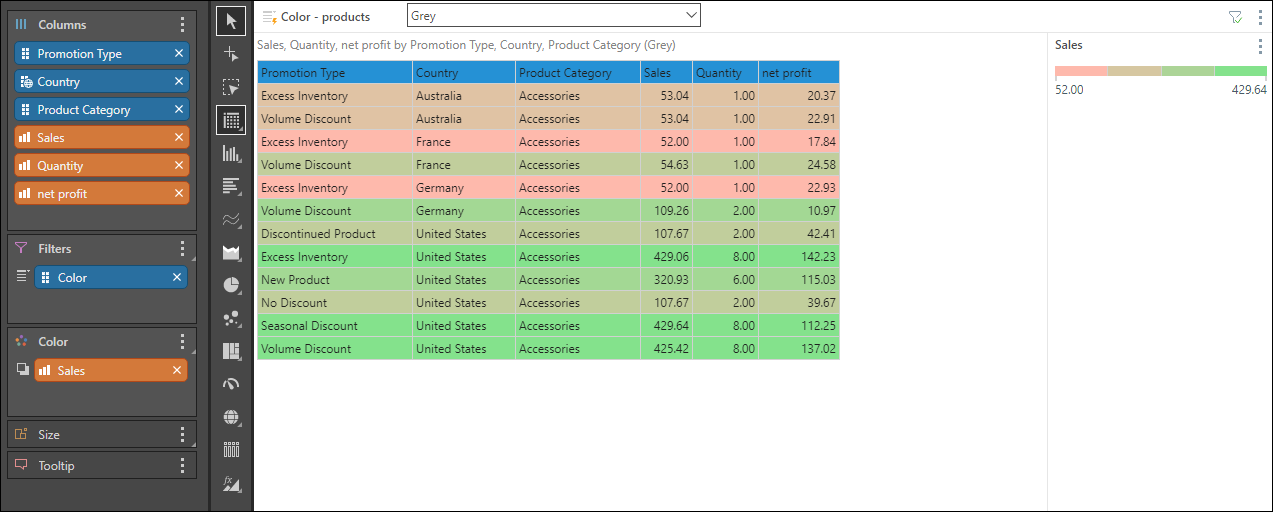Select this option to arrange your members and measures into columns only. The tabular grid is similar in appearance to the raw results grid; however, it enables more flexibility in terms of formatting. Like the matrix grid, also exposes the Color, Size, and Tooltip drop zones; these drop zones are not exposed when working with raw results grids.
Tabular Grids

Building a Tabular Grid
Step 1
Add the required hierarchies to the Columns drop zone, and the measures to the Values zone:
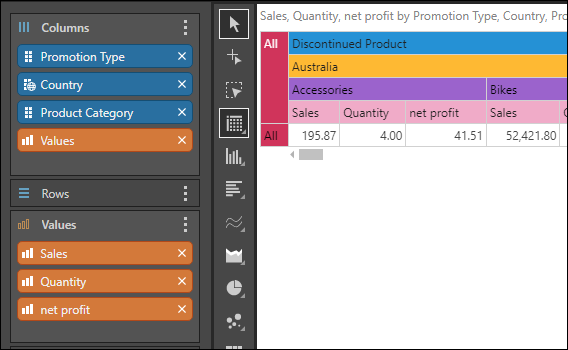
Step 2
Select Tabular Grid from the Toolbox:
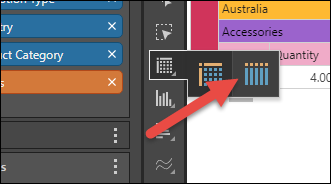
Each chip is represented as a column in the grid:

Step 3
Add metadata to the other drop zones as required. In the example below, the Color hierarchy was added to Filters to create a slicer that filters the query by product color. The Sales measure was added to Color, creating a color indicator that's driven by sales.