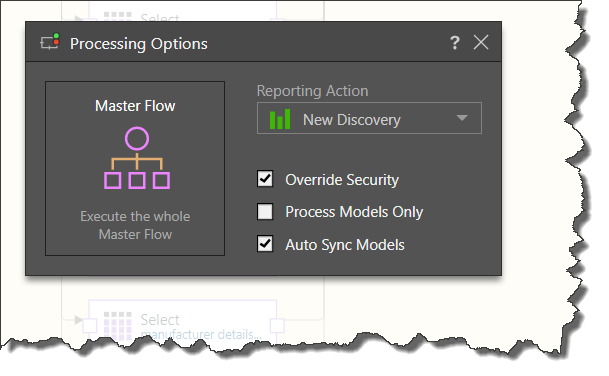Smart models can easily be re-processed, which is crucial in ensuring that the model reflects the latest data form the datasource. Because the data set is copied from a file source, it's important to re-process the model when the source is updated.
You can rerun the model by opening its definition file from the content management system. Once the file is opened, you will need to replace the previous file source with the new one. To do this, click the file source node to open its Properties panel on the right. Go to the properties panel and click 'Change Source'; upload the new file from its folder location.
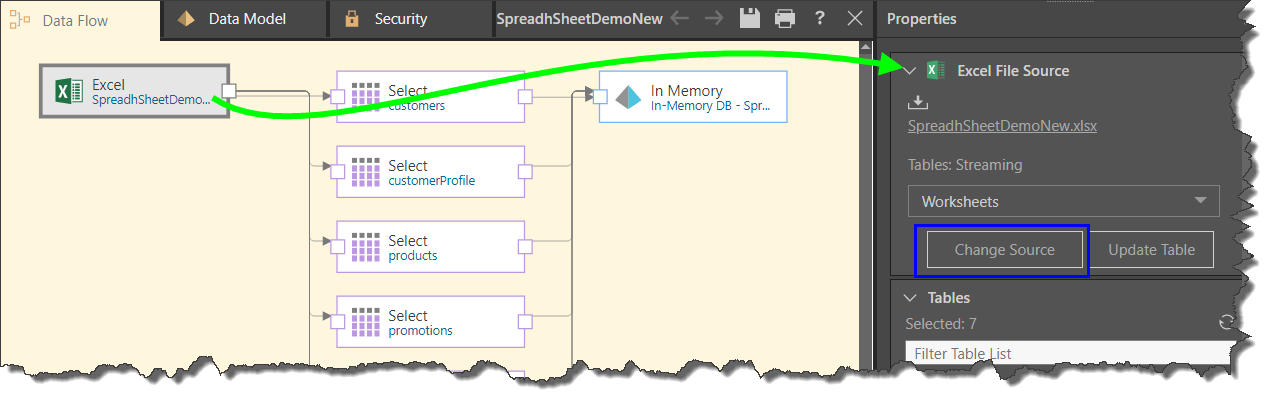
The data flow will be updated with the new source file, which will be displayed in the node's Properties panel (green highlight below). Click the save icon to save changes to the model. By default, smart model files are saved to your personal content folder; click here to learn how to save the file to a different directory and share with others.
To rerun the model, click the execute button (blue highlight below).
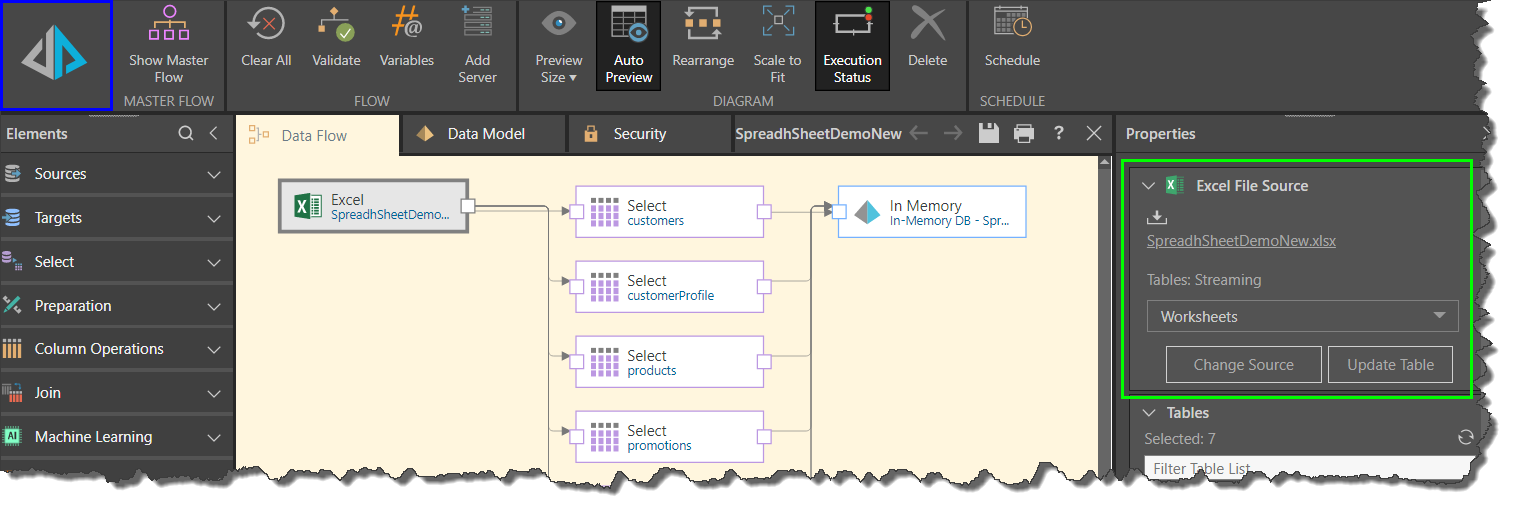
The Processing Options dialog will open after clicking the Execute button:
- Reporting Action: select this open to open the data model in the given reporting tool immediately once the model has been processed. If you don't want any reporting tool to open automatically, select None.
- Override Security: override metadata security set from the Admin console or the Materialized Data Manager. Disable if metadata security should not be affected by processing the data model. Click here to learn more.
- Process Models Only: save and process the data model only, without processing the database.
- Auto Sync Models: ensures synchronization of the columns in the Data Model with the columns in the Data Flow; this is important in case changes were made from the data flow.
After setting the processing options, click the 'Master Flow' button on the left to process the model: