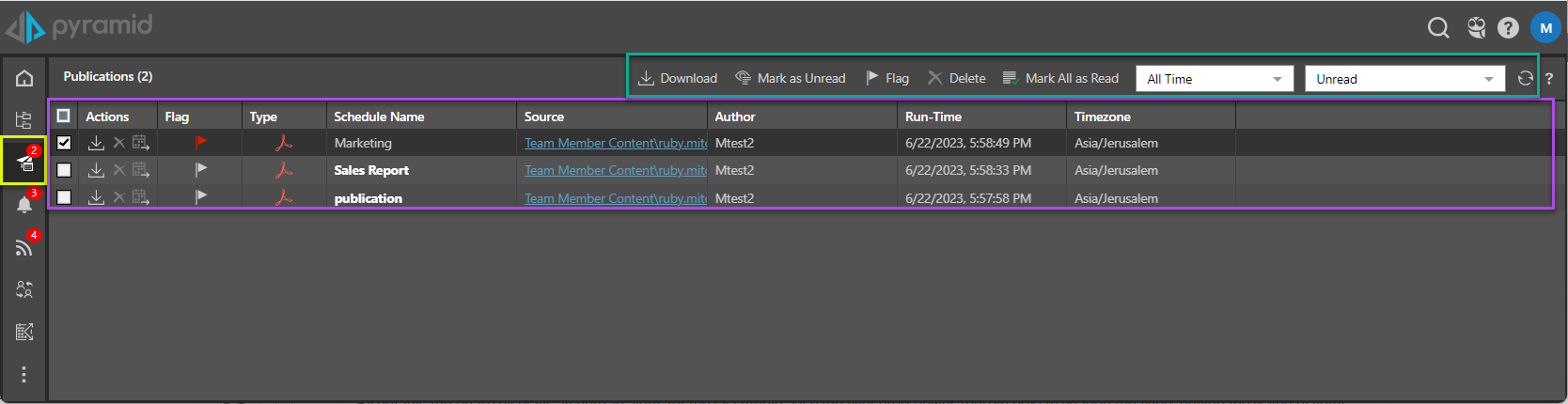Publications are printable documents that you can download from the Publications Board. The Publications Board is a listing publications that have been distributed to you by another user.
Publications Board Workspace
The Publications Board displays a list of publication schedules (purple highlight below), and several macro functions (green highlight below) that can be applied to the list.
Publications List
Each publication listed will display the following information:
- Checkbox: select checkboxes to simultaneously mark multiple items as read, or delete them.
- Actions: download the publication output, delete the publication listing, or go to the location of the underling publication in the content explorer.
- Flag: flag a publication to remind yourself to take an action.
- Type: the publication's output file type.
- Schedule Name: the name of the publication schedule.
- Source: folder path to the underlying publication.
- Author: The name of the user that created the publication template.
- Run-Time: the date and time the alert was run.
- Timezone: the timezone of the alert schedule.
Macro Functions
Selecting one or more checkboxes, the user can perform several "bulk" functions to one or more items at a time using the macro buttons and filters (blue highlight above).
Macro Buttons
- Mark all as Read: mark all items in the current list as read.
- Download: download the output for the selected publication(s).
- Mark as Unread: mark selected item(s) as unread, so they will appear in the default Unread list.
- Mark as Read: this will deselect the given item as "read" so they do not appear in the default listing in the future.
- Delete: this will remove all selected items from the user's list. This is only a soft delete and does not delete the content for other users.
Macro Filters
Filter the list of alerts by time and status.
- Time filter: filter the list according to a time period or a custom date range. To filter by a custom date range, click Custom, then enter the From and To dates.
- Type filter: filter the list to see all publications, or only those that were read, unread, flagged, or unflagged.