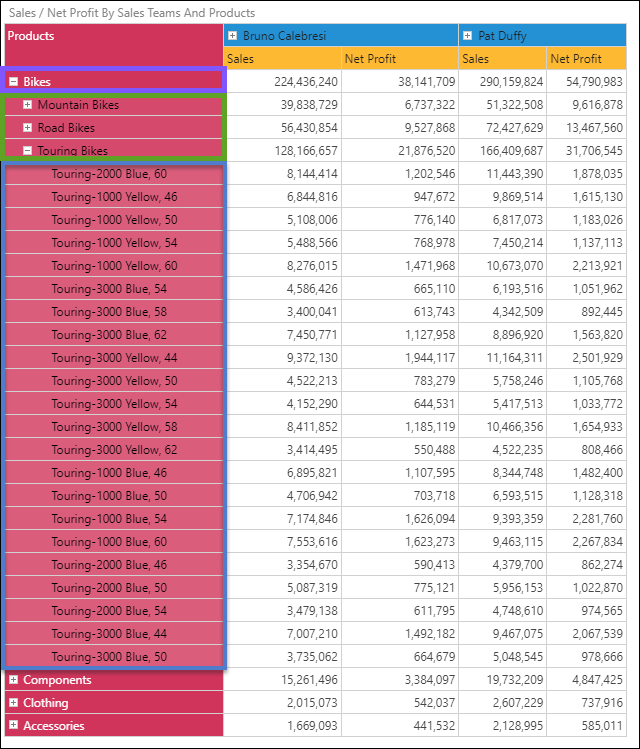Expand and Collapse functions allows users to hide and show multiple levels of the hierarchy in a grid visualization. Like Drill Up and Drill Down interactions, they are only available on a regular and drill path hierarchies, denoted in the Dimensions panel by the corresponding icon  .
.
- Expand takes the current member / element and exposes the elements in the next level down of the hierarchy - effectively showing itself and its 'children'.
- Collapse takes a currently expanded member / element and undoes the expanded mode, hiding all the exposes levels of the hierarchy beneath it.
The process of using expand and collapse is subtlety different between regular and drill-path hierarchies.
Users can execute Expand or Collapse multiple selections as long as all the items are from the same hierarchy and the same level.
Regular Hierarchies
Regular hierarchies (including MS OLAP, Tabular, and BW hierarchies) expose expand and collapse icons in the grid (as seen in the image below) or via the right-click context menu. Click an element's expand icon ("+") to display all its child elements; click the collapse icon ("-") to hide the child elements.

Toggle this feature on and off from the Expand Icons button in the Component ribbon, or click the drop-down to enable for only rows or columns.

Expand and Collapse All
When working with regular hierarchies, you can Expand all elements to the next hierarchy level simultaneously when opening the context menu from the hierarchy header label. For instance, in the image below, the context menu was opened from the cell labeled "products Hierarchy".
Click "Collapse All" to collapse all child hierarchies.
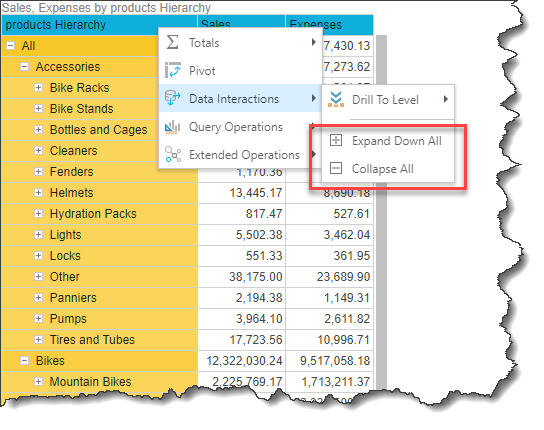
Drill Path Hierarchies
Expand and collapse functions slightly differently in drill path hierarchies; rather than exposing icons in the grid, the expand down and collapse functions are accessed only via the right click context menu. Importantly these functions will expand or collapse ALL member elements in the given level of the hierarchy, rather than those of the specified member / element:
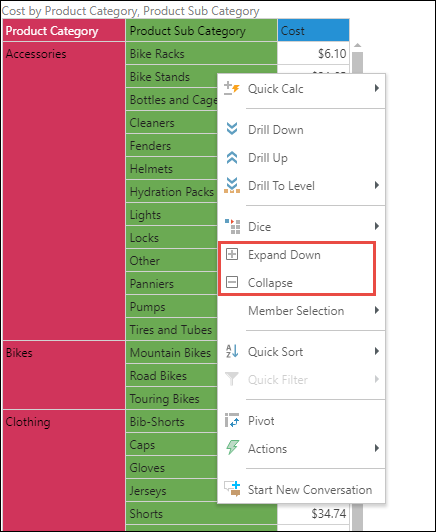
You can continue to expand down at each level.
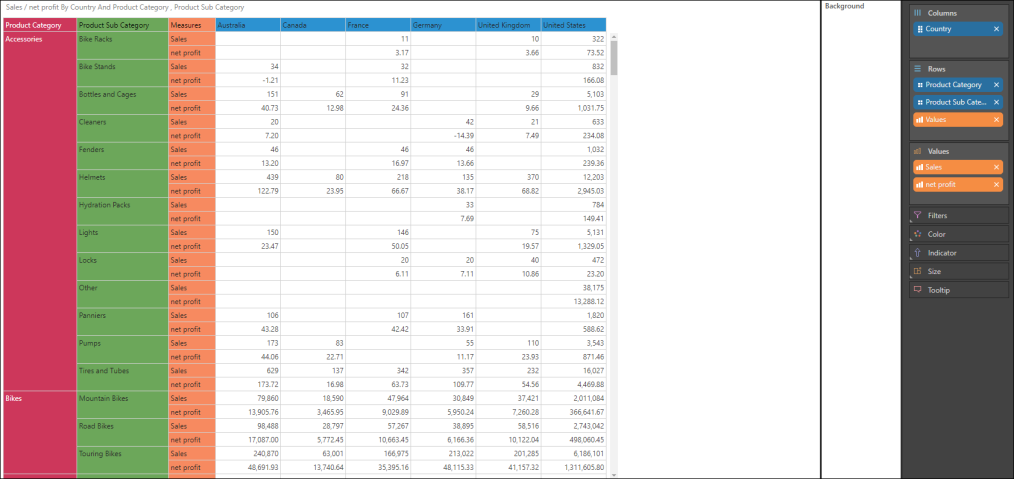
Collapse a level by right clicking on its parent level and selecting Collapse.
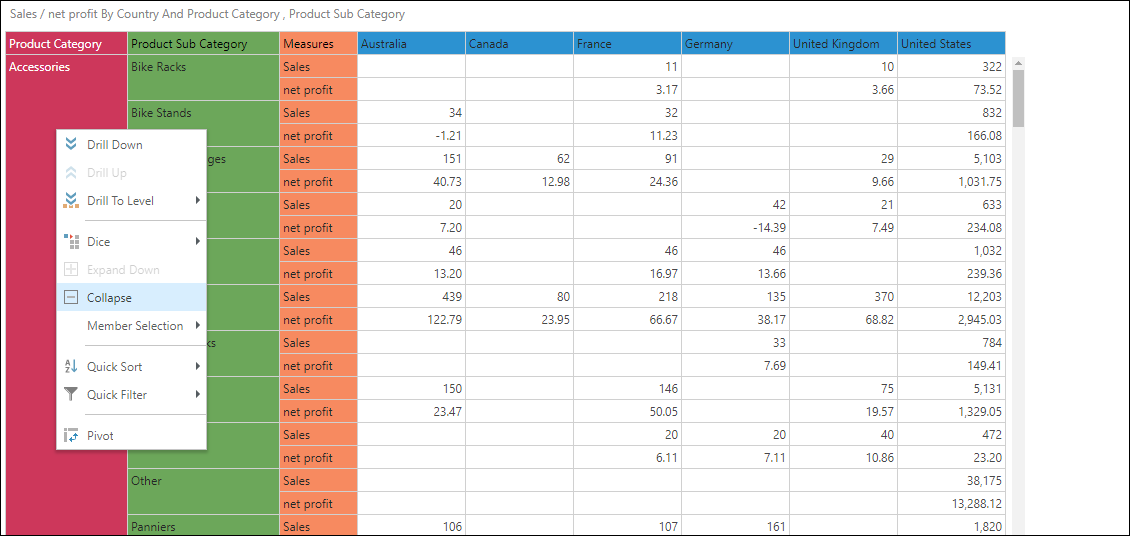
Example
The Product hierarchy is added to the query - it consists of three levels. The top level (Product Category) is added.
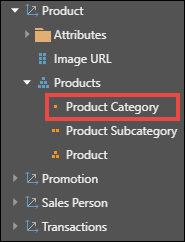
The Bikes element is expanded down to the second level of the hierarchy (Product Subcategory):
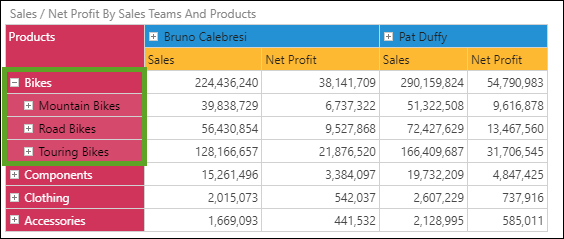
The Touring Bikes element is then expanded down to the third hierarchy level (Product).
The grid now displays:
- Each of the four Product Categories (level one of the hierarchy)
- Underneath Bikes (green highlight) are the Product Subcategory elements (purple highlight) that are subcategories of Bikes
- Beneath these are the Product elements (purple highlights) that are types of Touring Bikes
- A color gradient indicates which level of the hierarchy an element belongs to