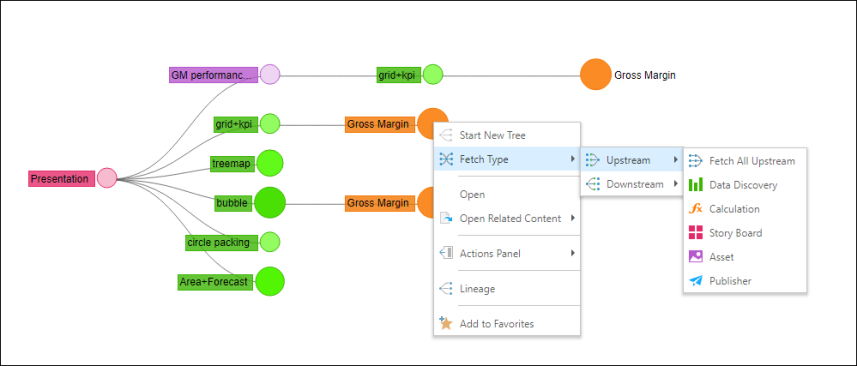Use the Lineage tool to open a visualization representing how the selected item has been used, and what it's related content is. The lineage framework provides users with a holistic view of their content, queries, data models and business logic in a single point and click interface. The lineage interface also includes the ability to view structural metadata, content usage, versioning and role security.
Note: Lineage is not available in the Pyramid Community
Accessing Lineage
To access this feature, click on the title of the relevant content item in the Content Explorer. The Lineage icon will be enabled. Click the icon to see the item's related content in the chart.

Alternatively, click the item's context menu, and under Actions Panel select Lineage.
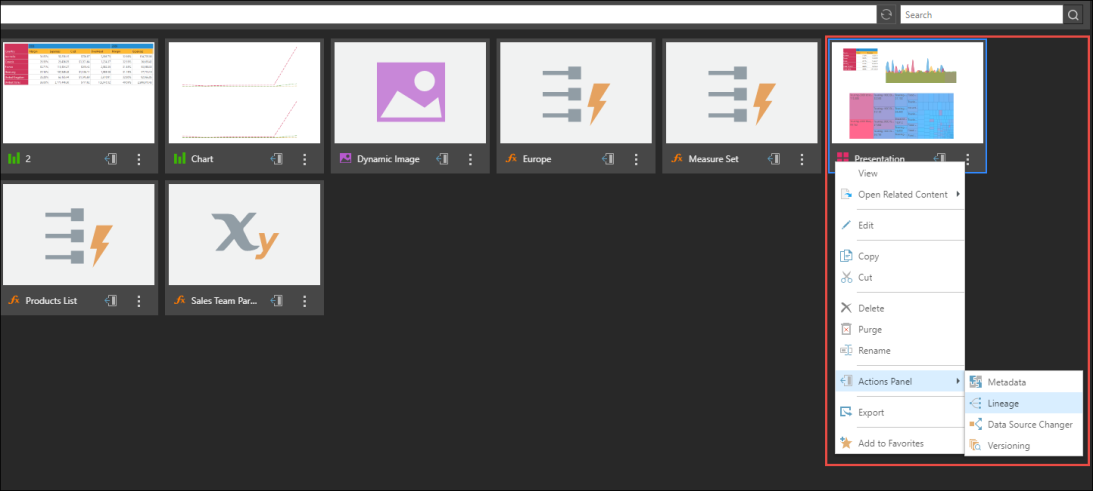
Navigating the Lineage Dependency Tree
Clicking the primary node will expand the tree to show dependent object at the next level only. The next default dependent object changes depending on the node type. To choose a specific dependency path, right click on the node and choose a specific dependent type from the context menu.
In the example below, the visual shows the items that were used to build the selected presentation. The size of an item's node indicates how many times it has been opened. Hover over the bubble to see the number of usages.
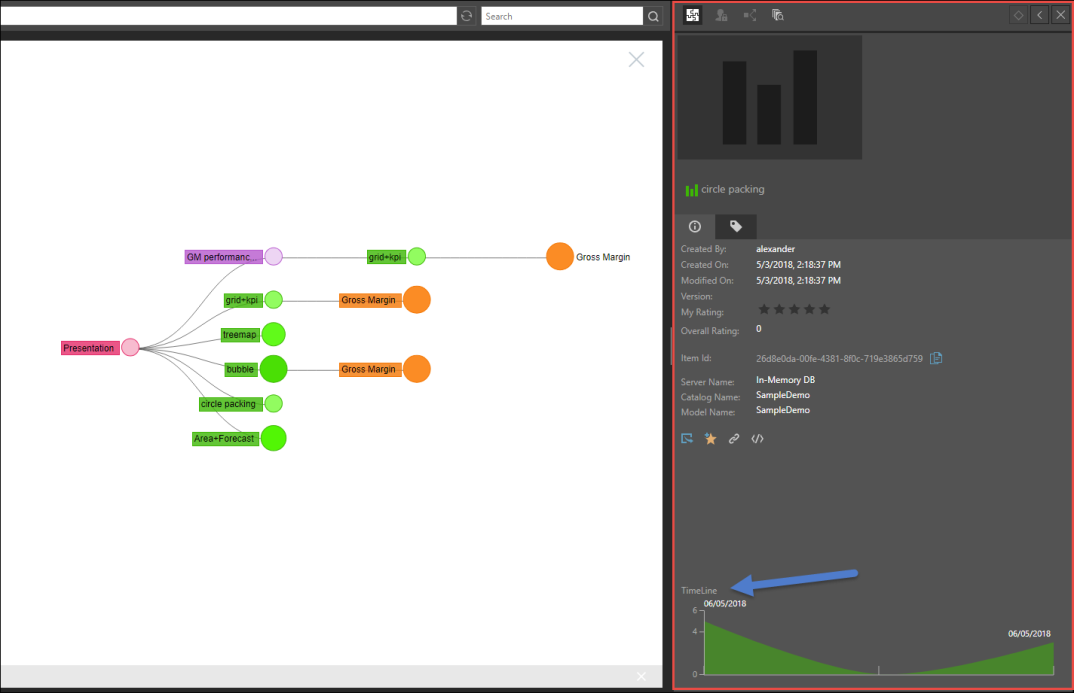
Node Types
Nodes in the lineage tree are color coded according to the app to which the item belongs. The available lineage nodes are:
- Data Discovery: queries built in Discover
- Calculation: business logic configured in Formulate
- Story Board: presentations built in Publish
- Asset: dynamic assets created in Illustrate
- Publisher: publications built in Publish
- Model: data models build in Model
Node Actions
Clicking on a node will show that items dependencies. It will also launch the node's metadata window in the Actions Panel (indicated in red), where you can view usage timeline (indicated by blue arrow) in addition to other Actions Panel functions.
Context Menu
Start New Tree: open a new chart showing the lineage of the selected item
Fetch Type:
Upstream: see the content that was built using the selected item. For instance, click Upstream to see all the presentation's that contain a specified data discovery.
Downstream: see the content that was used to build the selected item. For example, click Downstream to see all of the data discoveries that were added to a specified presentation.