Manage Lite Discoveries
Once you've built your lite discovery, you can save it to your own personal content folder, or share it with other Pyramid users. You can also export it to a format of your choice in order to print it, or share it with others outside of Pyramid.
Once you've saved your discovery, you can open it, edit it, save changes, or save a new version of it. Depending on whether or not you share your discovery, other users may also be able to open, edit, and export it.
Save and Share
To save your lite discovery, click the save icon which is located above the Dimensions panel.

From the Save As dialog, you will be able to save your discovery in 1 of the 3 content folders: My Content, Workgroup Content, and Public Content.
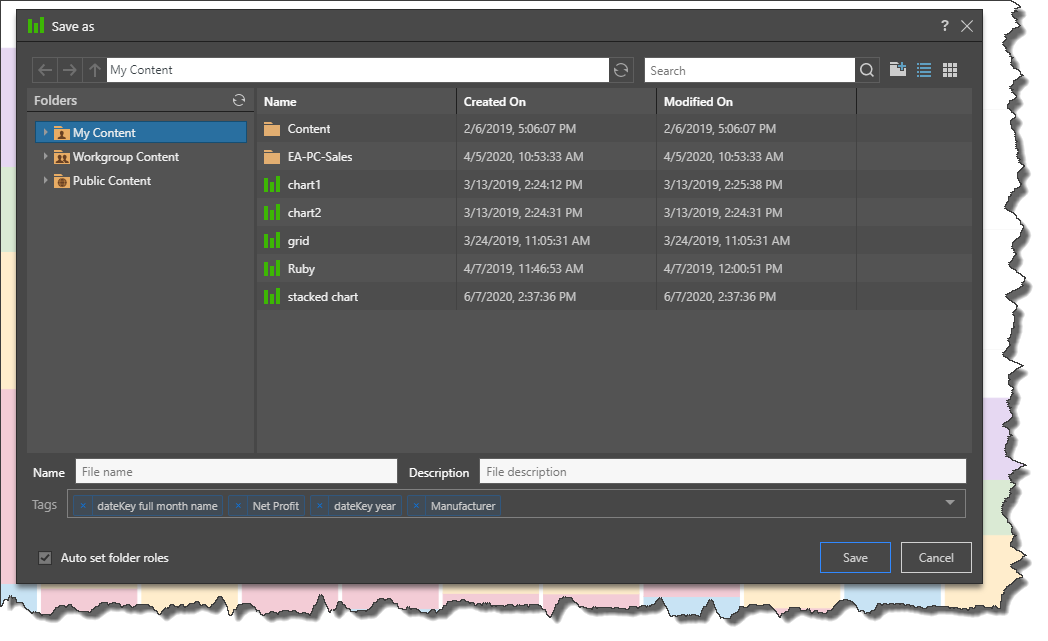
Content Folders
My Content
'My Content' is your own personal content folder. Private content or content that you don't want to share with others should be saved here.
Note: Admins can view content saved to your My Content folder.
Workgroup Content
The content in your 'Workgroup Content' folder is accessible to all other users who share your security roles. It is a shared domain designed to easily share content among users without the need to define content security. Content that you want to share with other users who share your security roles should be saved here.
Note: users who have access to the content saved to the Workgroup folder have full write permissions to that content.
Public Content
'Public Content' is another shared workspace like Workgroups. However, role access per folder and content item can be specifically set, providing more granular control of who can do what with the items. As a non-admin user, you can determine whom within your role groups will be able to see or change this content. Administrators, however, will be able to set this access amongst all roles in the system.
Saving from Analyze Further
If you built your lite discover via the Analyze Further tool, you will only be able to save it to your My Content folder.
Learn More
Click here for more details about saving and sharing your discoveries.
Print and Export
In order print your discovery, or save a copy of it outside of Pyramid, you can export it or send it to the job spooler, regardless of whether or not it's been saved. Any dynamic interactions applied at the time of export will be reflected in the exported discovery.
Adding a discovery to the job spooler allows you to download it from within Pyramid later on.
How to Export a Discovery
To export your discovery or send it to the job spooler, click the print icon above the Dimensions panel.
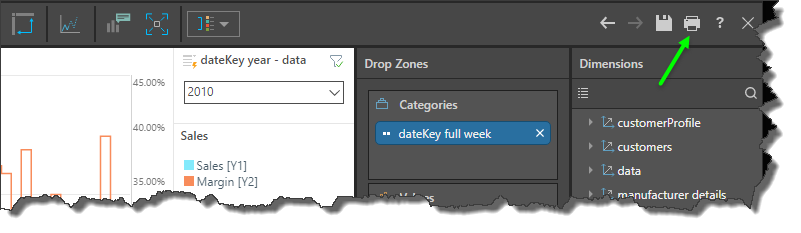
From the Print and Export dialog, select the required format and configure the settings as required.

Learn More
To learn about the formats and settings exposed in the Print and Export dialog, click here.
Open and Edit
There are a few different ways to open saved data discoveries. Once the discovery is opened, you can edit as needed, as long as you have the required permissions.
You can open your discoveries from the Content Explorer, the Quick Open menu, the Pyramid homepage, and via a direct link. Once you've edited the discovery, you can close it discard changes, or click the Save icon above the canvas to save changes.
Learn More
For more details about opening and editing existing discoveries, click here.