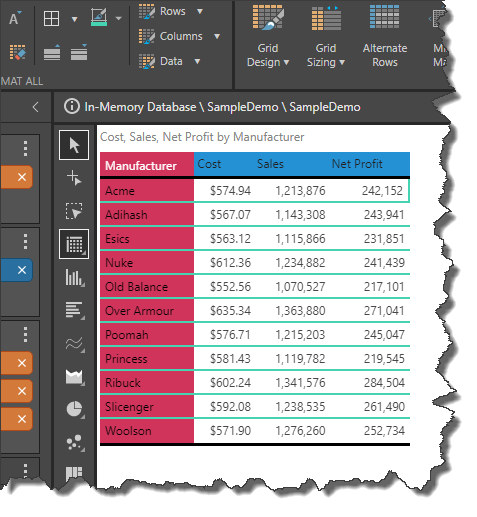The grid border functions (red highlight below) are grouped under the Format All section of the Component ribbon.
The functions from right to left are as follows:
- Border Settings: show or hide horizontal and/ or vertical borders.
- Border Color: change the color of the grid's borders.
- Increase Border Width: toggle to increase the width of the grid's borders.
- Decrease Border Width: toggle to decrease the width of the grid's borders.

Border Settings
Click the drop down to show or hide horizontal and/ or vertical borders. Click More to open the Border Settings dialog.
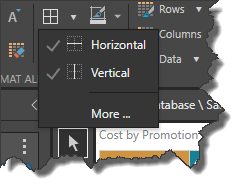
Border Settings Dialog
Borders
Select the borders that should be enabled, then set the border width and color.
Table Handles
Enable to add handles (an additional border) to the top and/ or bottom of the grid. Set the handle width and color.
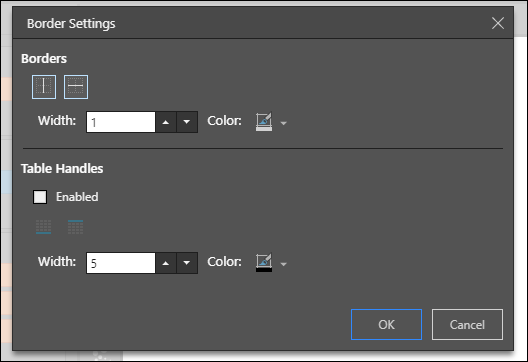
Border Color
To change the border color, open the drop-down and select a theme color (colors set in the currently selected report theme), a standard color, or click More Colors to create a custom color.
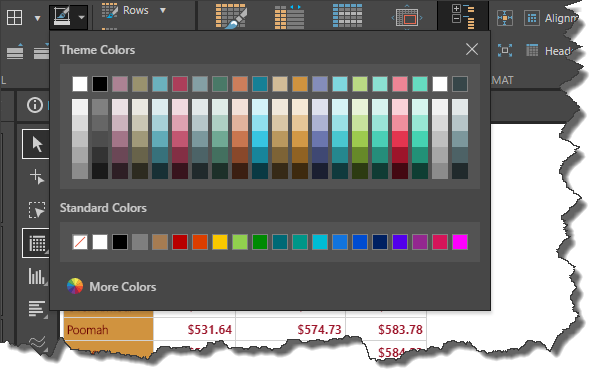
Example
Here, a table was built using the Pyramid 2018 report theme:
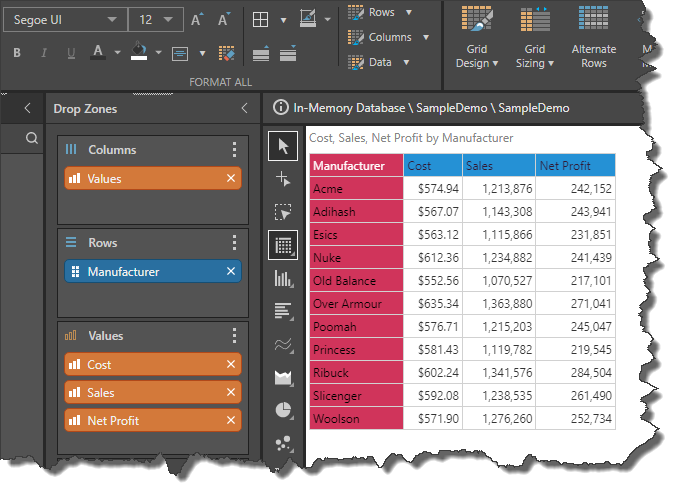
Here, the vertical borders have been disabled, the border color has been changed to green, the border width has been increased, and table handles have been added to the top and bottom of the grid: