Drill functions allow users to move between different levels of a user hierarchy. There are three types of drill function: drill down, drill up, and drill to level.
Drill options are only available on a regular and drill path hierarchies, denoted in the Dimensions panel by the corresponding icon  .
.
Each user hierarchy contains levels  .
.
- Drill Down takes the current member / element and goes down a level in the hierarchy to its 'children'
- Drill to Level take the current member / element and goes down one or more levels in the hierarchy to its descendants
- Drill Up takes the current member / element and goes up a level in the hierarchy to its parent (and the parent's sibling elements)
See Expand / Collapse query interactions if you want to keep the current member / element and drill down or up.
Drill Down
Double Click
Single or double click (the default) may be enabled for drill down or drill up from the User Settings menu, enabling users to access the specified function by clicking on an element in the visual.
Context Menu
To access the drill functions from the context menu, right click on the relevant element in the visual.

Drill Up
To drill to the next level down in the hierarchy, select Drill Down. To drill to the previous level of the hierarchy, select Drill Up.
Alternatively, use the Undo button to undo the previous drill functions.
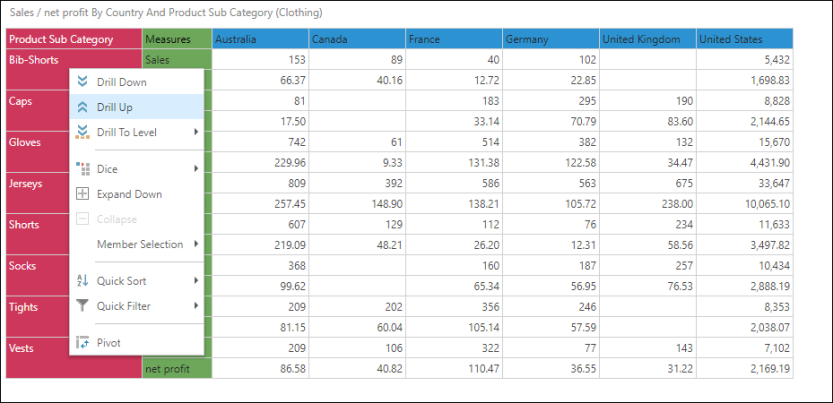
Drill to Level
To drill to a specific level of the hierarchy, go to Drill to Level, and select the relevant level from the sub-menu.
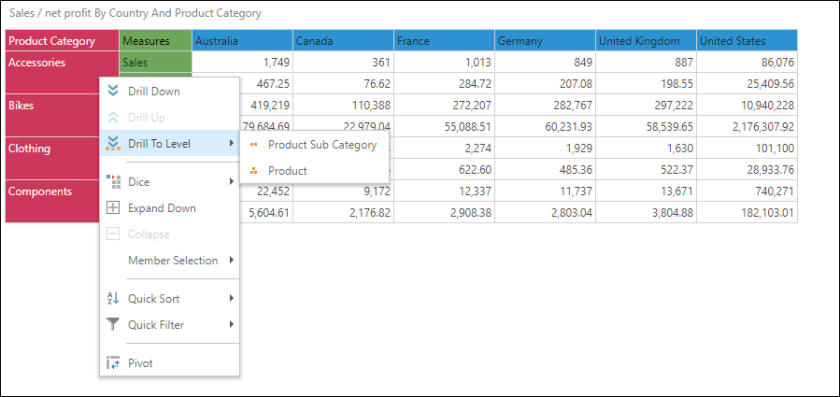
Multiple Member Selections
If the query contains multiple hierarchies, and you want to drill down on a cell (rather than a hierarchy label):
- Right click lick on the relevant cell.
- Go to Selected Members in the context menu.
- Choose the required member element from the given data point in the submenu.
- Select the drill action from the next submenu.
