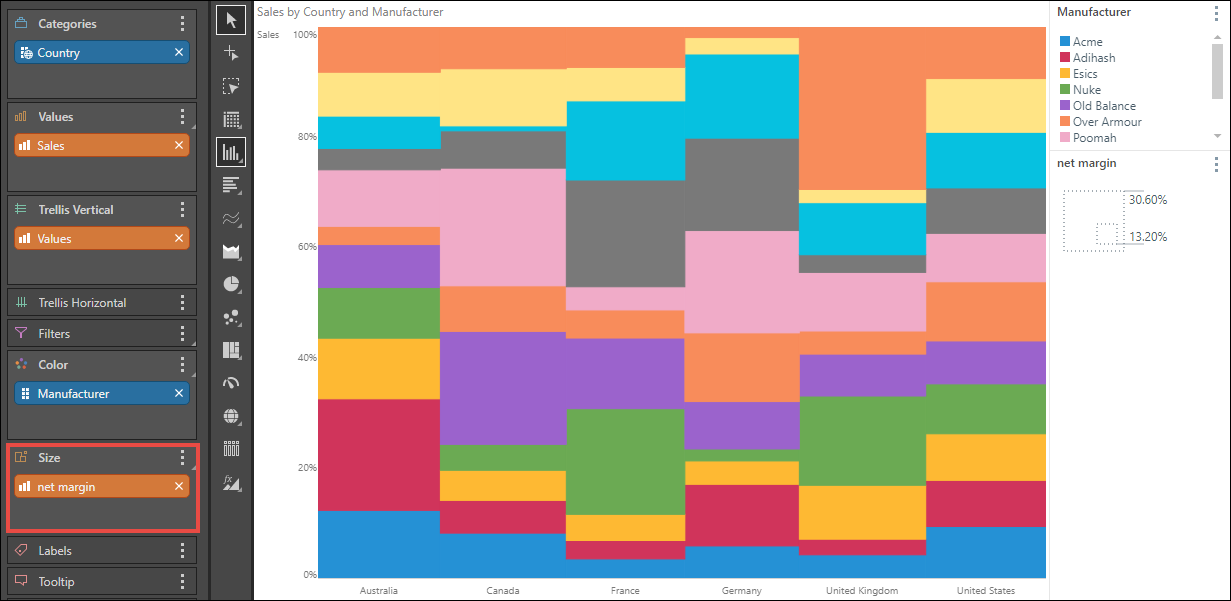The Marimekko Chart is similar to a stacked 100 column chart, but the proportional value of each category is indicated not only by segment height, but also by column width. This is a good way to view charts containing multiple member hierarchies.
For example, in the chart below we see sales across three countries, and six promotion types. The color of each segment denotes the promotion type, while the size of the segment indicates the percentage of sales. So according to the chart, Volume Discount accounted for over 40% of sales in the United Kingdom.
- To display your query in a Marimekko chart, you must add a measure to both the Values and Size drop zones; the measure in the Values zone drives the height of the column segments, while the measure in the Size zone drives the column width.
- The measure assigned to Size may or may not be the same measure added to Values.
- Add the member hierarchy that should be represented on the x-axis to the Categories zone.
- Then in the Color zone, add the hierarchy you want to segment your columns by; the elements in this hierarchy will drive the color of the column segments.
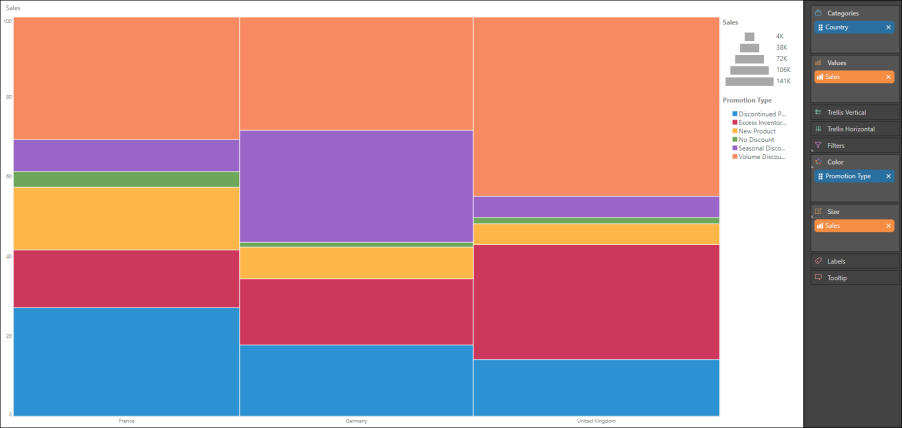
Build a Marimekko Chart
Step 1
Add the following to the drop zones:
- To Categories, add the member hierarchy that should be on the x-axis.
- To Color, add the member hierarchy that should drive the color of the segments.
- To Values add both the value that should be on the y-axis, and the value that should drive the column width (these may or may not be the same measure).
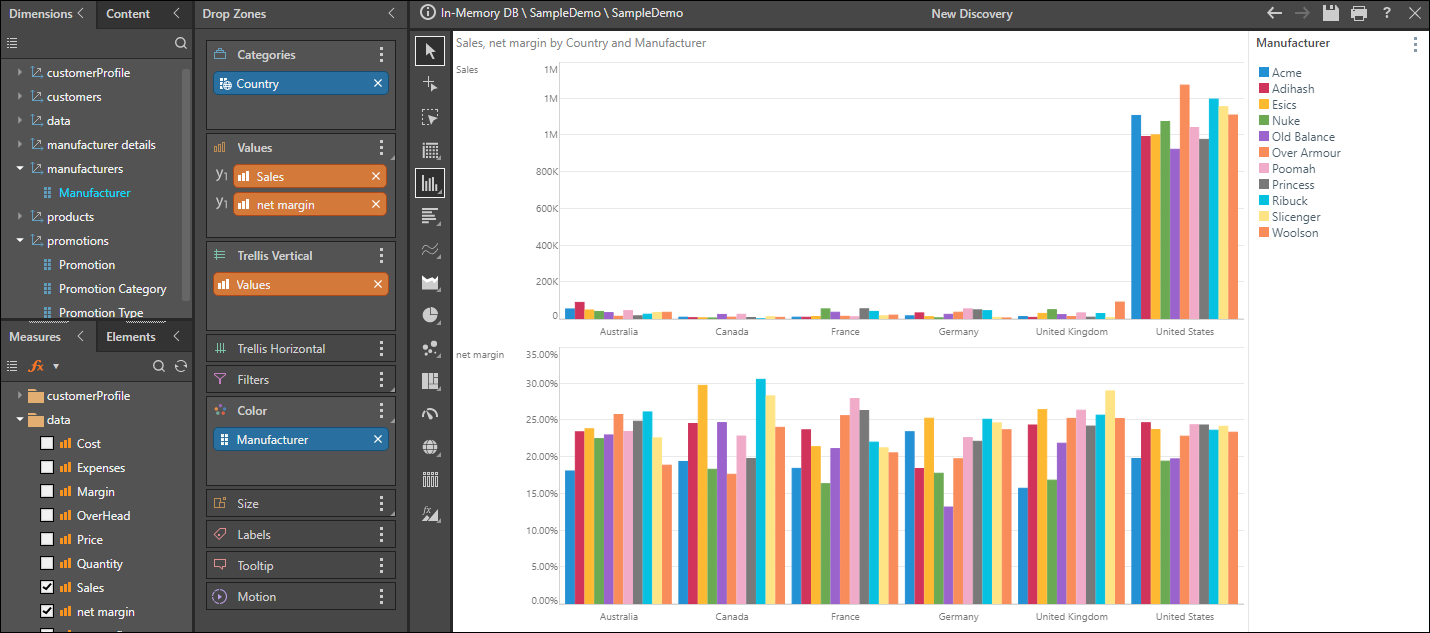
Step 2
Select Marimekko Chart from the Column Chart fly-out menu.
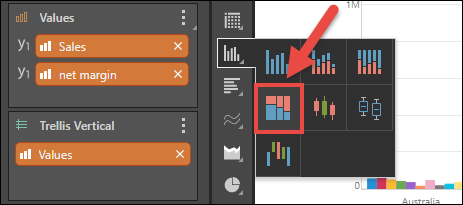
Step 3
To the Size zone, drag the measure that should drive the column width.