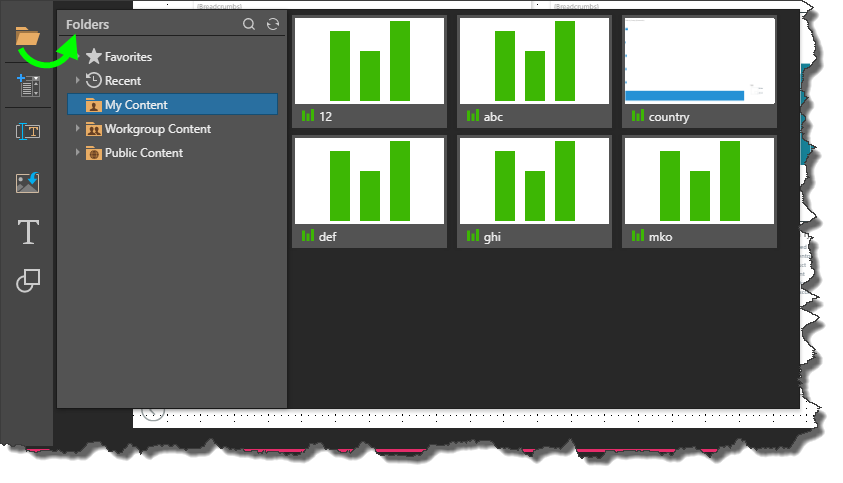Add Content
Present Lite offers 3 different ways to add data visualizations to your presentation: a shortcut to Smart Present, a shortcut to Discover Lite, and the Content Explorer tree. Each of these options is designed to meet a different requirement; the shortcuts to Smart Present and Discover Lite are used to create data discoveries on the fly add automatically add them to the presentation canvas, while the content folder is used to add existing saved content items to the canvas.
Regardless of the method used to add a data discovery to the presentation, you'll be able to edit the discovery later on via the Analyze Further tool.
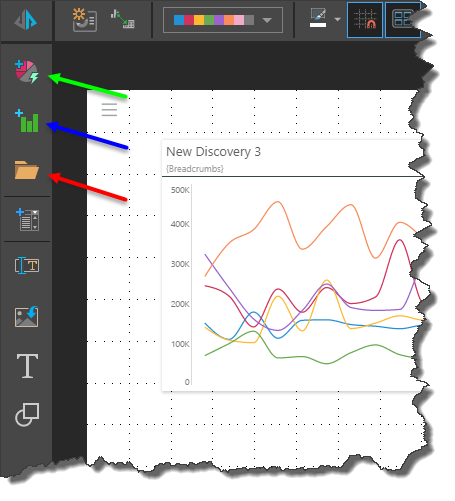
Build New Content
Present Lite offers users the flexibility of building data discoveries on the fly, and adding those discoveries directly to the presentation. By accessing Smart Reporting and Discover Lite directly from Present Lite, you're able to build new data discoveries within the context of your current presentation; Pyramid automatically adds the new discovery to your presentation and adds the appropriate interactions.
Smart Reporting
Click the Smart Reporting button to open the Smart Present interface within the context of your current presentation. Smart reporting offers a highly streamlined report-building interface with a point-and-click wizard that simplifies the process of building data discoveries. It's a good solution for users who want to build reports quickly, without the need for all the complexity that is afforded by the Discover Lite and Pro tools.
To build smart reports and add them to your presentation, start by clicking the Smart Reporting button. Next, select the relevant datasource and open the required data model in Smart Present. You'll be presented with the Smart Reporting interface; this is identical to the Smart Discover tool, but it is opened within the content of your current presentation.
To build a data visualization, start by clicking the 'Select Data' button; this opens the data selection panel, where you can add measures (quantitative data), hierarchies (qualitative data), and filters to your discovery.

Discover Lite
If you require more functionality than what is offered by Smart Reporting, you can open the Discover Lite interface within the context of the presentation. While Discover Lite offers a streamlined interface and a slimmed-down range of Discover functionality, it also offers more flexibility and complexity than the Smart Reporting interface. It is a happy medium between the full Discover Pro experience, and the simplified Smart Reporting experience.
To build lite discoveries and add them to your presentation, start by clicking the Discover Lite button, then select the required datasource and data model.
To build visualizations in Discover Lite, drag the required measures and hierarchies from their respective panels and drop them onto the relevant drop zone. This is a flexible process; you can add multiple measures and hierarchies, move then between different drop zones, and remove them as necessary. Select the required visual from the Visualization picker.
When you've built your discovery, click 'Finish' to exit the Discover Lite interface; your new discovery will automatically be added to your presentation.

Add Existing Content
From the Content menu you can add existing content items that have already been saved to the content management system.
Content Folder
Add existing content items to your presentation by opening the content tree; here you can navigate through the folders to find the required items. The My Content folder is your personal content domain, containing your own private content items that have not been shared with any other roles or users. The Workgroup and Public Content folders contain shared content items that you have access to. You may add content items from any of these folders.
To add a content item, simply click on its preview; it will be added to the canvas. You can add data discoveries, slicers, and dynamic text and images.