Slicers
When your presentation is launched in runtime, you can apply filters, cross-filters, and cross-highlights to content items that share an interaction.
There are 3 ways that interactions are used to dynamic filter items in runtime: slicers are used to filter visuals by a slicer selection, while cross-filtering and cross-highlighting are used to filter and highlight data points across multiple visualizations that share interactions.
These tools enable you to view your data in new and interesting ways, and to compare data across different contexts.
Slicers
Slicers appear in 2 locations in runtime: slicers that were added to a presentation slide will appear on the corresponding slide in runtime. A slicer that is located on a slide that is not currently being viewed will appear in the Presentation Menu. Hidden slicers also appear in the Presentation Menu.
To filter by a slicer, simply select the relevant item from the slicer(s); the items have an incoming interaction from the slicer will be filtered accordingly.
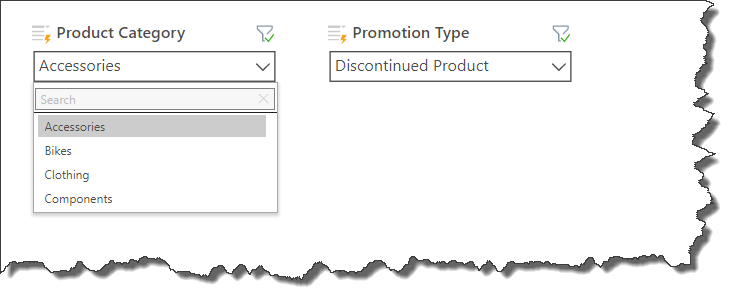
Each filtered visual will display the element(s) by which it is currently filtered within its breadcrumbs trail.
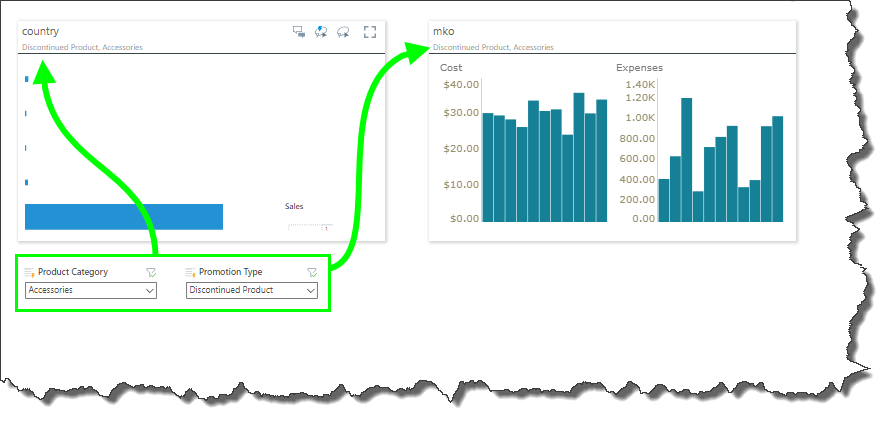
Disable Slicers
You can disable a slicer from runtime by clicking its funnel icon (green arrow below). When disabled, the funnel icon will display a red x instead of a green check mark. Toggle the icon again to enable the slicer.
