Present Runtime Settings
This is useful if there are actions that you want to disable due to privacy or governance, or to enhance the user experience for report viewers. For example, you may want to disable drill functions to stop users from drilling down into the data.
Runtime Settings Dialog
Open the Runtime Settings dialog from the Presentation ribbon.

Configuring Runtime Settings
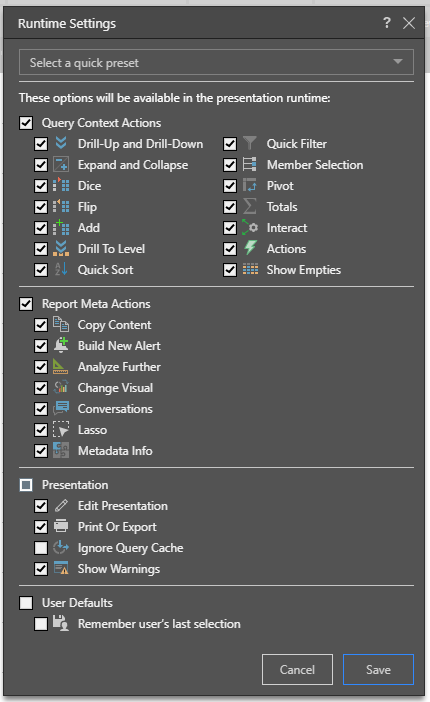
You may select one of 3 presets, or you can manually enable and disable the required functions.
- Full Selection: enables all runtime settings; you may disable required settings by deselecting their checkbox.
- Light Selection: enables only drill, dice, quick sort, quick filter, pivot, and conversations; you can manually disable any of these or enable additional functions.
- Nothing Selected: disables all runtime settings; you can enable required settings by selecting their check box.

When a user configures runtime settings, those settings are applied to the presentation for all users. However, any other users with write permissions to the presentation have the ability to change the runtime settings.
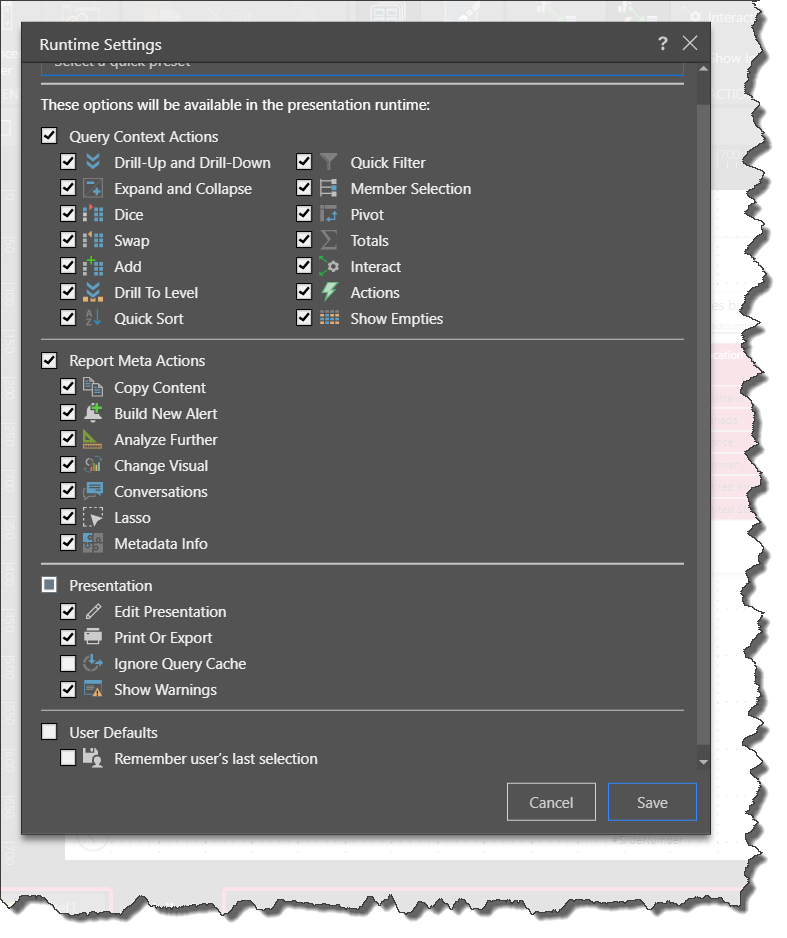
Query Context Actions
These actions are available from the right click context menu and are used to dynamically interact with the query. Limiting these items will remove the user's ability to interact with the queries in the dashboard.
- Drill-Up and Drill-Down: drill up or down to the next level of the hierarchy.
- Expand and Collapse: expand lower levels of the hierarchy.
- Dice, Add and Swap: drill across to another hierarchy, inject another hierarchy into the query, or replace a hierarchy wither a different one.
- Drill to Level: drill to a specified level of the hierarchy.
- Quick Sort: apply quick sorts from the context menu.
- Quick Filter: apply quick filters from the context menu.
- Member Selection: select a member to drill into it, expand it, dice, or focus or eliminate.
- Pivot: switch the discovery's x- and y-axes.
- Totals: add totals columns and rows to grids.
- Actions: enable users to launch actions that have been configured for the discovery.
- Show Empties: show empty data cells.
- Quick Calc: design quick calculations on the fly and add them to the query.
Report Meta Actions
These actions are also available from the right click context menu, but they affect the underlying report, rather than the instance currently being viewed.
- Copy Content: copy the raw data from the discovery.
- Build New Alert: create automated alters based on a given value in the discovery.
- Analyze Further: opens the selected data discovery in Discover Lite, where the user can perform further analysis and save a new version of the discovery.
- Change Visual: allows the user to change the visualization at runtime.
- Conversations: this feature enables users to start or participate in conversation threads based on the discovery.
- Lasso: the lasso selection tool is used to cross-filter visuals by multiple member elements.
- Metadata Info: opens a dialog that displays metadata information about the selected content item.
Presentation
These actions are available from the runtime Presentation Menu.
- Edit Presentation: exit runtime and open the presentation in edit mode.
- Print or Export: enables users to print or export the presentation from runtime.
- Ignore Query Cache: ignores cached queries.
- Show Warnings: enable or disable messages around queries which have either failed or lack sufficient data to draw the currently selected visualization.
User Defaults
Remember user's last selection: set all current slicers in a dashboard to 'remember' each user's last slice selection for subsequent usage.