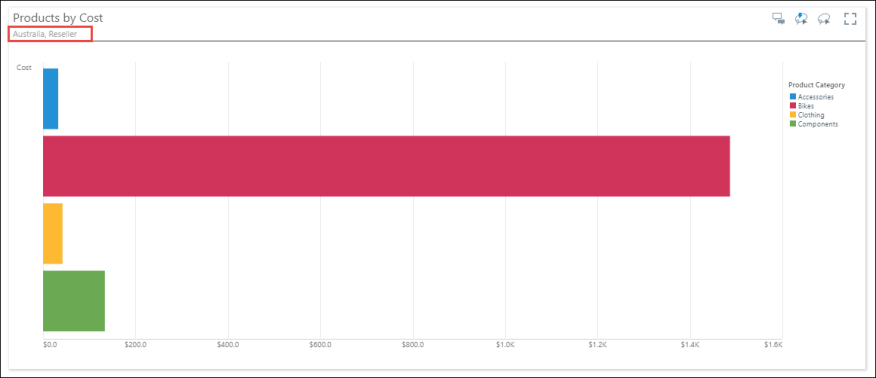Targets
Targets can be used to cross filter different types of visuals; data discoveries can be used to filter other data discoveries, dynamic images, dynamic text, and slicers.
How to Configure Targets
STEP 1
Click the Target tab to open the Target panel.
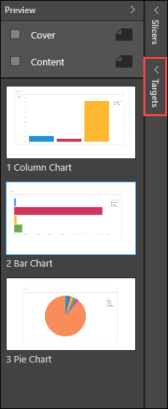
STEP 2
Click the pin to dock the panel. Click the plus sign to add a target, and right click on the target to rename it.
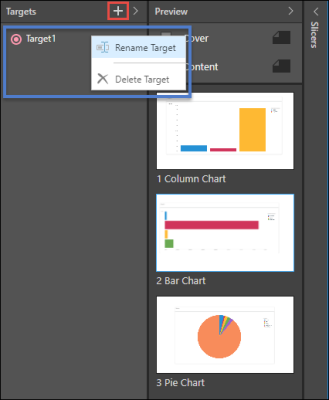
STEP 3
Enable interactions and connect the slicer to the target.
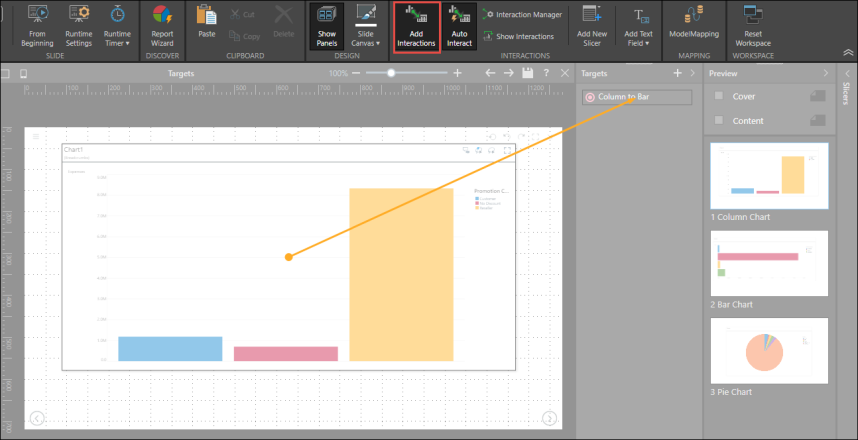
STEP 4
Next, disable Add Interactions, and go to the slide containing the visual you want to target. Enable interactions and connect the target to the visual.

Alternatively, configure the interactions from the Interaction Manager.
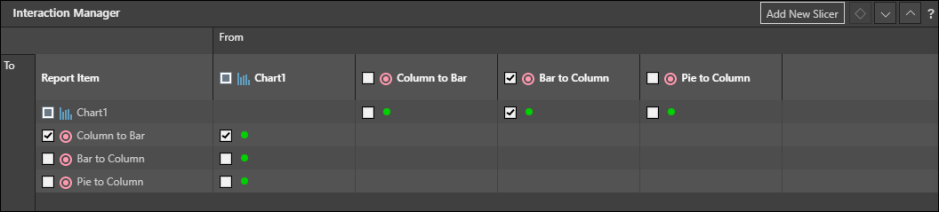
STEP 5
Launch the presentation in runtime. To cross filter a visual, right click on the visual element by which you want to filter the target visual, and click Interact from the context menu.

STEP 6
Navigate to the target visual to see that it's been filtered; the filters will be listed in the visual's breadcrumb trail (red highlight below). The visual in the screenshot has been cross filtered by both Australia and Reseller.
To clear interactions, use the undo and reset buttons.