Publication Workspace
Right click on a data discovery to:
- Open it in Discover
- Set scale modes
- Edit the panel settings
- Access clipboard functions
- Bring the visual forward or back
Content Panel
From the Content panel, navigate through the folder tree to find the required content items, and then drag them onto the canvas.
Add Pages
In the Preview panel, right click on a page to:
- Add a new page
- Duplicate the selected page
- Copy the page
- Paste a copied page
- Delete the page
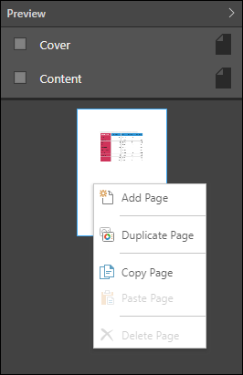
Right click on the Preview panel background to add or paste a page.
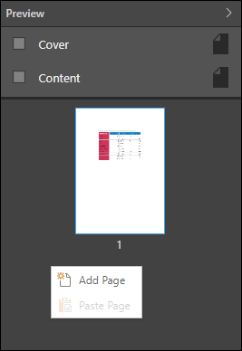
Copy and Paste Pages
Right click on a page to copy it. The copied slide may then be pasted in the same publication, or in another publication.
Metadata Panel
An information icon appears in the top left corner of each content item added to a publication; hover over the icon to see the item's metadata panel.
The information panel of a data discovery displays:
Measures: displays the measures in the query.
Filters: any filters added to the query.
Statistics: displays the number of columns, rows, and cells in the query.
Metadata: displays the server name, database name, model name, and model description.
Report Metadata: the location of the content item in the CMS, the date the item was created, and the user who create it.

Dynamic assets will also display an information panel:
