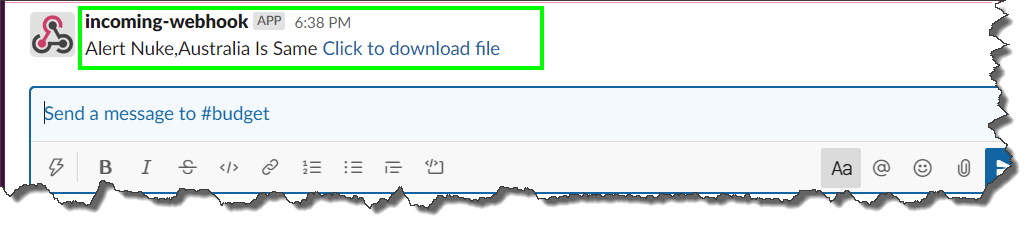Webhook distribution to a channel in Slack requires you to add the Incoming Webhooks app; this connector will generate a URL which you'll need to provide to Pyramid. Follow the steps below to get the Webhook channel URL.
Note: this feature is available with the Enterprise Edition license only.
Step 1
Go to Apps and search for 'Incoming Webhooks'; click Add:
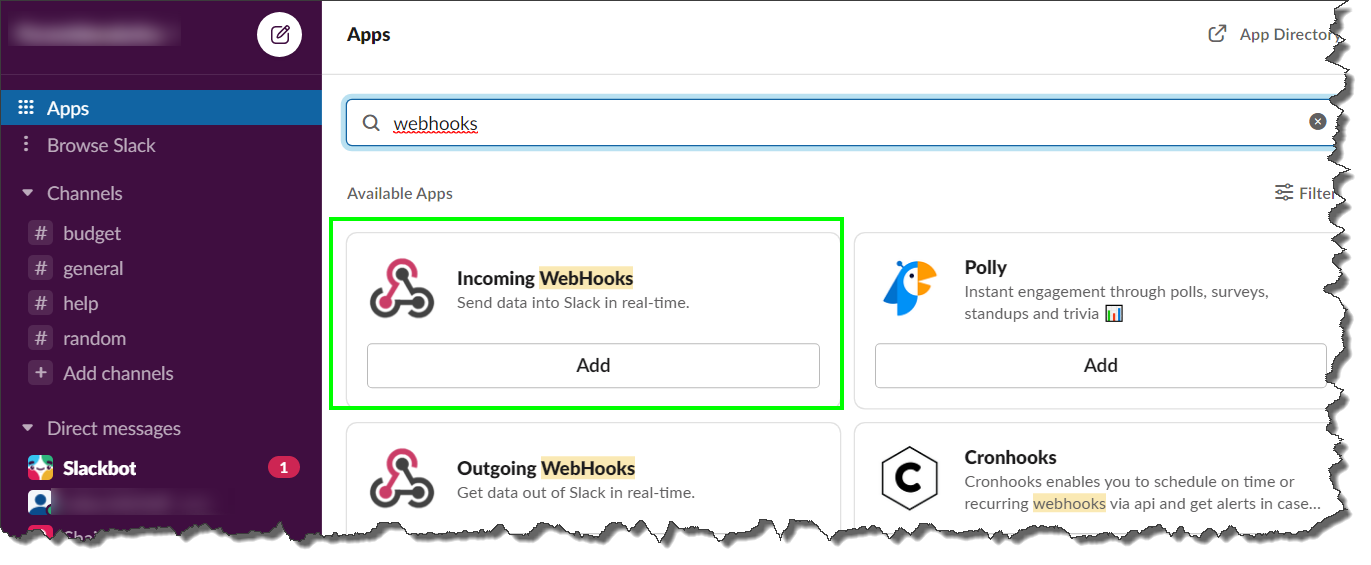
Step 2
You will be directed to the Incoming WebHooks app in the Slack App Directory in your browser. Click 'Add to Slack'.
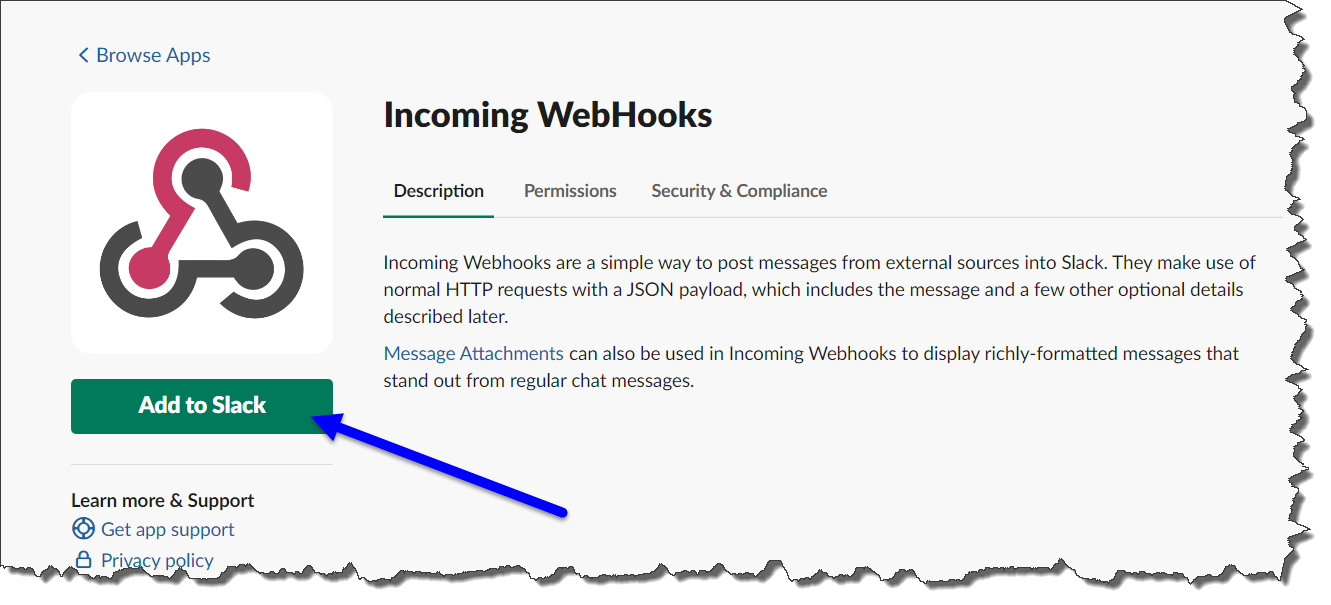
Step 3
You will be directed to the WebHooks app's 'New configuration' page. From 'Post to Channel' choose the channel to which the Webhook should be sent, then click 'Add Incoming WebHooks integration'.
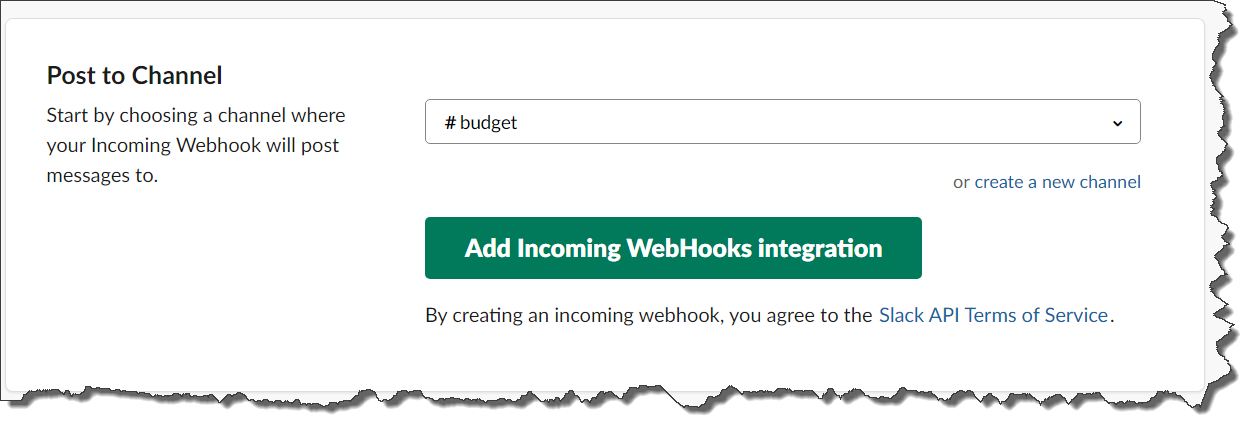
Step 4
Scroll down to 'Integration Settings'. From the 'Webhook URL' field click 'Copy URL'.
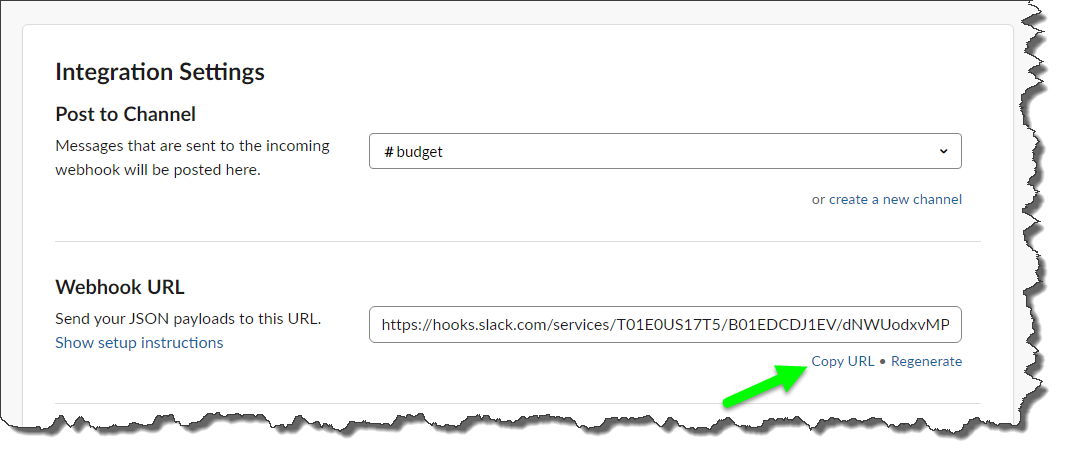
Step 5
Go to Pyramid. Paste the Webhook URL in the URL field under 'Add New Channel Webhook'.
- Click here to learn how to add a new channel Webhook in Pyramid.
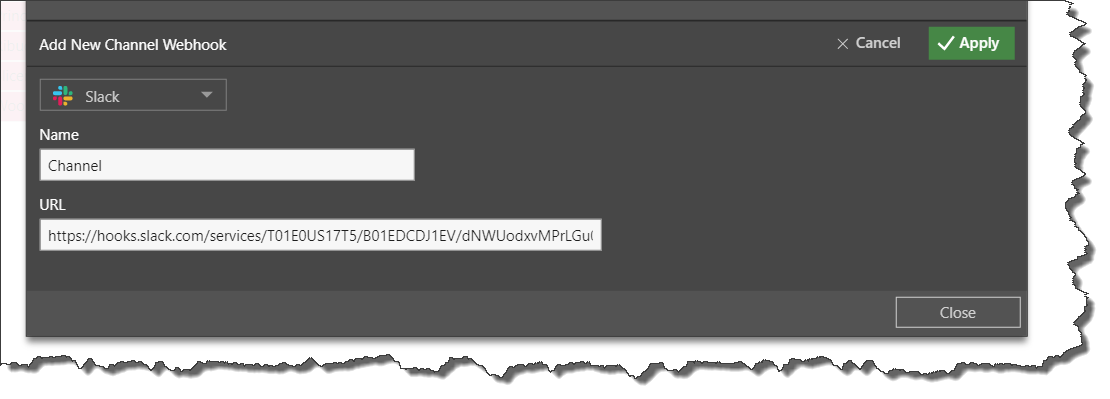
Step 6
Continue configuring the distribution. When the message is sent to the Slack channel via the Webhook, the content added to the 'Message' field will be sent to the given Slack channel.