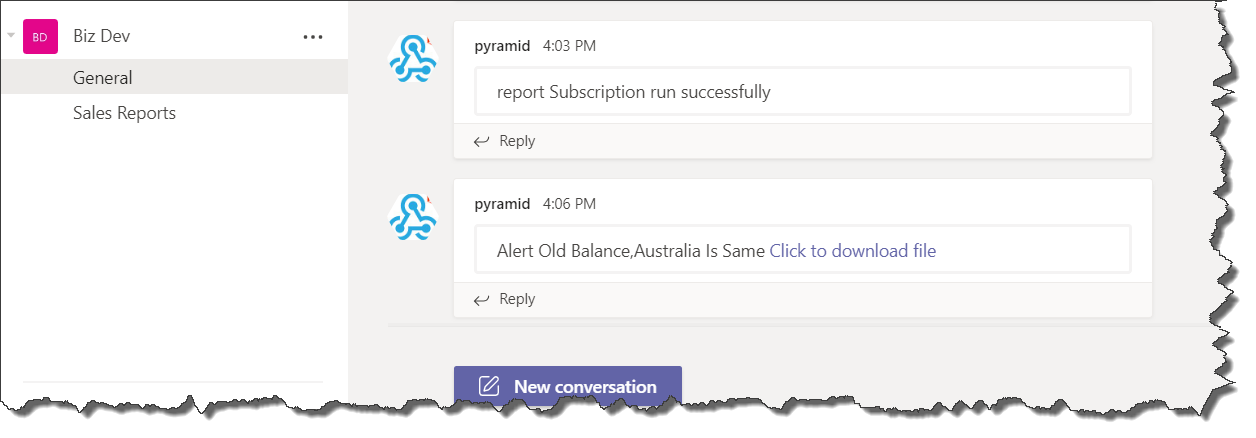Webhook distribution to a channel in Microsoft Teams requires you to add a Webhook connector to the relevant channel; this connector will generate a URL which you'll need to provide to Pyramid. Follow the steps below to get the Webhook channel URL.
Note: this feature is available with the Enterprise Edition license only.
Step 1
Go to Teams and find the channel to which you want to distribute your Pyramid content. Open the channel's context menu and click 'Connectors'.
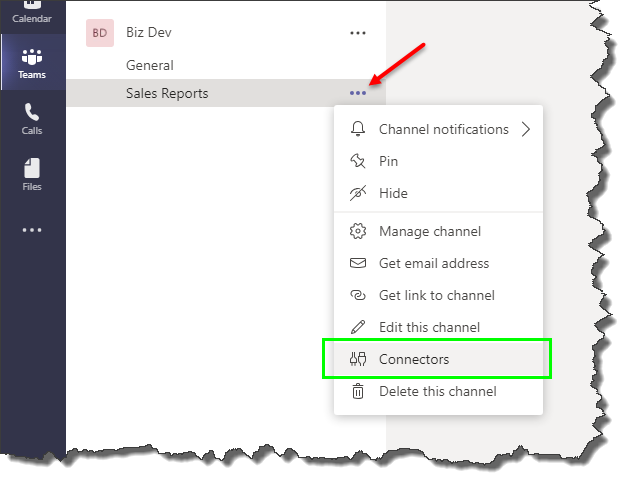
Step 2
From the pop-up wizard, find the 'Incoming Webhook' connector and click Configure.
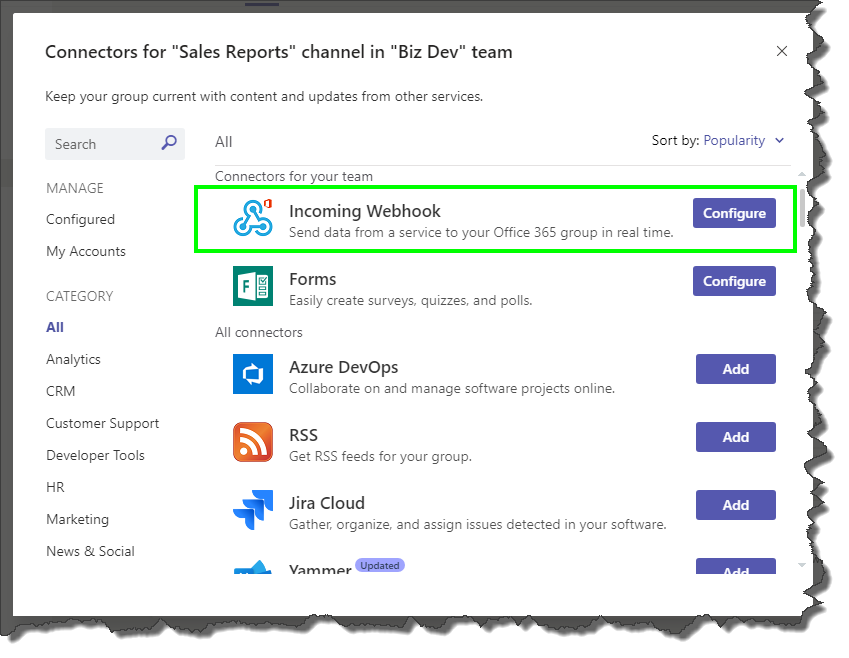
Step 3
Name the Incoming Webhook. You also have the option to upload an image that will be displayed by the messages sent via the Webhook.
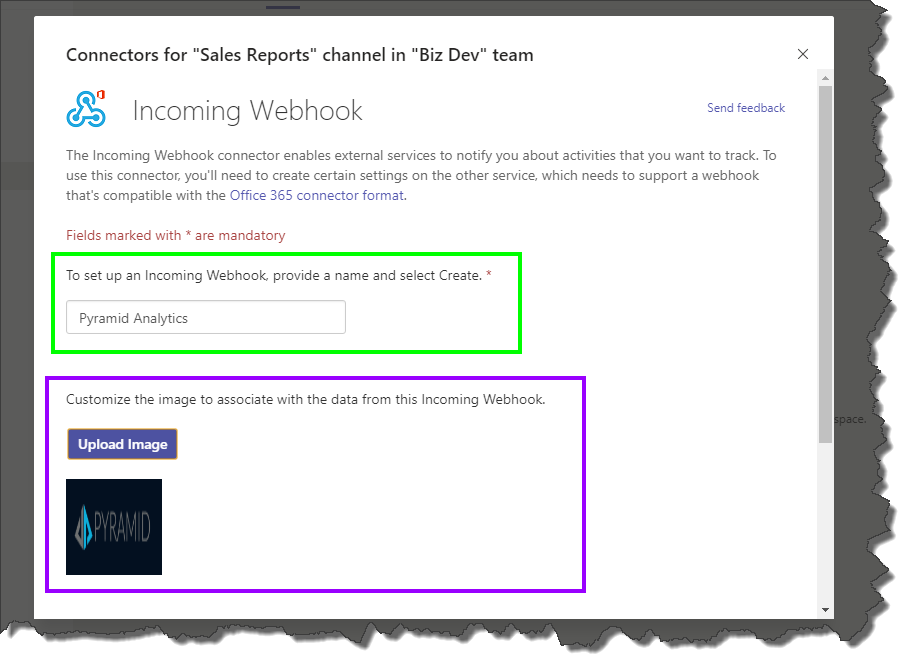
Step 4
Scroll down and click 'Create'.
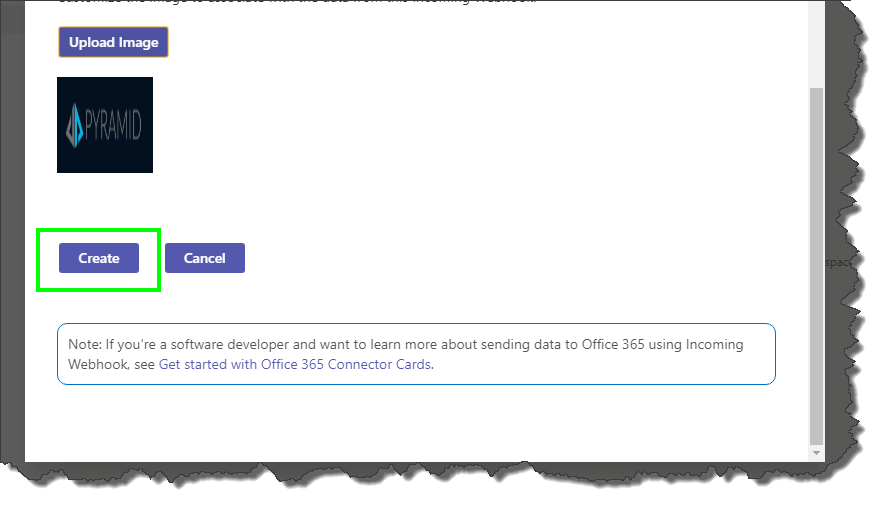
Step 5
Copy the Webhook URL and close the wizard.
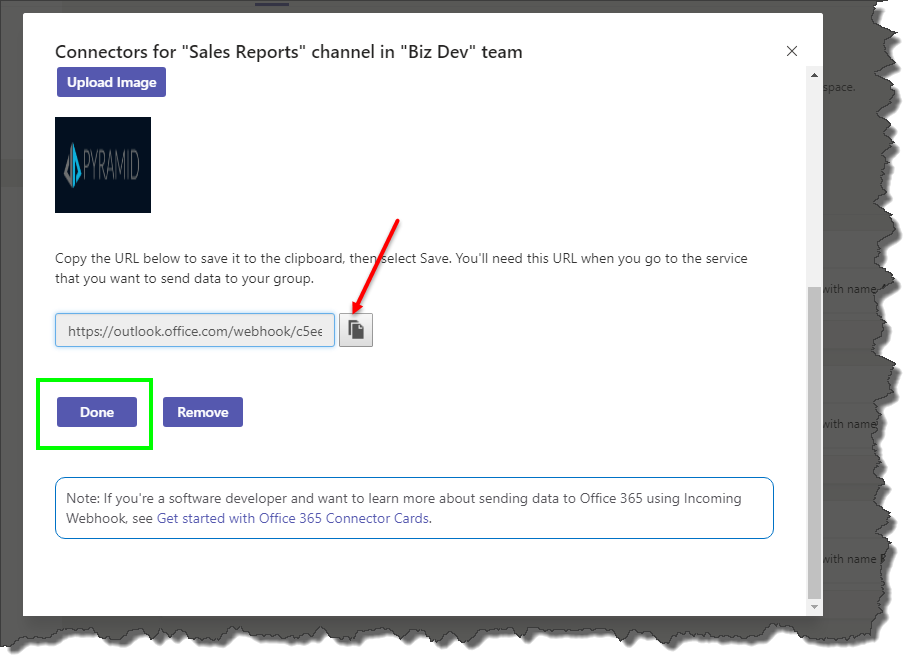
Step 6
Go to Pyramid. Paste the Webhook URL in the URL field under 'Add New Channel Webhook'.
- Click here to learn how to add a new channel Webhook in Pyramid.
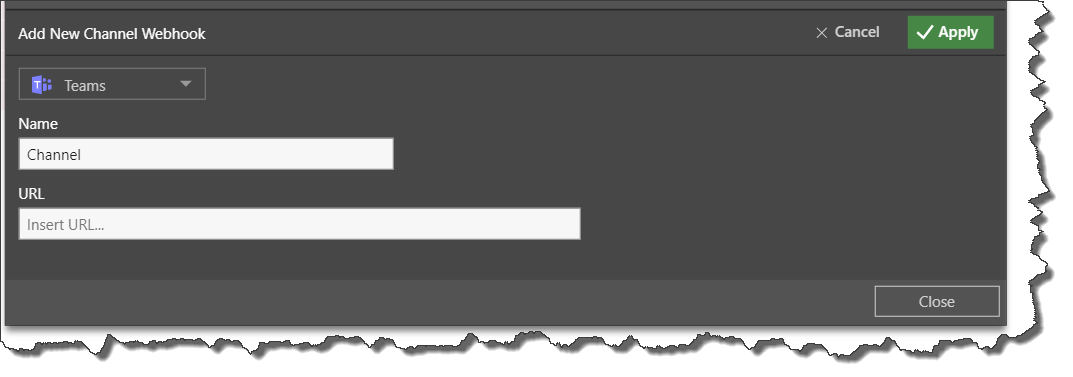
Step 7
Continue configuring the distribution. When the message is sent to the Teams channel via the Webhook, the content added to the 'Message' field will be sent to the given Teams channel.