Users can distribute scheduled publications, alerts, and subscriptions via a channel Webhook. Configuring Webhook distribution requires the user to provide the URL of the channel to which the scheduled message will be sent.
Non-admins can configure Webhook distribution directly from the schedule of the relevant content item. However, Webhook channels configured by non-Admins cannot be shared with other users or roles. A Webhook channel added by a non-Admin user will be visible to that user only. If a user wants to add a channel to which multiple users will be able to distribute scheduled content, this must be done by an Admin.
Note: non-Admins can add new channels only when this option is enabled for their tenant.
Further, while non-Admins can edit or delete existing channels that they themselves added, Admins can edit or delete channels added by any user.
The Webhooks configuration page in the Admin console allows Admins to create, edit, and delete channel Webhooks, assign a channel to a given tenant, and set role security for new and existing channels.
- Click here to learn more about Webhooks distribution.
Note: this feature is available with the Enterprise Edition license only.
Webhooks Listing
The main Webhooks listing lists all existing channel Webhooks, created by all users in the System. Each listing displays the following columns:
- Actions: from the Actions column you can edit or delete the channel (green highlight below).
- Name: the name given to the channel in Pyramid.
- Type: the Webhook destination (i.e. where the given channel is located). This may be Teams, Slack, or a general destination.
- URL: the channel's URL.
- Tenant: the tenant to which the Webhook channel is assigned.
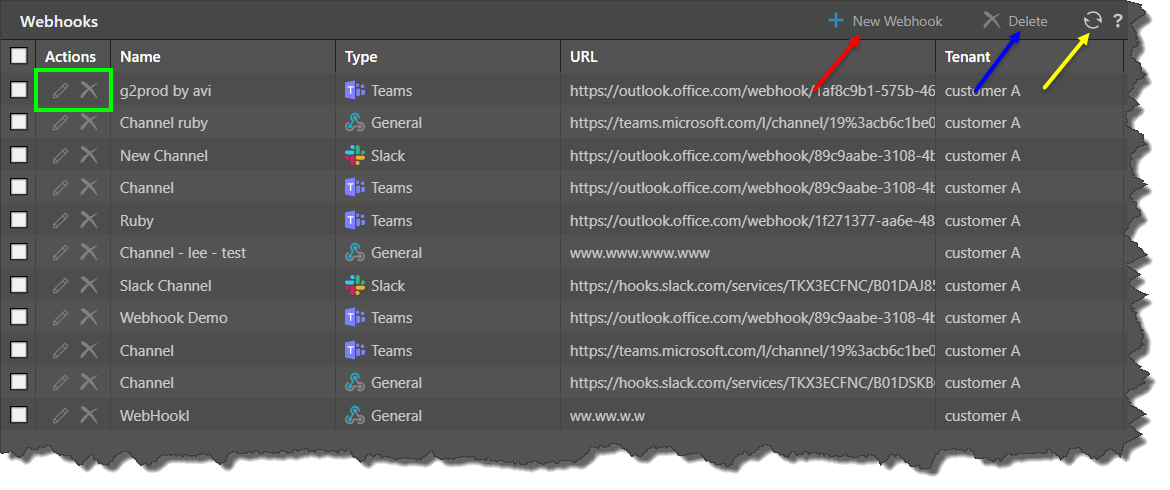
Macro Buttons
The following macro buttons are displayed along the top right side of the list:
- New Webhook: add a new channel Webhook.
- Delete: delete the currently selected Webhook(s).
- Refresh: refresh the list of Webhook channels.
Edit a Webhook
To edit a Webhook, click on its listing or click on the edit icon in it's Actions column. The Webhook editor features 2 views: General and Edit Roles.
General
From the General view, edit the distribution type and channel:
- Tenant: assign the Webhook to a tenant.
- Type: the channel type - General, Slack, or Teams.
- Name: the name of the channel Webhook in Pyramid.
- URL: the channel URL to which the Webhook will be distributed.
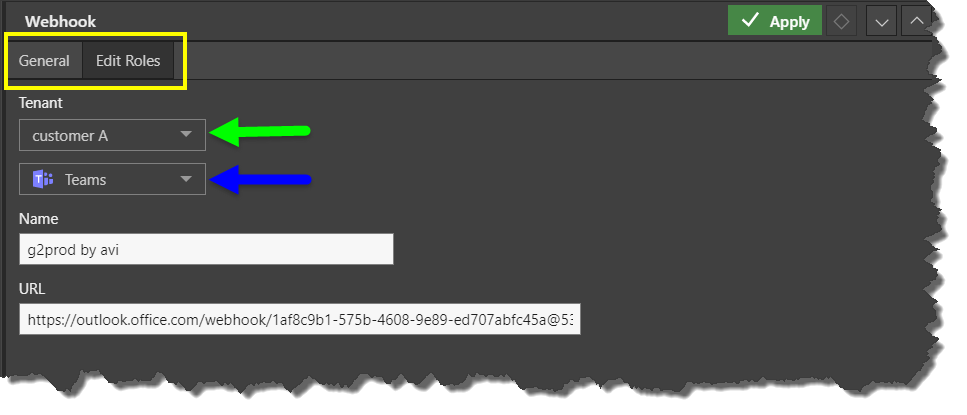
Edit Roles
Switch to the Edit Roles to assign roles to the Webhook. Users belonging to the assigned roles will see the channel when configuring Webhook distribution. They will be able to select the channel as the Webhook destination, but they will not be able to edit or delete the channel.
By default, a channel that has been added by a non-Admin will not have any roles assigned to it unless an Admin edits its roles.
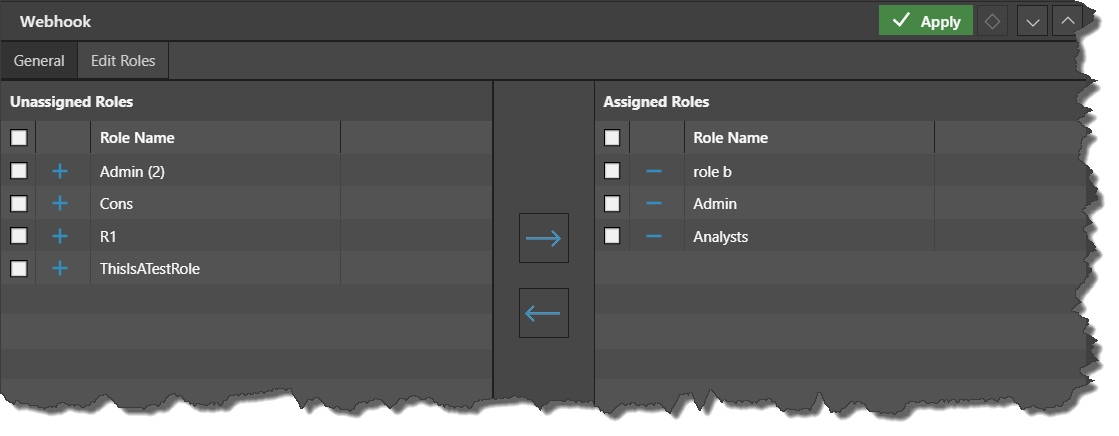
Add a New Webhook
To add a new Webhook, click the 'New Webhook' macro button from the main list (see above).
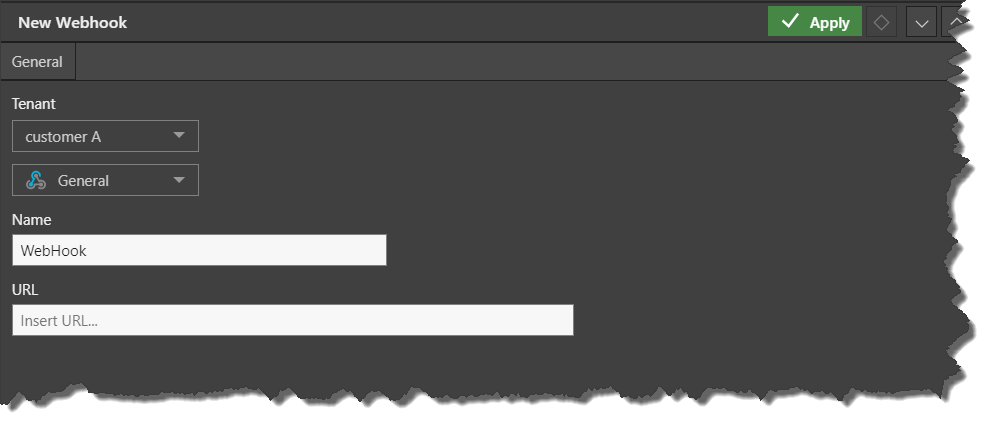
- Click here for details on how to build a Microsoft Teams channel webhook.
- Click here for details on how to build a Slack channel webhook.