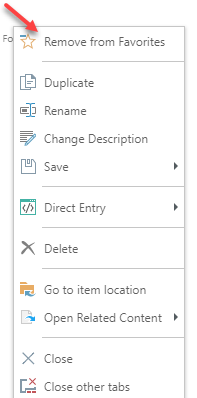"Favorites" is a FLAT listing of all content items that the user has flagged as their favorites - and provides a convenient mechanism for users to quickly find and open the most used content from the Home Dashboard as well as many other locations through the application where content is accessed.
How it works
The favorites list is simply a list of those items that a user has verbosely flagged as part of their favorite items.
Note: This view does not include favorite data sources. These are shown when viewing and picking data sources for Discover and Formulate etc.
Accessing Favorites
The Favorites view is presented in numerous places throughout the application and is denoted by a "star" icon.
Favorites are the first view shown to users from the content manager in the pro client (if there are favorite items set.)
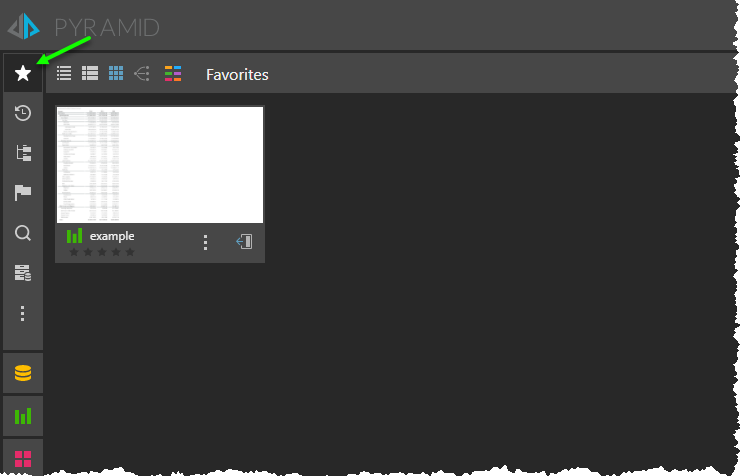
Favorites can also be found in the quick start panel.
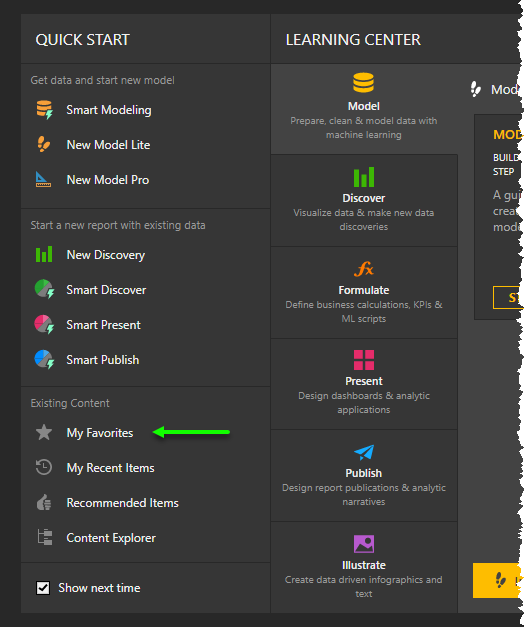
And, they can appear in various content panels used in the apps directly as a folder (like the content panel in Discover below).
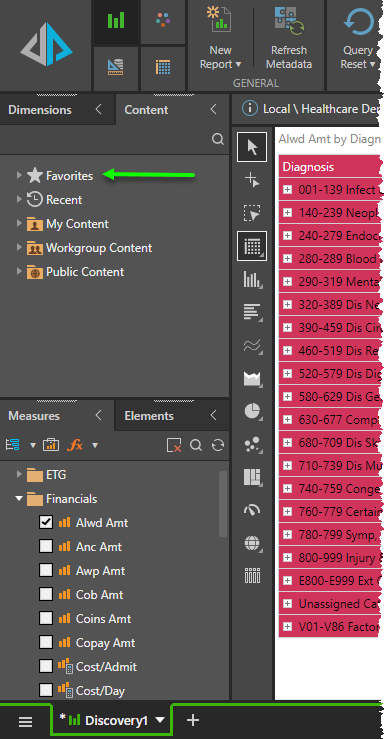
- Click here for more details on the various places to access content in the pro client.
Favorite Item Actions and Tools
Any items found in the favorites folder can be used as if they were found in a normal folder structure. The functionality will depend on the relevant use case in the app. From inside the main content manager, all content actions and tools can be used on all items flagged as favorites. The only function NOT available in the favorites folder, within the content manager, is the ability to PASTE a copied item into the favorites folder itself.
Adding and Removing Favorites
There are 2 locations in the pro client to flag or unflag an item as a favorite: from one of the content manager views or from the tab menu in the App Tab interface.
Content Manager
Any item, from any content view can be flagged or later unflagged as a favorite from the context menu (as shown below).

The favorite button is also available from an item's Action Panel (shown below). If flagged, the button switches to a "remove from favorites" button instead.
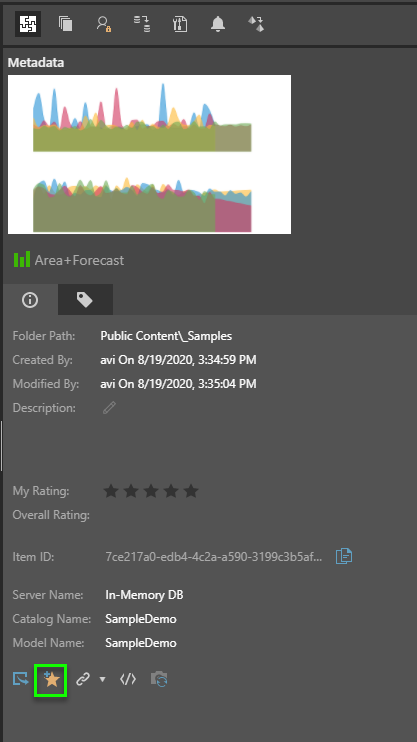
App Tab
From the App Tab interface, the user can click on an item's tab menu, and choose the "Add to Favorites" option from the menu.
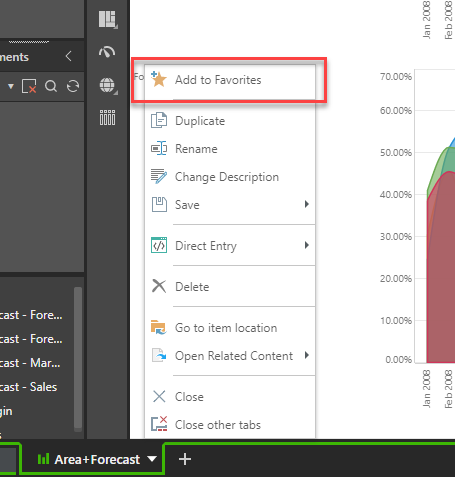
And once flagged, the menu option switches to the "Remove from favorties" menu item instead.