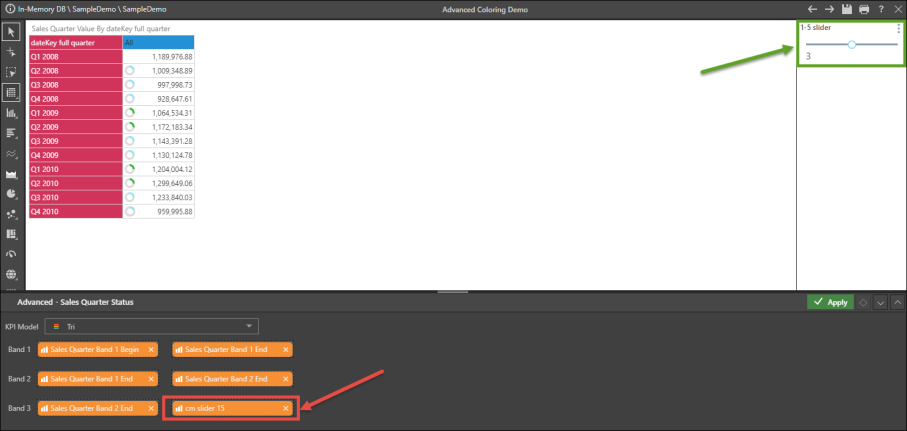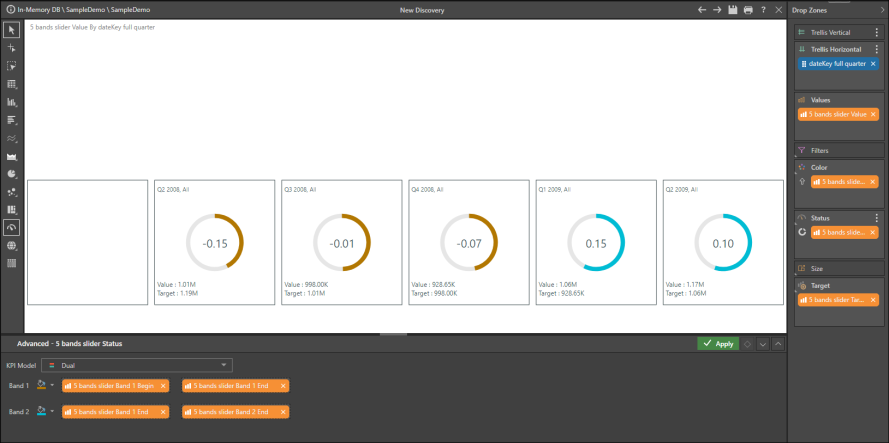An Advanced Color drop zone is located in both the Color and Indicator zones. The Advanced drop zones allow users to customize and manipulate KPI / Gauge dynamic bands and colors.
Accessing the Advanced Drop Zone
To open the advanced drop zones, add your KPI (with dynamic bands) to the query. Drag the KPI chip over the Color header to open the color sub-menu, and drop the chip onto the Advanced zone. The Advanced panel will open along the bottom of the canvas.
From the Advanced panel, you can:
- Change the KPI banding model from the drop down menu
- Change the custom colors for each band
- Add custom members and numeric parameters
If you open the Advanced panel from the chip in the Indicator drop zone, you can change the KPI banding model from the drop down menu. You can change the status indicators by dragging the Indicator chip into the Indicator zone's sub-menu.
To learn more about KPI banding, click here.
Examples
In this example, the KPI contains 2 bands, as shown in the Advanced Colors panel: -1-0, and 0-1.

A Custom Member is created in Formulate, with a value of 2, and is added to a third band in the Advanced Colors panel:

A numeric parameter is then built, measuring from 1-5, with a step of 0.2. The parameter is added to a custom member:

This custom member is then added to the Advanced Indicator panel (red highlight below). The resulting slider (green highlight) . The slider can be used to change the calculation behind the banding on the fly: