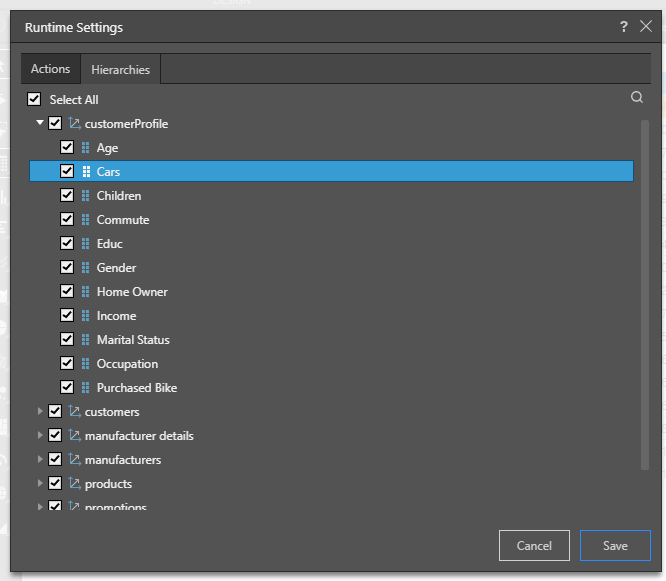Runtime Settings determine which functions and actions will be available when using the context menu on the Discover report - and it also includes an ability to customize which hierarchies are shown to users in the Dice, Add and Swap context menus.
This is useful if there are actions and hierarchies that you want to disable due to privacy or governance, or to enhance the user experience for report viewers. For example, you may want to disable drill functions to stop users from drilling down into the data.
When a user configures runtime settings, those settings are applied to the report for all users. However, any other users with write permissions to the report have the ability to change the runtime settings.
- They are similar to the settings that can be set in Present.
Runtime Settings Dialog
Open the Runtime Settings dialog from the Design ribbon.

The settings dialog is split into "actions" (green arrow) - which controls all the functionality exposed to end users consuming the dashboard and "hierarchies" (purple arrow) - which lets designers determine which model hierarchies are visible to end users in the Dice, Add and Swap menus.
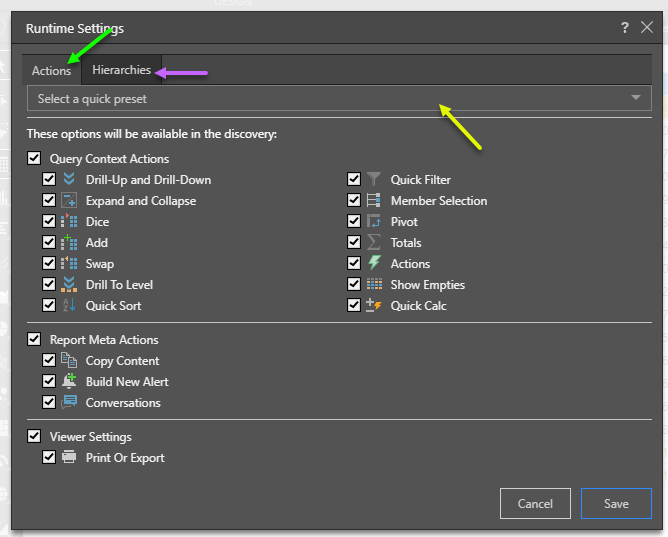
Actions
You may select one of 3 presets (yellow arrow above), or you can manually enable and disable the required functions.
- Full Selection: enables all runtime settings; you may disable required settings by deselecting their checkbox.
- Light Selection: enables only drill, dice, quick sort, quick filter, pivot, and conversations; you can manually disable any of these or enable additional functions.
- Nothing Selected: disables all runtime settings; you can enable required settings by selecting their check box.
Query Context Actions
Enable or disable runtime functions that affect the query context:
- Drill-Up and Drill-Down: drill up or down to the next level of the hierarchy.
- Expand and Collapse: expand lower levels of the hierarchy.
- Dice, Add and Swap: drill across to another hierarchy, inject another hierarchy into the query, or replace a hierarchy with a different one.
- Drill to Level: drill to a specified level of the hierarchy.
- Quick Sort: apply quick sorts from the context menu.
- Quick Filter: apply quick filters from the context menu.
- Member Selection: select a member to drill into it, expand it, dice, or focus or eliminate.
- Pivot: switch the discovery's x- and y-axes.
- Totals: add totals columns and rows to grids.
- Actions: enable users to launch actions that have been configured for the discovery.
- Show Empties: show empty data cells.
- Quick Calc: design quick calculations on the fly and add them to the query.
Report Meta Actions
Enable or disable runtime functions that affect the report:
- Copy Content: copy the raw data from the discovery.
- Build New Alert: create automated alters based on a given value in the discovery.
- Conversations: this feature enables users to start or participate in conversation threads based on the discovery.
Viewer Settings
Enable or disable functions for users with a viewer license:
- Print or Export: allow viewer users to print or export the data discovery.
Hierarchies
Hierarchies adjustments allow designers to "slim down" very large data models as they appear in the Dice, Add and Swap menus for end users.