Users can orchestrate the automated delivery of selected Discover reports using Subscriptions which effectively exports or prints the content in a selected document format and distributes it on a scheduled basis.
Configuring a subscription involves choosing an output, defining the schedule, and setting up distribution via the bulletin board or email. This offers a way to share data discoveries on a scheduled basis, ensuring you can keep an eye on changes to your key metrics.
Note: this feature is available with the Enterprise Edition license only.
Subscriptions vs Alerts
Unlike Alerts, which are used to send an alert message that let's you know if a given data value has changed, subscriptions are used to share the entire report.
Accessing Discovery Subscriptions
Once your data discovery has been saved, click the Subscribe icon from the upper right corner above the canvas.
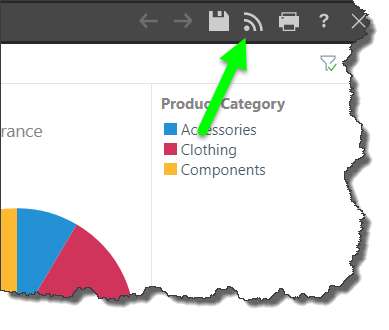
Subscriptions can also be accessed and triggered from running presentation dashboards.
- Click here to learn about Present Subscriptions
Subscribe Dialog
From the Subscribe Dialog, work through the four tabs to configure the subscription.
- General: select the required output type to which to discovery (or presentation) will be exported.
- Details: name your subscription and add a description.
- Schedule: configure the schedule for the subscription job.
- Distribution: set the distribution to a list of recipients via the Bulletin Board, email, phone, or channel Webhook.
- Click here to learn how to configure Subscriptions from the Subscribe dialog.
Dynamic Interactions
The exported discovery reflects any dynamic interactions made with the query at the time the subscription job ran. For instance, if you filtered by a product, the exported discovery will be filtered accordingly. If you drill down, this action will be rendered in the exported discovery.
In the example below, we see that the slicer selection applied in Discover is reflected in the exported data discovery:
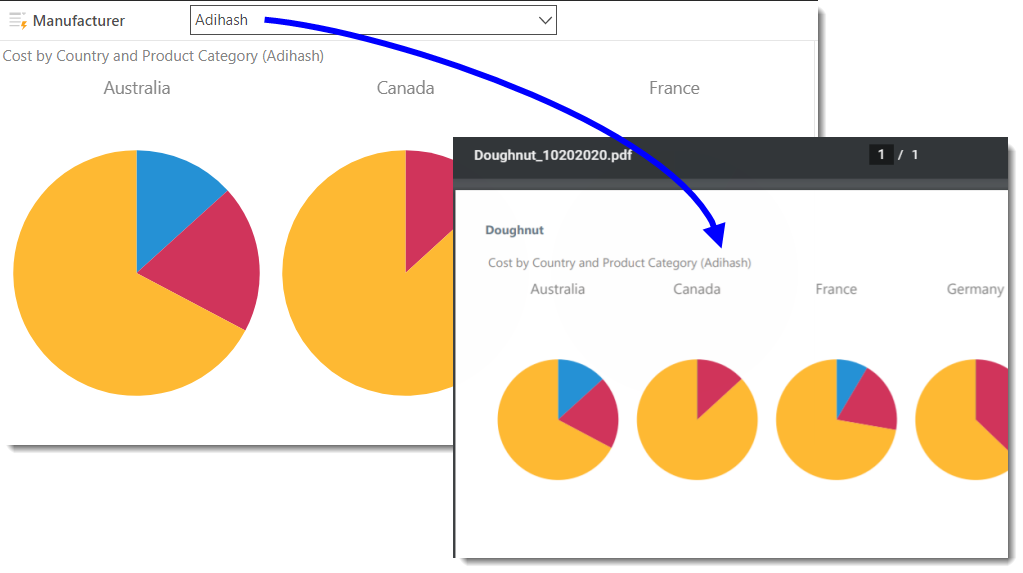
Subscription Output
Bulletin Board
When subscriptions are distributed via the Bulletin Board, recipients can access them from their own Subscriptions Feed where they can download the content.
When subscriptions are distributed via email, recipients will receive the templated email. According to how the email template was configured they may receive the content as an attachment, and/ or a link to the content in Pyramid.
Phone
Recipients of subscriptions distributed via SMS will receive a templated message configured by the user who created the subscription.
Channel
Recipients of subscriptions distributed via a channel Webhook will receive a templated message in the given channel.
- Click here to learn more about scheduled distribution.
Managing Subscriptions
Subscriptions can be edited or deleted from the Content Manager. Admins can also edit, remove, and rerun subscriptions from the Admin console.