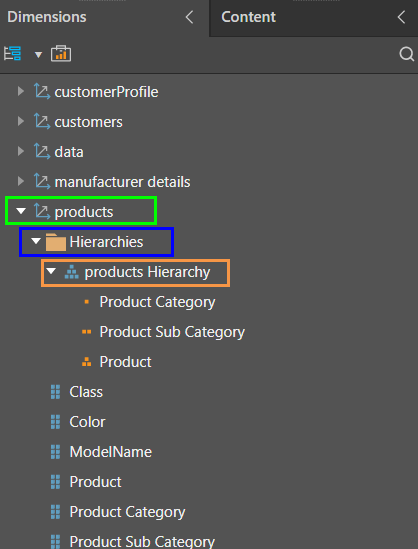Hierarchy Metadata
Each hierarchy must be named, have a folder location, and be assigned to a table. Pyramid automatically detects the appropriate metadata for each hierarchy, but you can make changes as required.
Set Hierarchy Metadata
The metadata for a selected hierarchy is set up from the New Hierarchy panel (red highlight below. Each hierarchy must include the following metadata:
Name: the name of the hierarchy. By default, the hierarchy is named according to the table from it was built, but this can be changed.
Display Folder: the name of the display folder in which the hierarchy will be located in the model. Each table in which a hierarchy is built will have a display folder containing all the hierarchies in that table. The default folder name is 'Hierarchies', but this can be changed.
Related Table: the table in which the hierarchy will appear in the model. By default, this is the table containing the columns used to create the hierarchy, but you can select any table.
Category: the data category of the hierarchy; if no category is applicable, select 'None'.
Description: adding a description is optional; the description will not produce any output in the model, but is useful for note-keeping purposes.
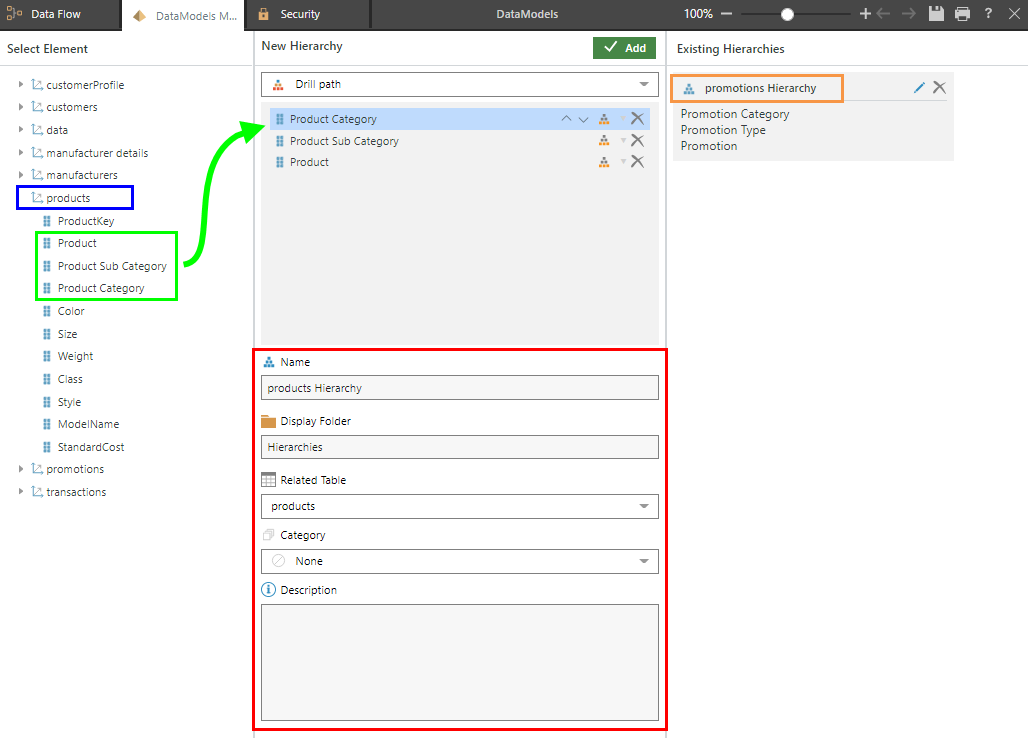
When the model is opened in Discover, the hierarchy (orange highlight below) will be located within the given display folder (blue highlight), which resides in the selected table (green highlight):