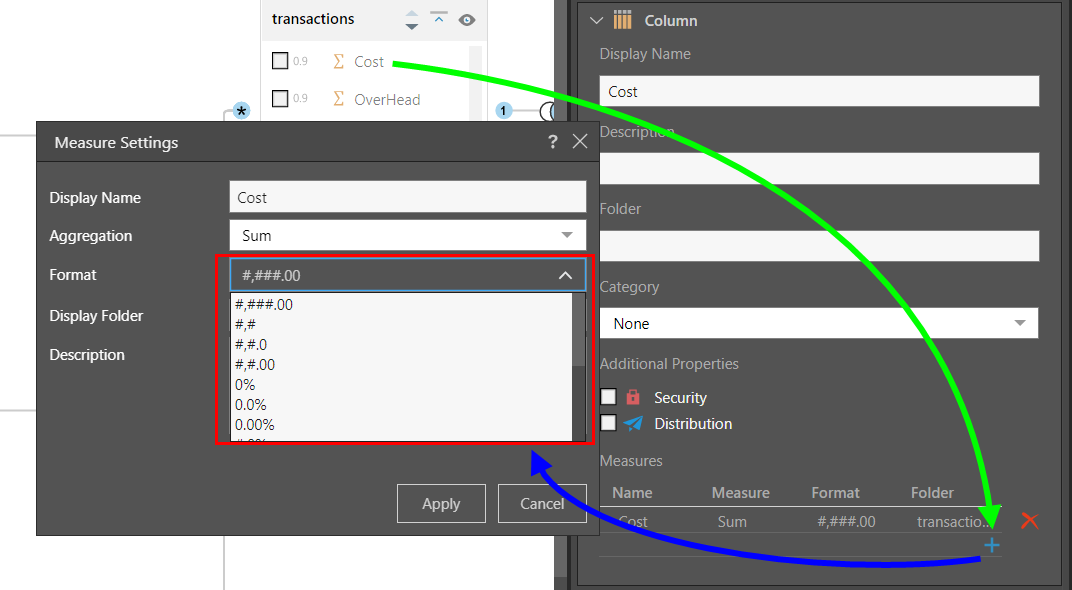Measure Formats
Set Measure Formatting
You can change the formatting for any measure from both the Tables panel and the Columns panel. There are two ways to change the measure format in the Tables panel; from the column context menu, or from the measure editor.
Column Context Menu
Left click on the measure column to open its context menu; go to the Measure Formats sub-menu and select the format. Be aware that formatting for multi-measure columns cannot be changed from the column context menu, but from the measure editor only (or from the Columns panel).
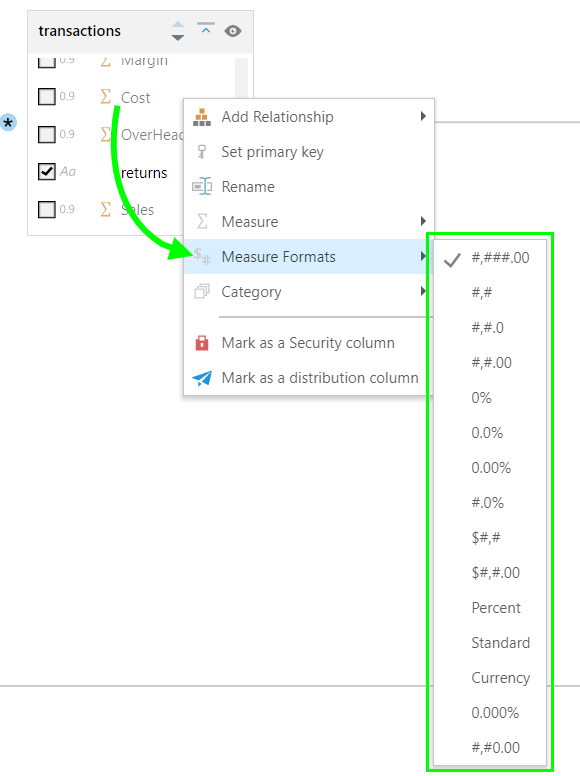
Measure Editor
Left click on the measure from its table to open its Properties panel. Under measures, open the Measure Editor and select the format type from the Format drop-down list.
Custom Formatting
Pyramid supports custom formatting for measures. If your required format does not appear in the Format drop-down list, simply type it into the Format field.
- Click here to learn more about the Measure Editor.