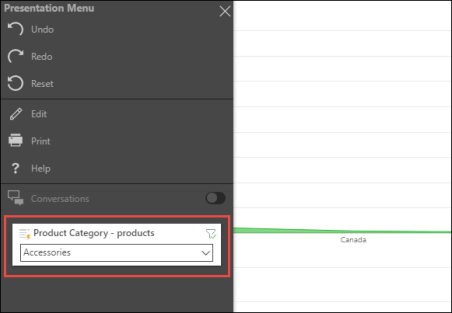Visualization panels expose several functions along the top of the visual. Depending on the design preferences of the presentation's author, the panels may be displayed by default, or you may need to hover over the visual to display its panel functions.
Conversations: toggle the conversations icon to show or hide the visual's conversations. Click here to learn about conversations.
Dynamic Lasso Tool: use the dynamic lasso selection tool if cross-visual interactions have been configured. Click the dynamic lasso tool then drag select the required data points. The target visuals will be filtered by the selected data points.
Lasso Selection Tool: use this to select multiple data points, and then interact with them.
Full-Screen: click the full-screen icon to full-screen the specified visual.

To access a visual's panel tools if the panel is hidden, hover over the visual:

If you full-screen a visual that has an interaction with a slicer, the slicer will appear in the Presentation Menu on the left: