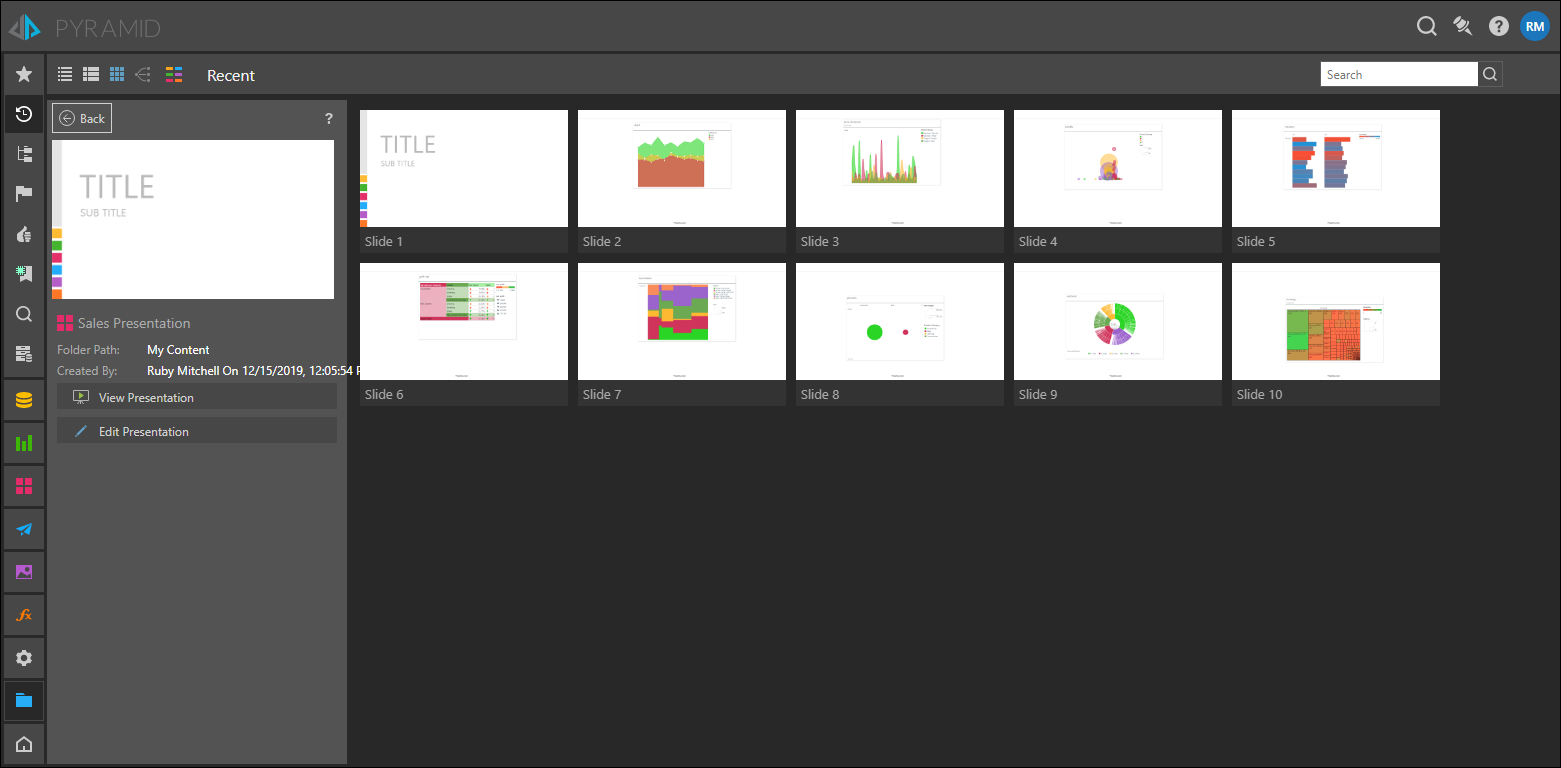When opening Present content from the content manager, the default action is to open the presentation in 'runtime' - which effectively opens the dashboard content in "show mode" for immediate viewing and consumption, rather than editing. The "view" function can be modulated to either open the presentation directly on the first slide or let the user see all the slides first and allow them to pick their own starting point using the 'Presentation Launcher'.
Default Mode
The default launch mode is set from the User Defaults, where you can choose:
- Direct: clicking the presentation will open it immediately in runtime.
- Slides View Mode: clicking the presentation will display a preview of the presentation and allows you to open it at a specified slide.
Direct
Direct mode enables users to open an existing presentation from the content explorer via a single click. Simply click the presentation and it will be opened in edit mode.
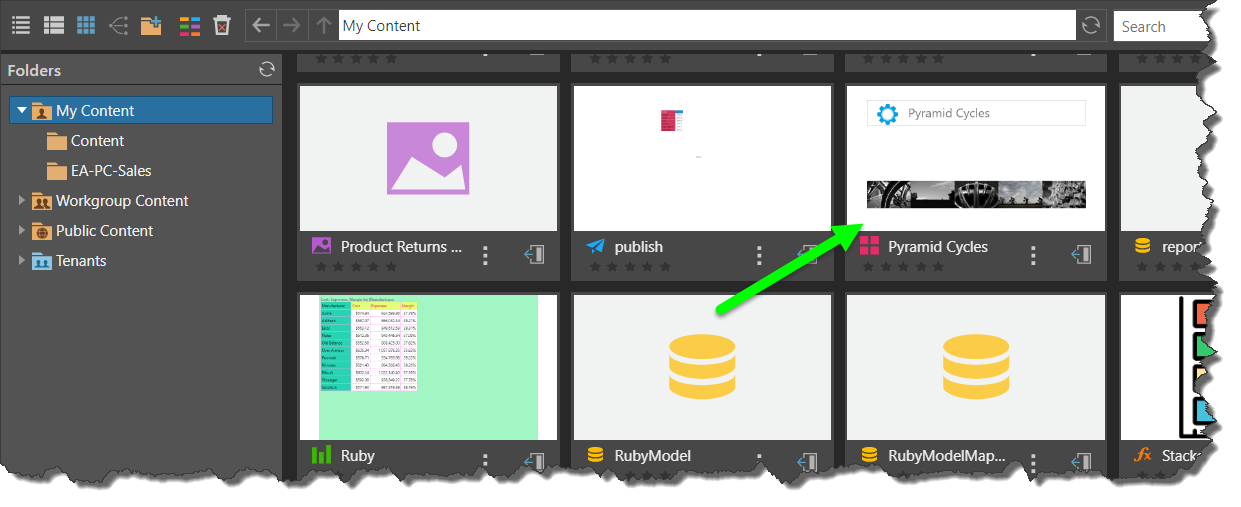
Slides View Mode
The slides view mode allows users to preview the presentation before opening it, and to open the presentation at a specified slide. When the presentation launcher is set to Slides View Mode, clicking on a presentation will open a preview of the selected presentation, including all of its slides. From this preview, you can open the presentation in edit mode, or in runtime at a selected slide.
Users have the following options from the slides preview:
- Click the main image preview to open the presentation in edit mode at the first slide.
- Click View Presentation to launch the presentation in runtime.
- Click Edit Presentation to open the presentation in edit mode at the first slide.
- Click on a slide from the slide preview panel to open the presentation in edit mode at the given slide.
- Click the Back button to exit the Presentation Launcher and go back to the previous page.