You can distribute your scheduled publications, subscriptions, and alerts via a given Webhook channel. Pyramid offers the option to configure distribution to a channel in Slack or Microsoft Teams, or simply to provide a channel URL where the content should be sent.
As usual this kind of distribution can be configured directly from the content item, from the content item's actions panel, or from the content item's listed schedule in the Admin console. Distribution via Webhook offers a convenient way of sharing scheduled content with colleagues outside of the Pyramid system.
Note: this feature is available with the Enterprise Edition license only.
Distribution Venues
There are 3 main venues for distributing content from Pyramid via a Webhook channel: Publications, Subscriptions and Alerts.
Publications
When configuring Webhook distribution for publications, start by choosing 'Static Webhook List' from the dropdown in the Channels tab (red arrow below).
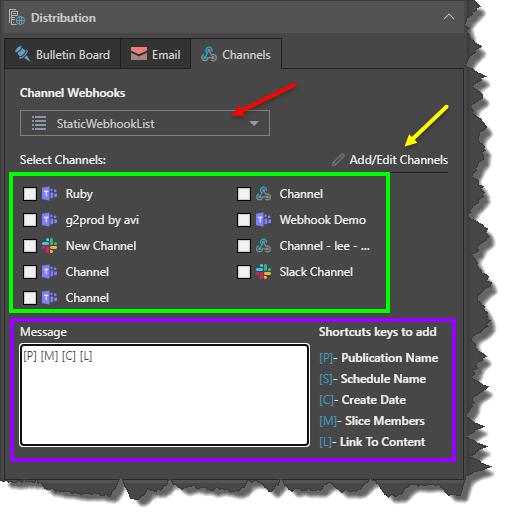
You then have three options for channel selection:
- Select an existing channel: the list of channels (green highlight above) will display any channels that you added, or that were added in the Admin console.
- Edit an existing channel: you can only edit channels (yellow arrow) you created; you cannot edit a channel that was added by another user except from the Admin console.
- Add a new channel: new channels that you create (yellow arrow) here are not visible to other users. If you want to enable other users to distribute via the new channel, it must be configured in the Admin console.
Once you've selected the required Webhook channel, write your message in the message field; you can use the shortcut keys to make the message dynamic and to add a link to the content (purple highlight).
Subscriptions
You can configure subscription distribution to an existing Webhook channel only; you cannot edit existing channels or add new channels. There is no option to write a message for Webhook distribution of subscriptions.
Simply enable 'Channels' , select the channel(s) to which you want to distribute the subscription, and click 'Subscribe'.
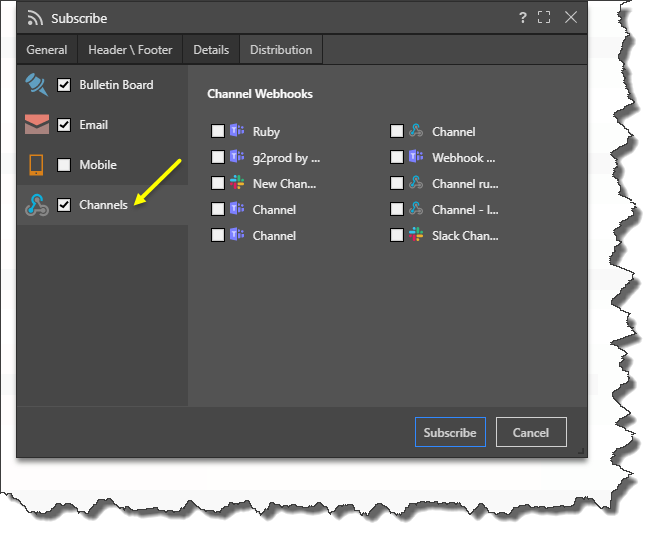
Alerts
You can configure subscription distribution to an existing Webhook channel only; you cannot edit existing channels or add new channels. There is no option to write a message for Webhook distribution of subscriptions.
Basic Alerts
When setting Webhook distribution for a basic alert, you will not be able to write a message. Simply enable 'Channels' and select the channel(s) to which you want the alert to be distributed.
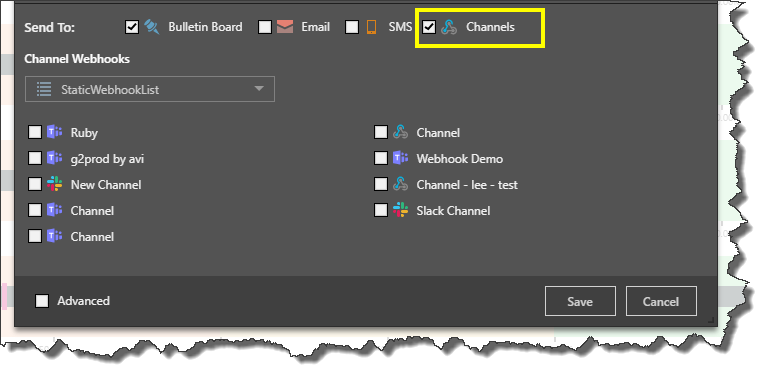
Advanced Alerts
Webhook distribution of advanced alerts is configured in much the same that it is for publications. You can distribute to an existing channel, edit a channel, or add a new channel, and you can write a message.
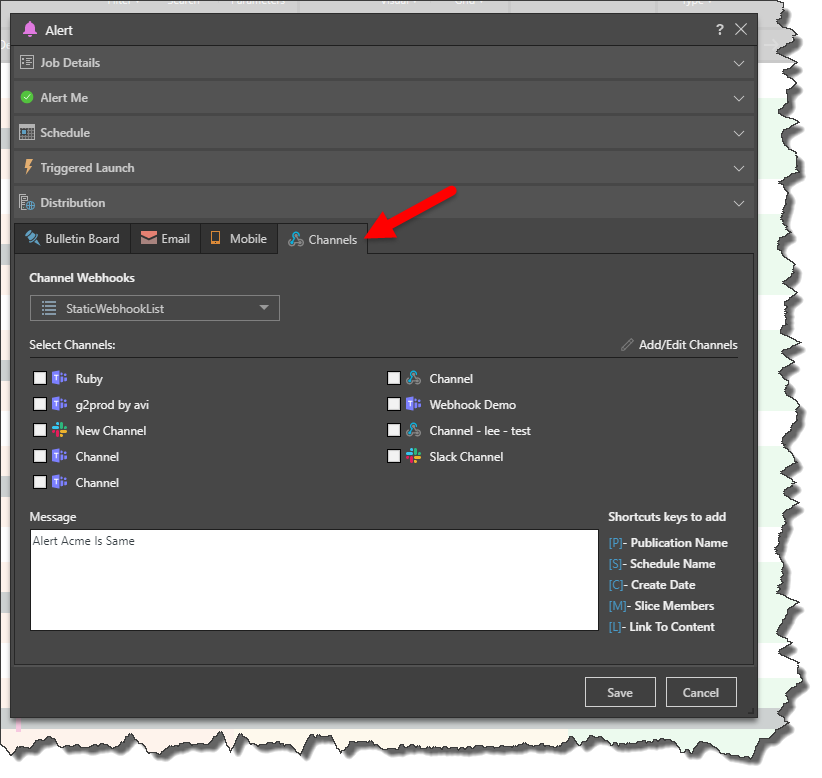
Administrative Webhook Configurations
Admins can configure Webhook distribution for publications, alerts, and subscriptions from the relevant schedule listing. Admins can edit or delete any of the existing channels, and they can create new channels. Admins can share channels with other users by configuring role and/ or user security.
- Click here to learn about the Webhooks manager in the Admin console.