Users can orchestrate the automated delivery of selected Discover reports, Present dashboards and Publish publications using Subscriptions - which effectively exports or prints the content in a selected document format and distributes it on a scheduled basis. Subscription content can be distributed to the Bulletin Board, or via email.
In Discover and Publish, the subscribe button appears next to the print button. In Present, subscriptions can be triggered when the presentation is running (from the Presentation Menu).
- Discover: exports the current report and distributes it to the subscriber on a scheduled basis.
- Present: exports the current presentation and distributes it to the subscriber on a scheduled basis.
- Publish: exports the current publication template and distributes it to the subscriber on a scheduled basis.
- Click here to learn about Discovery subscriptions.
- Click here to learn about Present subscriptions.
- Click here to learn about Publish subscriptions (for Pro users)
Subscribe Dialog
From the Subscribe Dialog, work through the four tabs to configure the subscription.
- General: select the required output type to which to discovery (or presentation) will be exported.
- The general settings are the same as those presented by the 'Print and Export' dialog. Click here for details.
- Details: name your subscription and add a description.
- Schedule: configure the schedule for the subscription job.
- Distribution: set the distribution to a list of recipients via the Bulletin Board, email, phone, or channel Webhook. The distribution method must include distribution to either the Bulletin Board or email (or both), because phone and channel distribution do not involve sending the subscription output (the actual report). The output itself can only be sent via the Bulletin Board or email.
Note: when subscribing to content and distributing it to other users, the subscription runs as the initiating user. The recipient to whom the subscription is distributed receives the same data as the initiating user. This means the recipient may see unsecured data.
If you want to distribute data dynamically, sending different data from the same report to different users, this is done by configuring dynamic distribution of publications. In this case, the recipient will only see data for which they have permissions.
- Click here to learn more about how to configure Subscriptions from the Subscribe dialog.
- Click here to learn how to configure Subscriptions from the Content Manager
Accessing Subscription Content
Users can choose to distribute subscription output via the Bulletin Board, or via email.
Bulletin Board
When subscriptions are distributed via the Bulletin Board, recipients can access them from their own Subscriptions Board where they can download the content.
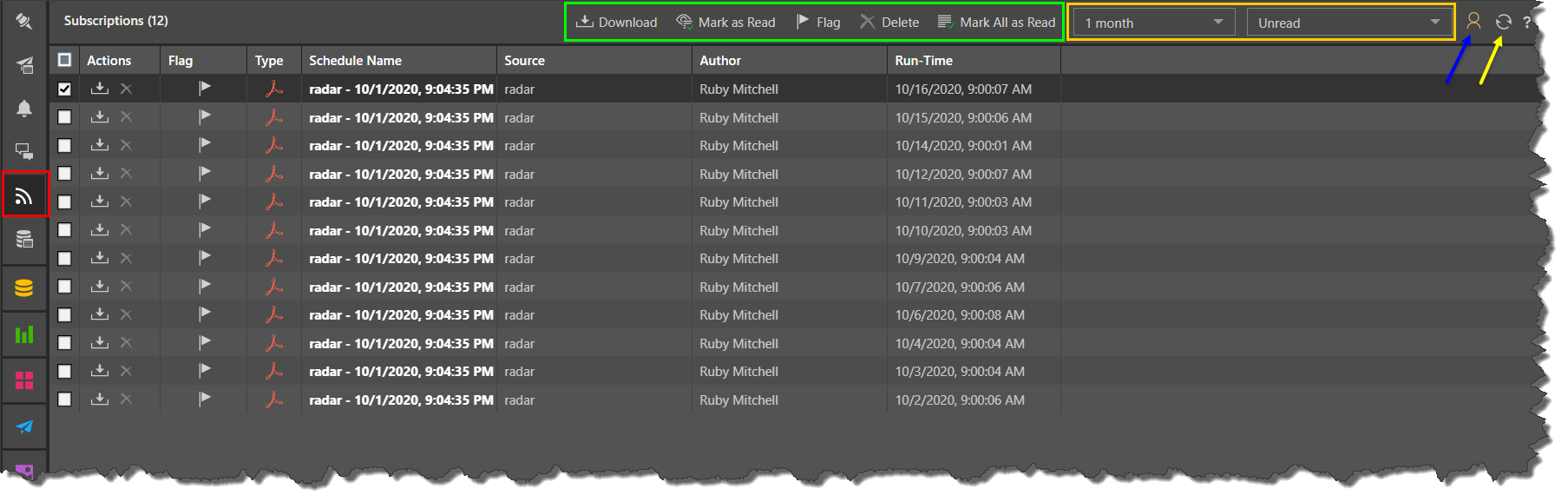
When subscriptions are distributed via email, recipients will receive the templated email. According to how the email template was configured they may receive the content as an attachment, and/ or a link to the content in Pyramid.
Phone
Recipients of subscriptions distributed via SMS will receive a templated message configured by the user who created the subscription.
Channel
Recipients of subscriptions distributed via a channel Webhook will receive a templated message in the given channel.
- Click here to learn more about scheduled distribution.
Dynamic Interactions
The exported discovery reflects any dynamic interactions made with the query at the time the subscription job ran. For instance, if you filtered by a product, the exported discovery will be filtered accordingly. If you drill down, this action will be rendered in the exported discovery.
In the example below, we see that the slicer and drill down selections applied to the grid at runtime are reflected in the exported presentation:
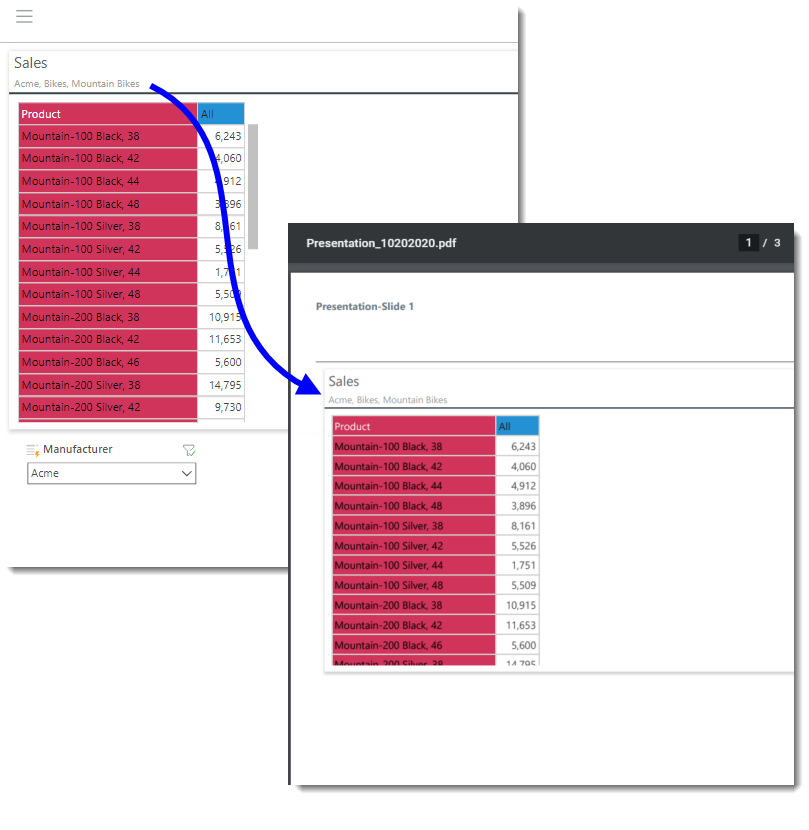
Managing Subscriptions
Subscriptions can be edited or deleted from the Content Manager or from the Subscription Manager. Admins can also edit, remove, and rerun subscriptions from the Admin console.