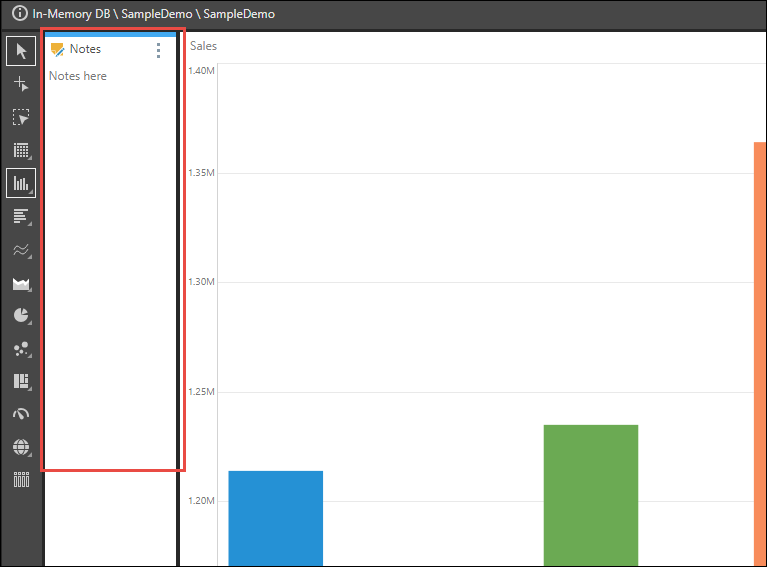The notes tool allows users to add notes to the report canvas. Enable the tool by clicking Show Notes from the Report ribbon.

The notes window will appear underneath the report canvas. To hide your notes, click the context menu and select Hide, or click the Show Notes button in the Report ribbon. Hiding the notes window does not delete your notes.
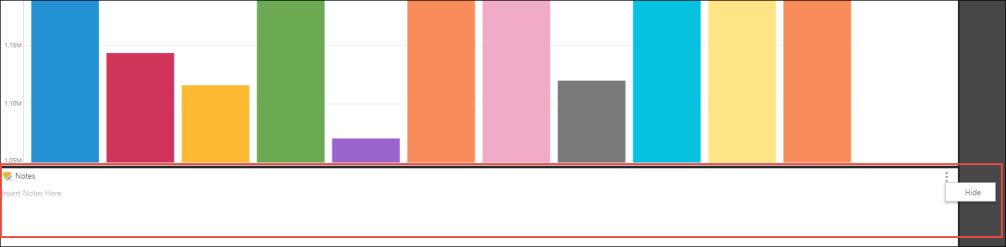
The notes panel can be minimized and maximized by dragging it up or down from its upper border. The window can be positioned on any side of the canvas - to reposition the notes window, hover over the Notes header and drag. A blue highlight will appear and you will be able to drag and drop the window onto any of the docking zones on the sides of the canvas (the docking zones will be indicated with a blue highlight).