Advanced Alerts
The Advanced Alert Builder allows users to configure alerts based on a host of additional criteria, including:
- The ability to set an advanced schedule for the alert job.
- Configuration of triggered launches; in this scenario, the alert job only runs when the given trigger(s) is met.
- Full distribution options, enabling role and user-based distribution of the alert to other users.
Advanced Alert Builder
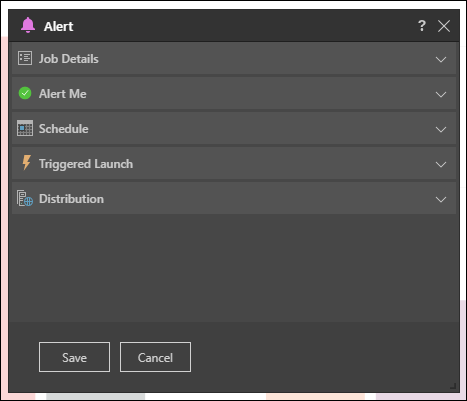
Job Details
This section displays the name of the alert. By default, this is named according to the member element captions of the given data point, but you can change it by entering the required alert name in the Name field.
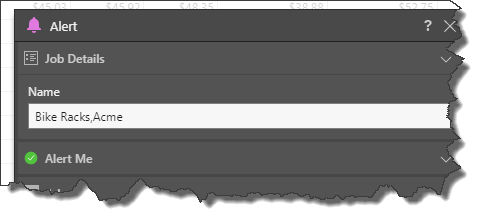
Alert Me
Select the icon that should be displayed in the alert. For instance, if the alert is configured to let you know if sales decreased, then you would select the red x.
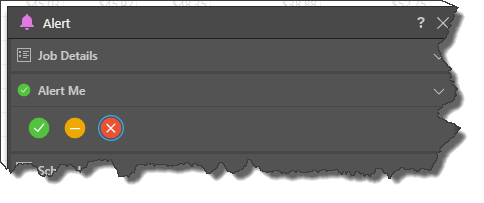
Schedule
Set the schedule according to which the alert job will run.
Once
Choose this option to run the alert job once, either immediately (Now) or at a specified time (Delayed).
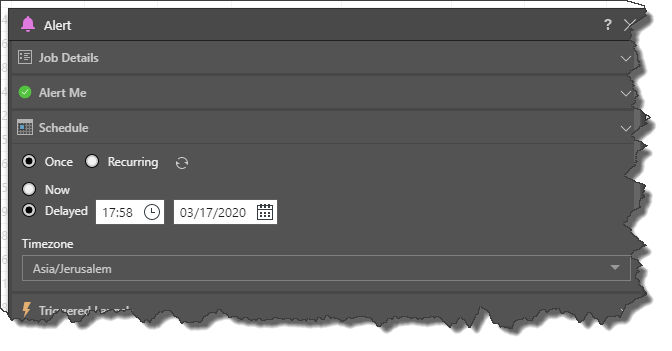
Recurring
Choose this option to run the alert job on a recurring basis, whether hourly, daily, weekly, or monthly.
- To learn more about setting the schedule, click here.
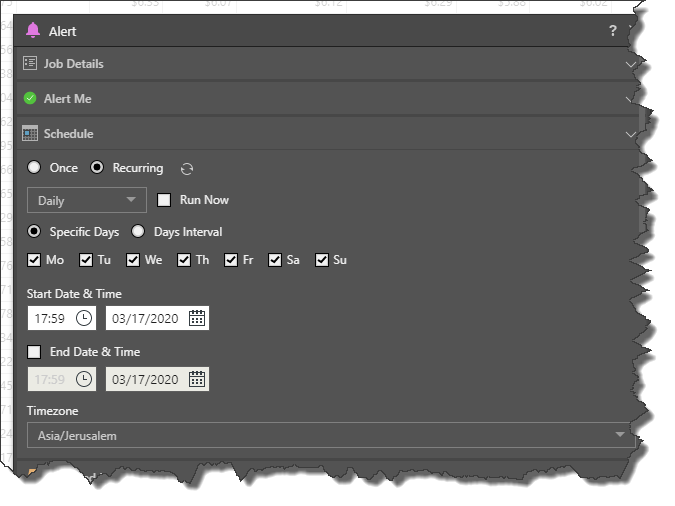
Triggered Launch
Configure conditions that will trigger the alert job to run based on the defined schedule. To build a trigger condition, click 'New Condition'; this will launch the 'Create Condition' dialog, where you can create a trigger using the Dynamic and Common PQL functions.
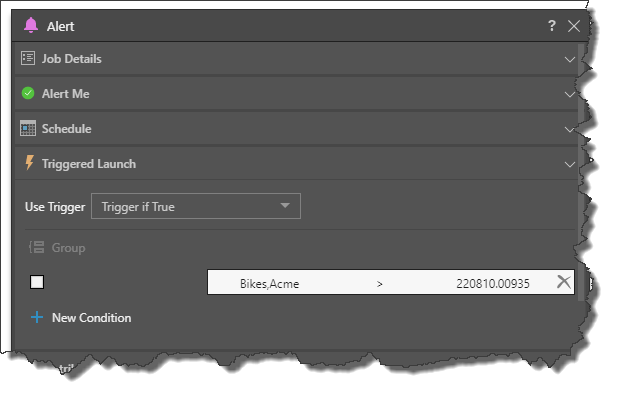
From the User Trigger drop-down, choose the one of the following options:
- Trigger if True: trigger an alert if the given trigger conditions are true.
- Trigger if False: trigger an alert if the given trigger conditions are false.
Click on an existing condition to edit it, or click New Condition to add multiple conditions.
Continue reading below for more information on setting a triggered launch.
Distribution
Select your distribution preferences to determine who will receive an alert:
- Bulletin Board: distribute alerts to a static list of roles or users via the Bulletin Board.
- Email: distribute email alerts to a static list of email addresses.
- Phone Messaging: distribute alerts to specified users via SMS.
- Channel Webhook: distribute alerts to a given channel Webhook.
- Click here for more information about configuring distribution for advanced alerts.
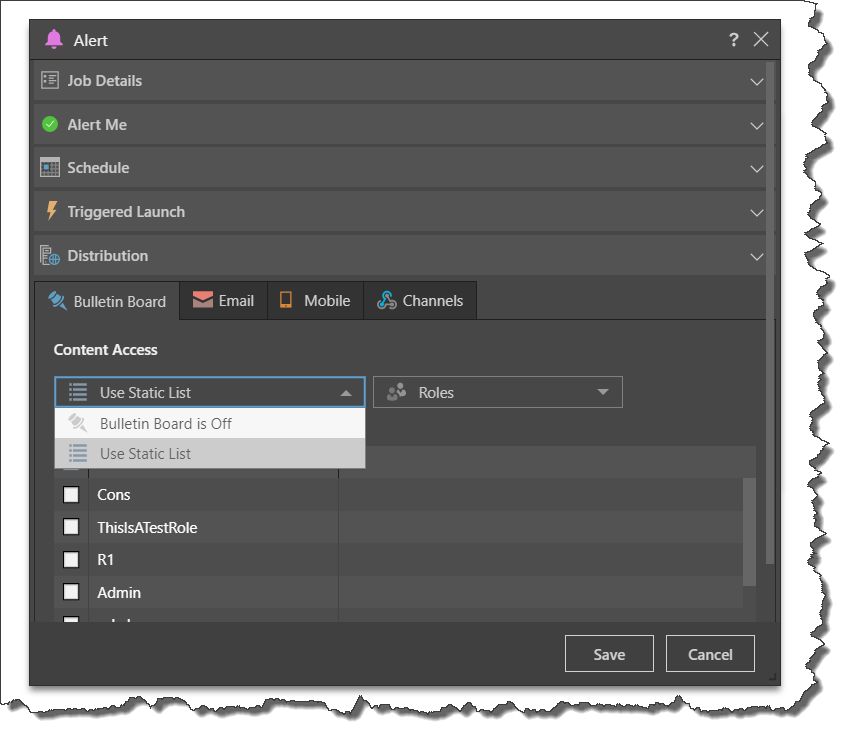
NOTE: email distribution is available only if messaging services have been enabled in the admin console first.
Alert Triggers
Create Condition Dialog
The first field displays the alert name.
From the first drop-down menu, select the required operator. This can be numeric (=, >, <, >, >=, <=, <>) or textual (starts with, ends with, contains, does not contain, is, is not).
From the second drop down, select the type of condition you want to create. This can be:
- Compare to Static Value: compare the given query-based value to a static number. Write the number in the text box.
- Compare to Dynamic Function: compare the given query-based value to a dynamic function derived from the query. Build a trigger formula in MDX based on the query, using the functions available - click here for a list of functions.
- Compare to Last Updated Value: compare the current value of the given cell(s) with their previous updated value (i.e. the value this schedule, compared with the value last schedule). For example, say the schedule is configured to send an alert when the value of a given cell increases. The cell's current value is 500,000. The next time the schedule runs the value of the cell is 400,000, so an alert is not triggered. But the third time the schedule is run, the cell's value increased to 450,000; an alert is triggered, because the current value is higher than the previous value.
For a detailed look at how to configure a triggered launch, click here.