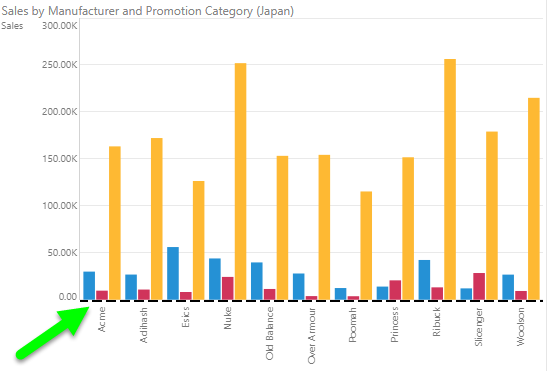The chart axes options enable users to set formatting preferences for the primary and secondary y-axis, and the x-axis. These options are available for Cartesian and plotted charts.
Axis Labels
Show or hide values for the given axis, and adjust fonts and value formats.
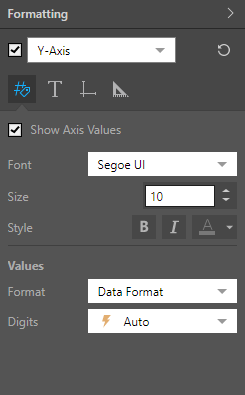
- Show Axis Values: enables to show axis values or disable to hide them.
- Font: change the font type.
- Size: change the font size.
- Style: change the font style (bold, italics, or color).
- Direction: (only supported for the x-axis) display the x-axis labels horizontally, vertically, or at a 45 degree angle. Choose Auto to let Pyramid display the labels in the most suitable way for the size of the chart.
- Values: this option is supported for the y-axis and secondary y-axis only.
- Format: set the formatting string for the y-axis or secondary y-axis.
- Raw Value: display the labels as raw values. For example, 100.00, 200.00, etc.
- Data Format: set the label format according to the format of the measure in the data model. For instance, $100.00, $200.00, etc.
- Custom: manually set the required label format.
- Digits: set the units for the labels on the y-axis or secondary y-axis. Choose Auto to let Pyramid set the units, or select thousands, millions, or billions. Choose Off if you don't want to display units.
- Format: set the formatting string for the y-axis or secondary y-axis.
Title
Show or hide the title for the given axis, customize the axis title, and adjust its font.
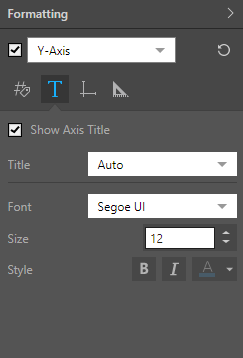
- Show Axis Title: show a title for the given axis.
- Title: by default, the axis is titles according to its measure or hierarchy. Select Custom to change the axis title.
- Font: change the font type.
- Size: change the font size.
- Style: change the font style (bold, italics, or color).
Axis Lines
Show or hide the axis line and set the line width, color, and style.
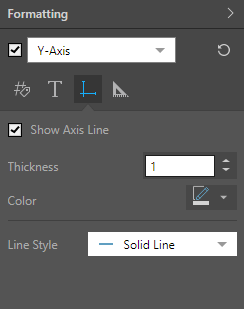
- Show Axis Line: show or hide the line on the given axis.
- Thickness: change the thickness of the axis line.
- Color: change the axis line color from the color picker.
- Line Style: choose a solid, dashed, or dotted line.
Settings
The setting depend on which axis you've selected. Y-axis settings let you change settings related to the va
X-Axis Settings
Set the x-axis proportion and adjust image size.
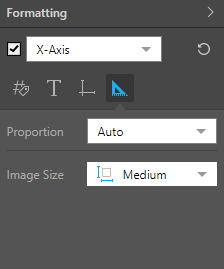
- Proportion determines the proportion of the visual that is dedicated to the x-axis. You may want to change this to optimize viewing of y axis labels.
- Auto: Pyramid will automatically determine the optimal axis proportion.
- Maximum Size: manually set the maximum size of the y axis as a percentage of the visual.
- Fixed Size: manually set the size of the y axis as a fixed number of pixels.
- Image Size: if working with a hierarchy containing image urls, the image size can be adjusted here.
Y-Axis Settings
Set the axis size, tick marks, and scale bounds.
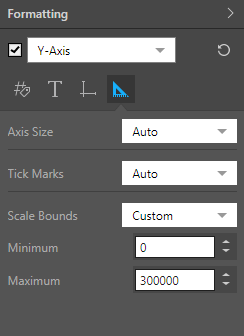
Axis Size
Axis Size determines the proportion of the visual that is dedicated to the given axis. You may want to change this to optimize viewing of axis labels.
- Auto: Pyramid will automatically determine the optimal axis proportion.
- Maximum Size: manually set the maximum size of the y axis as a percentage of the visual.
- Fixed Size: manually set the size of the y axis as a fixed number of pixels.
Tick Marks
The tick marks determine the increment of values on the y-axis. For instance, a tick interval of 50 will cause the y axis value labels to increase in increments of 50 (0, 50, 100, 150, 200, 250, and so on); while a tick interval of 200 would mean in increase in increments of 200 (0, 200, 400, 600, and so on).
- Auto: Pyramid will automatically determine the optimal tick interval.
- Custom: manually set the tick interval according to a given static value (for example, 1000 to increase in increments of 1,000).
Scale Bounds
Determine the scale of values on the y-axis.
- Auto: Pyramid will automatically set the optimal scale limits.
- Starts from Zero: start the y axis scale from 0.
- Custom: set a custom start and end value.
Examples
In this example, titles were enabled for both the x- and y-axis:
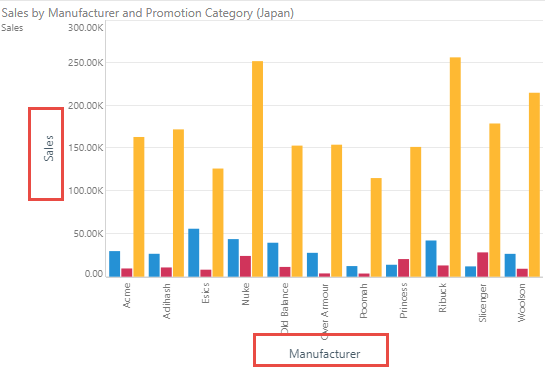
Here, the axis line was adjusted for the x-axis: