The formatting panel is a context sensitive panel from which you can set formatting preferences for your visualization. This includes the visualization colors, plotting area, slicers, legends, axes, titles, and more.
The formatting panel is designed to be used in conjunction with the formatting selection tool, which, when enabled, transforms the canvas into an intuitive, point and click formatting apparatus. Hovering over any of the components on the canvas will highlight them; clicking a component will expose its formatting options in the formatting panel.
Access the Formatting Panel
The Formatting panel can be opened and pinned as needed.
There are 3 ways to access the Formatting panel:
- Expand the Formatting panel from the workspace tabs.
- Click Format Visual from the Component ribbon.
- Click the formatting selection tool (see below to learn more).
The formatting panel automatically displays formatting options for the current visualization type. If you're working on a grid, grid options will be exposed; if you're working on a pie chart, formatting options for pie charts will be displayed. The panel features a drop-down, from which you can select different components of the current visualization, like Report Title, Data Labels, Legend, and more.
Depending on the selected component, there may be multiple tabs from which to choose, with each tab addressing different formatting needs for the item. For instance, when a legend is selected, there are 3 tabs: one for general settings, another for the legend's title, and another for font type, color, and style.
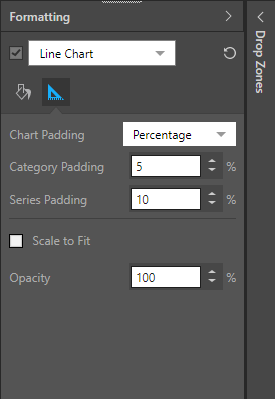
The Formatting Selection Tool
The formatting selection tool is used to drive the formatting options displayed in the formatting panel. Rather than manually selecting the required item from the panel drop-down and tabs, you can simply click the item on the canvas to expose its formatting options in the panel.
Enable the formatting selection tool from the canvas menu.
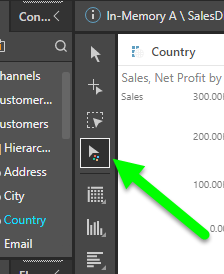
Select the element on the canvas that you want to apply formatting changes to; its formatting options will be exposed in the formatting panel.
You can click any element on the canvas, whether it be a legend, slicer, axis, title, the visualization, or the visualization's cells/ columns etc.
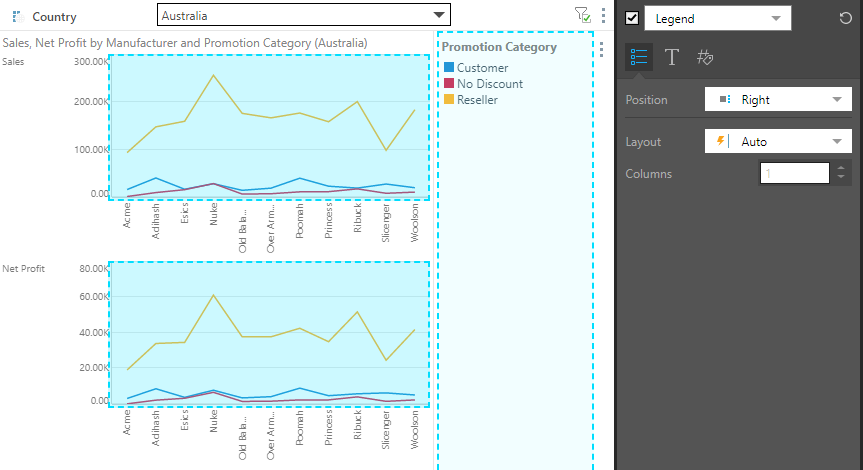
Specific Visual Design Options
Many formatting and design capabilities are specific to certain visualizations only. To learn about formatting and designing each type of visualization, review the subtopics below:
- Grids: learn about general grid formatting, and extended grid formatting for advanced users.
- Cartesian Charts: includes all charts under the column, bar, line, and area chart menus.
- Segment Charts: formatting for pie, doughnut, pyramid, and funnel charts.
- Plotted Charts: formatting for scatter and bubble charts.
- Gauges: design and formatting for KPI gauges.
- Maps: bubble, shape, and geo heat maps.
- Advanced Charts: formatting and design for tree map, circle packing, Sankey, word cloud, sunburst, and icicle charts.
- Custom Visuals:formatting and design for custom build visualizations.