User Settings
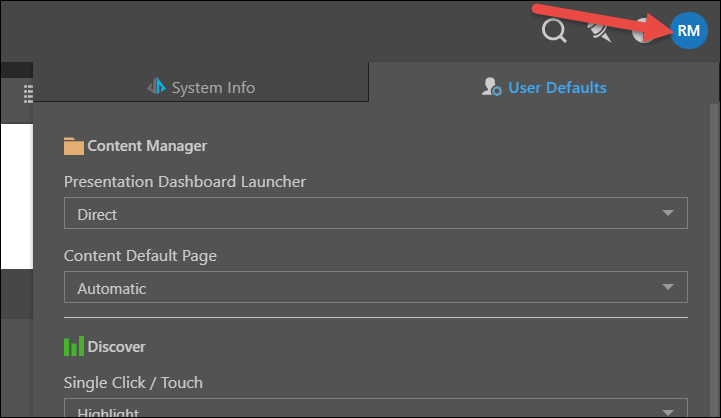
Discover Settings
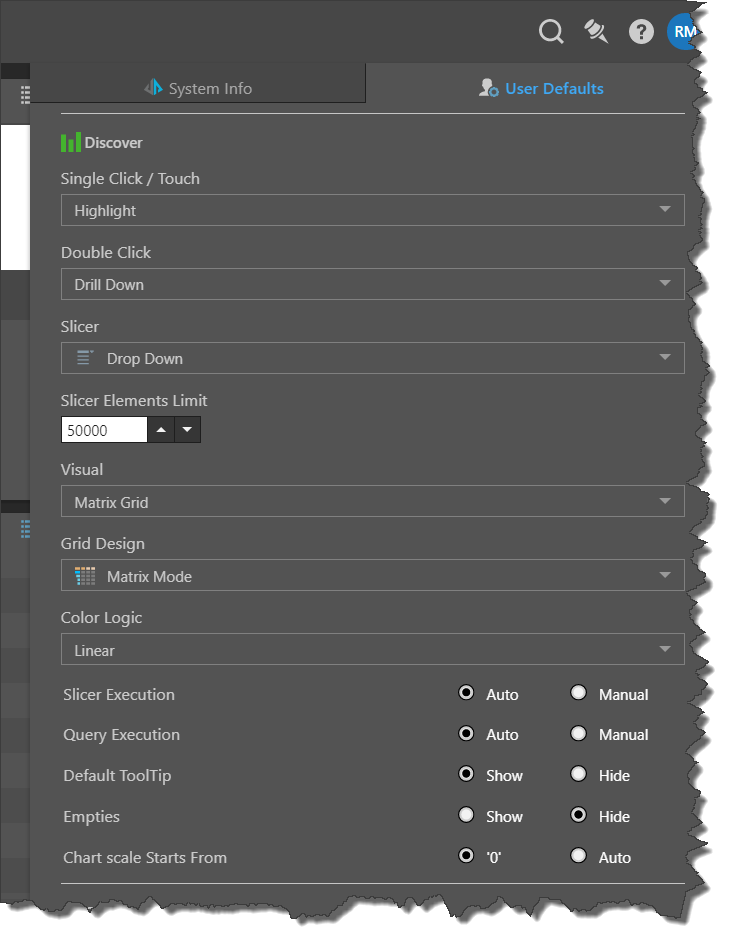
Single Click/ Touch
Select the interaction that should be performed when a single click (or touch, when working from mobile devices) occurs on a data point. Choose from highlight, drill down, drill up, or expand and collapse.
Double Click
Select the interaction that should be performed when double clicking on a data point. Choose from highlight, drill down, drill up, or expand and collapse.
Slicer
Select the slicer type that will serve as the default slicer. When you create a new slicer (say, by adding a hierarchy to the Filter drop zone), the default type of the slicer produced will be the slicer type that is set here. However, you can change the slicer type in Discover.
Slicer Elements Limits
Set the default maximum number of elements to include in any slicer. This must be a number between 100 and 50,000. The value set here can be decreased on an ad-hoc basis from the Slicer Settings dialog, but it cannot be increased from there. It can only be increased from the User Settings panel.
If the slicer hierarchy contains more elements than the limit that was set, you can search for those elements from the slicer.
Visual
Select a visualization from the drop-down. When starting a new query in Discover by adding a hierarchy, element, or measure to the drop zones (either by double clicking or dragging and dropping) the query will automatically be displayed with the default visualization set here.
Grid Design
Set the default grid design. From the drop-down, select matrix mode, flat matrix, flat mode, or accounting. The given grid design will be the default design when building grids.
Color Logic
Set the default color logic for the Color drop zone. Whenever a hierarchy or measure is added to the Color zone, it will automatically be represented with the color logic set here.
Slicer Execution
Define whether slicer's default execution should be automatic or manual. If it's automatic, the query will automatically be updated to execute the slicer selection whenever a slicer element is clicked. If it's manual, the query will need to be run manually via the run button whenever a slicer element is clicked.
This can also be managed on an ad-hoc basis from the Slicer Settings dialog.
Query Execution
Define whether query execution should be automatic or manual. When it's set to automatic, the query will automatically be run any time it is changed (i.e., when adding or removing chips to or from the drop zones, or making slicer selections). If it's set to manual, you will need to manually run the query.
This can also be managed on an ad-hoc basis from the Auto Run button in the Report ribbon.
Default Tooltip
Automatically show or hide the default tooltips
Empties
Automatically show or hide empty cells in the query when working with MS OLAP or Tabular data models.
Chart Scale Starts From
Define the default start for chart axis scales; either 0 or automatic.
MS OLAP and SAP BW Settings
Choose the default settings for MS OLAP (and Tabular) and SAP BW models.
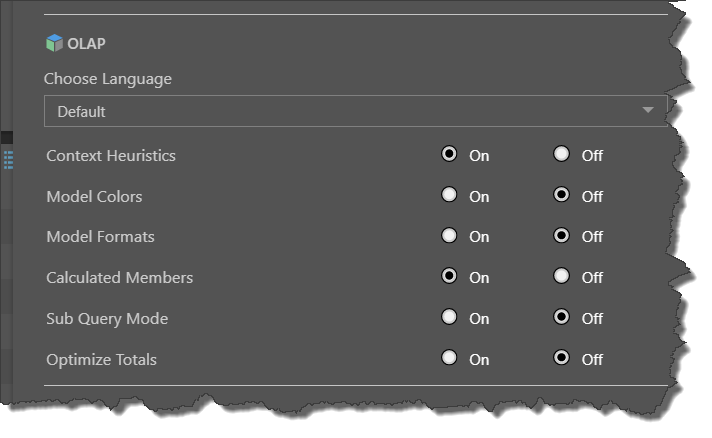
Choose Language
Set the language to the cube's default language, or to the application language that is set by the Admin. Dimensions, members and measures that support the given language will be translated accordingly.
- Default: to use the cube's default language, select 'Default' from the drop-down.
- Application Language: to use the default Pyramid application language (which was set in the Admin console), select 'Application Language' from the drop-down. The Pyramid application supports Spanish, German, French, Dutch, Hebrew, Arabic, and Japanese.
Other settings
For more on these items, see Query Settings.
- Context Heuristics Automatically enable context heuristics.
- Model Colors Automatically enable model colors .
- Model Formats Automatically enable model formats .
- Calculated Members Automatically include calculated members from the cube structure in the query.
- Sub Query Mode Automatically enable sub query mode.
- Optimize Totals Automatically enable optimize totals.