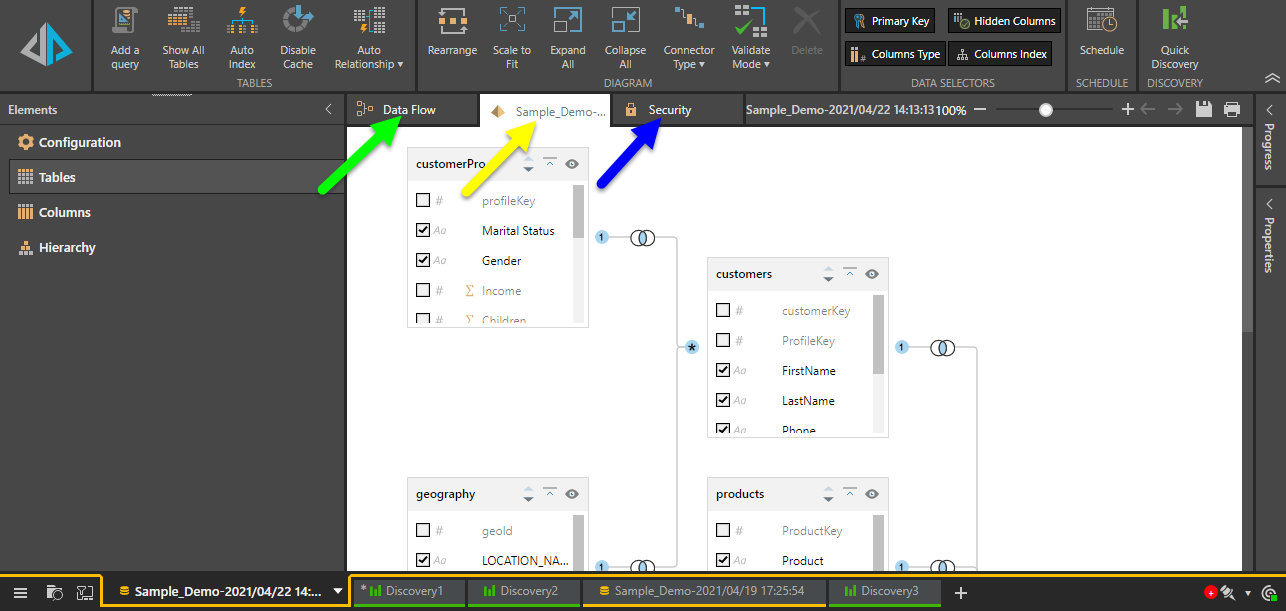When a new Direct Model is built, it produces a 'materialized data model' and a 'model definition file'. The materialized model is the data model that is accessed via Discover, where queries are run against the materialized model and visualized as data discoveries. Custom formulations can also be built on the materialized model in Formulate.
The model definition file, on the other hand, is the file containing all the logic and settings defined by the user when building the data model. Like other content items, the definition file is stored in the content manager, where it can be opened, copied, moved, and deleted.
When editing a direct model, you can make changes to the semantic model and to the security permissions. To edit an existing data model you must access its definition file, which will be opened in the Model Pro module.
Open the Model
By default, the definition file of the Direct Model is saved to the My Content folder of the user who created it. To open the definition file, go to My Content and click the file.
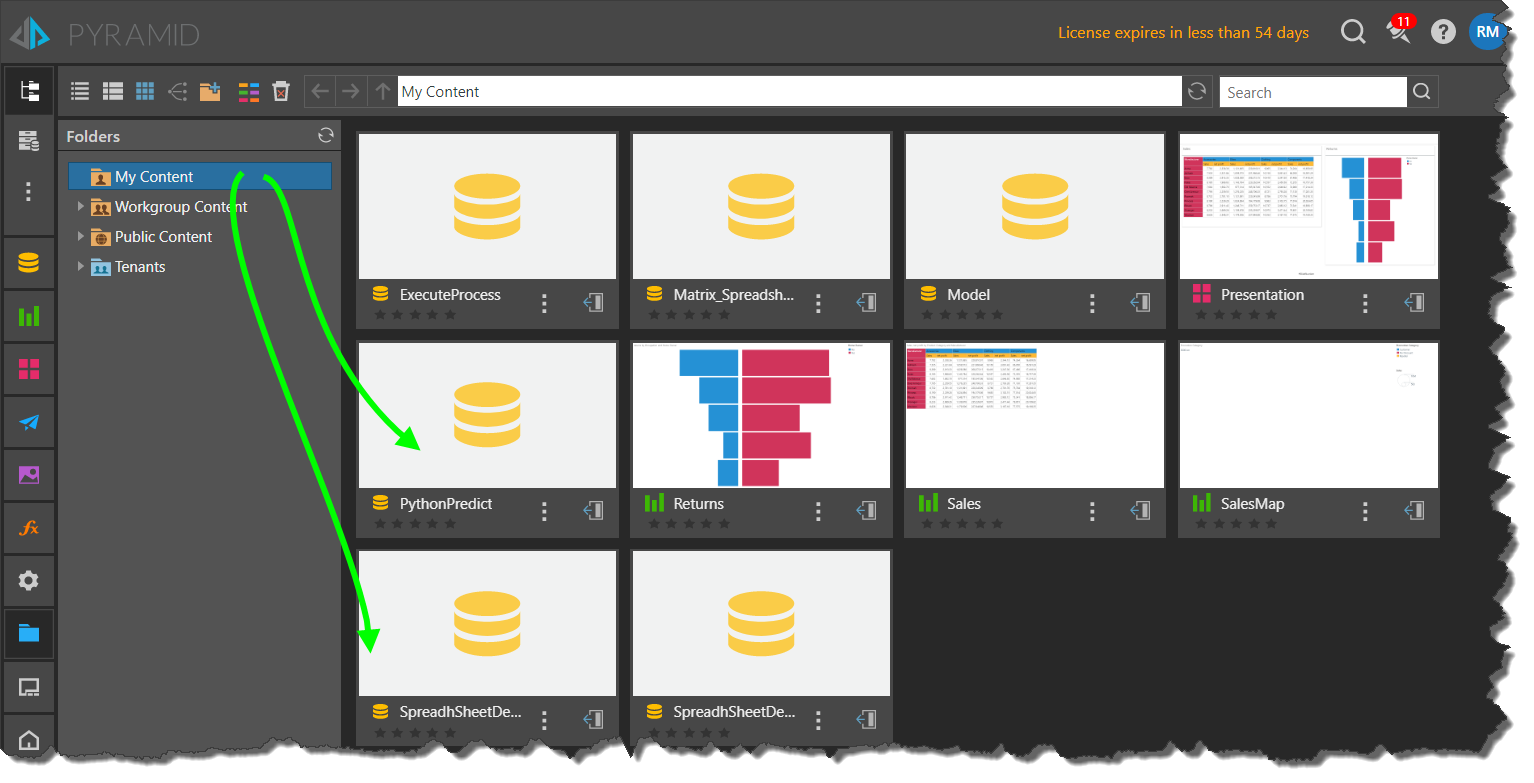
Edit the Model
The file will be opened in the Model Pro app, where you can edit it from four modules:
- Master Flow: only users belonging to a Profile that has permissions to the Master Flow will have access to it. The Master Flow is an advanced toolset used to perform complex data cleansing and manipulation.
- Data Flow: (green arrow below) only relevant for ingested data, and not for direct models.
- Data Model: (yellow arrow below) define relationships between the model’s tables, define measure columns, construct hierarchies, and more.
- Security Settings: (blue arrow below) set security permissions for the data model by selecting which roles will have read or write access the database and/ or the data model. Users belonging to a role with read access to the model will be able to open it in Discover; those belonging to a role with write access will be able to edit the model.
After editing the data model or security, be sure to save changes and reprocess the model. Reprocessing ensures that the model is rebuilt, so it will reflect any changes or edits made to the definition file.
- Click here to learn more about semantic data modeling in Model Pro.