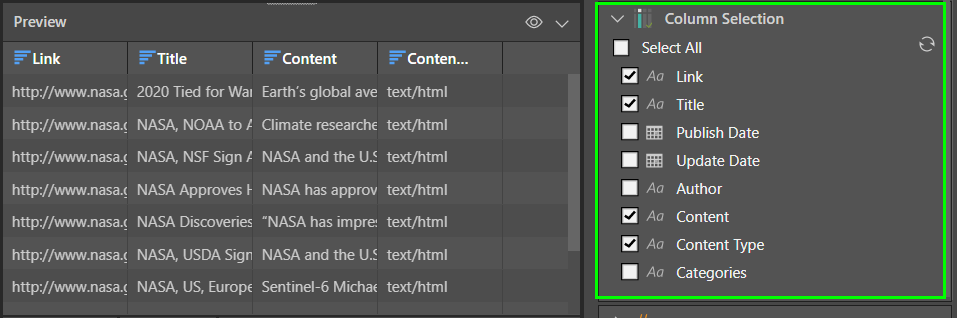Pyramid enables the use of RSS feeds as a source. You can simply supply the URL of your RSS feed that contains data, and Pyramid will convert the data into a single table.
Connect to an RSS Feed
To connect to an RSS feed, add the RSS node to the data flow. With the node selected, go to the Properties panel and paste the RSS feed's URL in the 'Feed URL' field. Click 'OK' to confirm the URL and convert the feed into a single table.
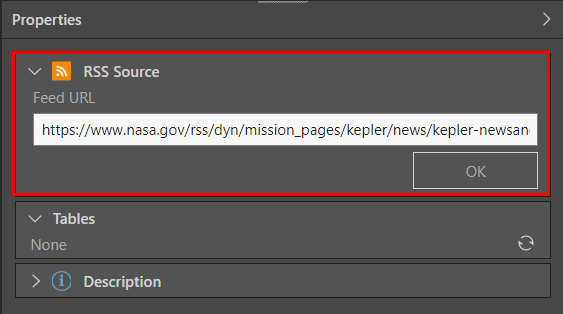
Table Selection
To add the table to the data flow, go to the Tables window, select the table, and click 'Add Table':
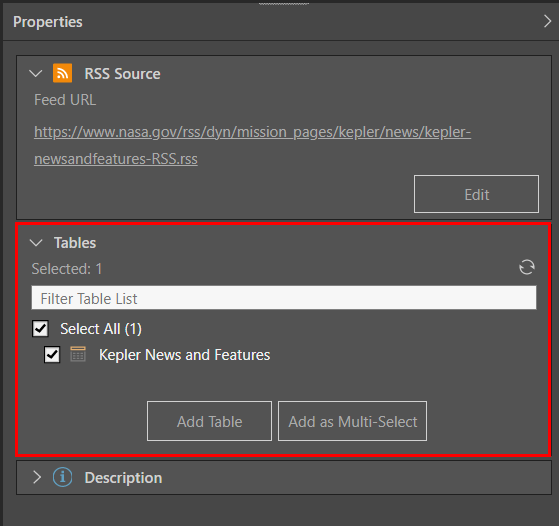
The table will contain the following columns:
Link: each <link> element in the <channel> element is listed.
Title: each <title> element is listed.
Publish Date: the <pubDate> element for each link.
Update Date: the <lastBuildDate> element for each link.
Author: the <author> tag for each link.
Content: the content within the <description> element.
Content Type: the content type of the RSS feed.
Categories: the <category> elements are listed.
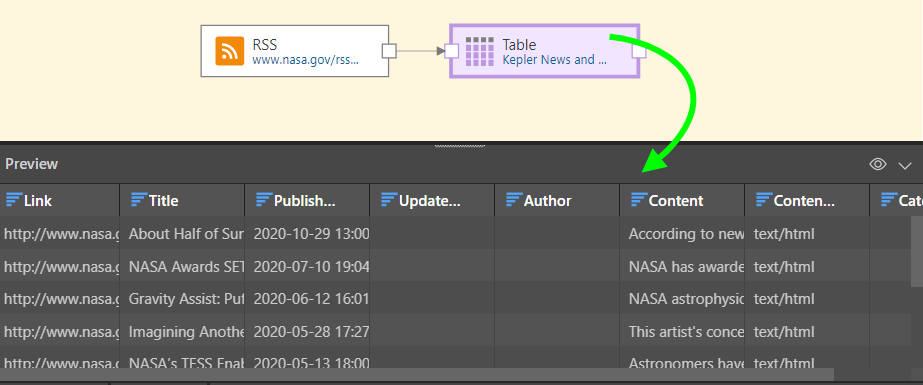
Column Selection
All of the columns listed above are returned, regardless of whether or not all those elements exist in the RSS source. For example, the RSS feed in these images does not include the <lastBuildDate>, <author>, or <categories> tags, but those columns are still generated. To remove empty columns, deselect them from the Table node's Column Selection window.
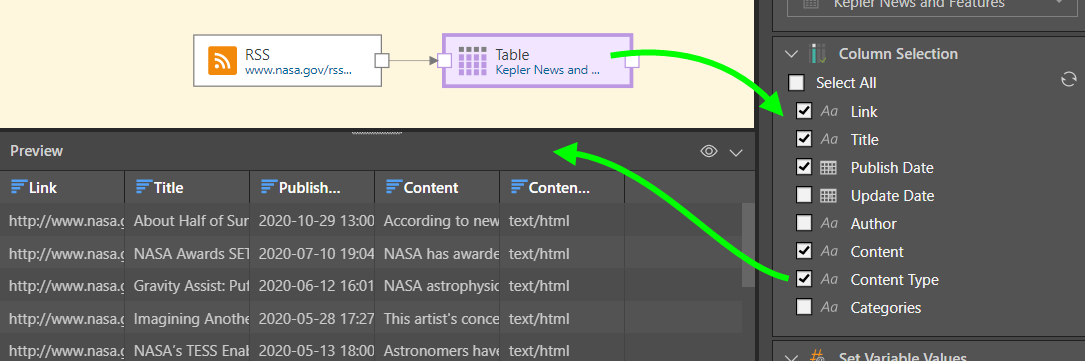
Example. Connect to an RSS Feed
In the example, the user connected to the following RSS feed:
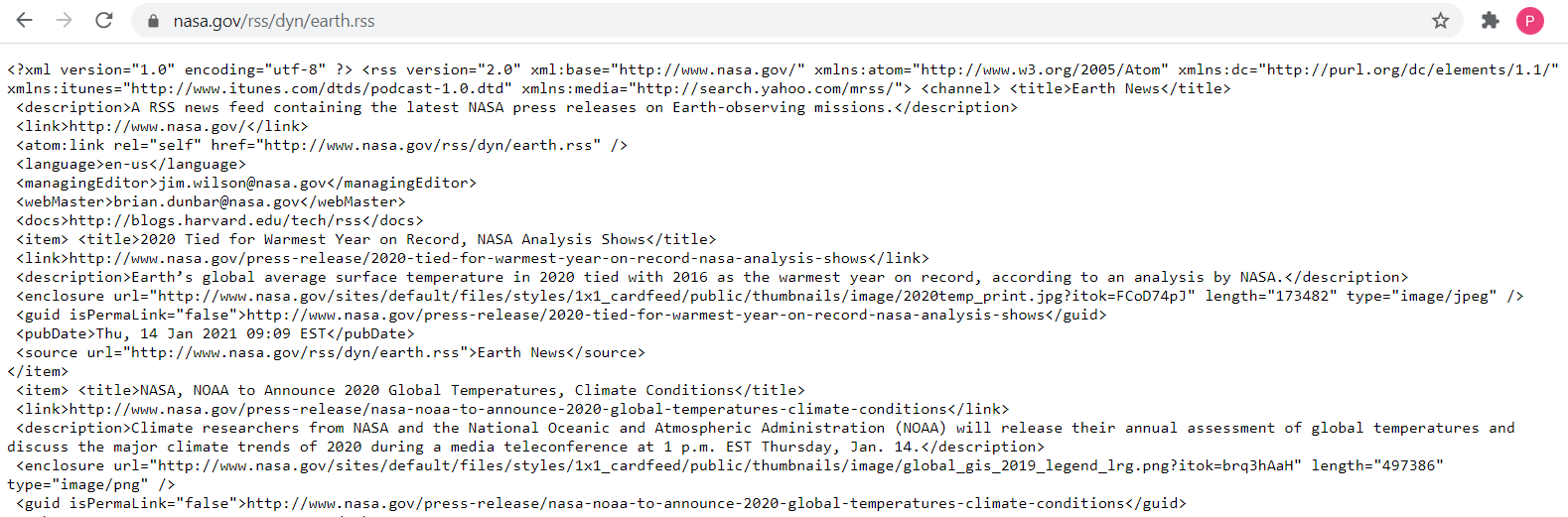
After the adding the RSS node to the data flow, the URL of the RSS is provided:
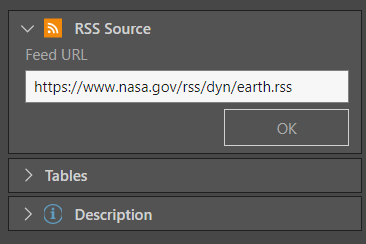
After providing the URL, the RSS file is converted into a table, which is connected to the source node by clicking Add Table from the Tables window:
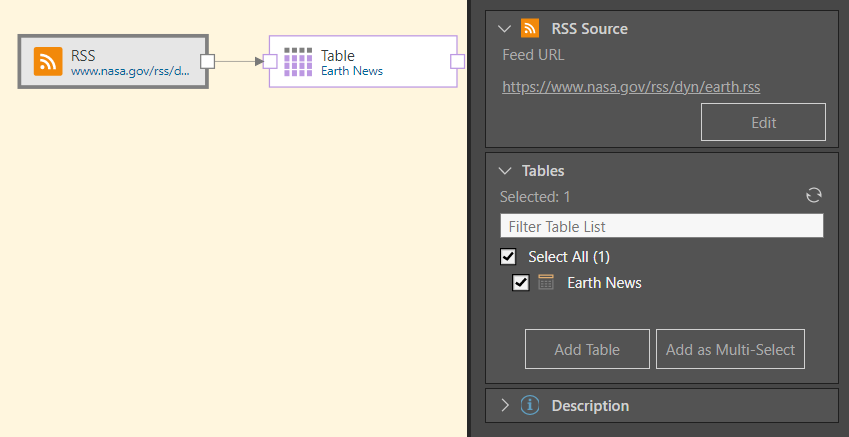
When the new table node is previewed, we see that each RSS element has been converted into a column, with each element's values listed in the appropriate column:
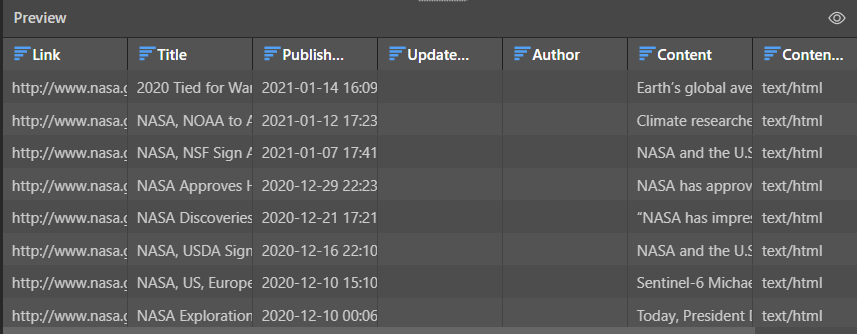
Finally, the blank columns resulting in elements that don't exist in the source file are removed from the table by deselecting them from the table's Column Selection window: