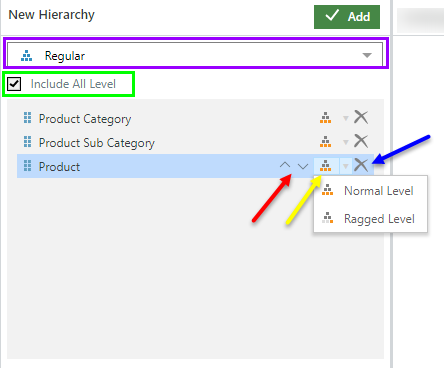Hierarchy Panel Mechanics
- Click here to learn more about hierarchy types.
Build a Hierarchy
The process of building hierarchies depends on whether it is a regular / drill path hierarchy or parent-child.
To build a regular hierarchy:
- From the Select Element panel, open the relevant table. Find the columns you want to include in the new hierarchy and drag them one at a time onto the New Hierarchy panel (red highlight below). Be sure to place the elements in the intended drill down order; toggle the arrows to change the order, or click the X to remove a column from the hierarchy.
- From the New Hierarchy panel, select the required hierarchy type. (blue highlight below)
- Define each level as either normal or ragged.
- Define the hierarchy's metadata (yellow highlight).
- Click the green Add button (green arrow below) to confirm your hierarchy selection.
- The hierarchy will appear in the Existing hierarchies panel; to edit your hierarchy, click the edit icon, or click the X to delete it (orange highlight).
Add as many hierarchies to your model as required.
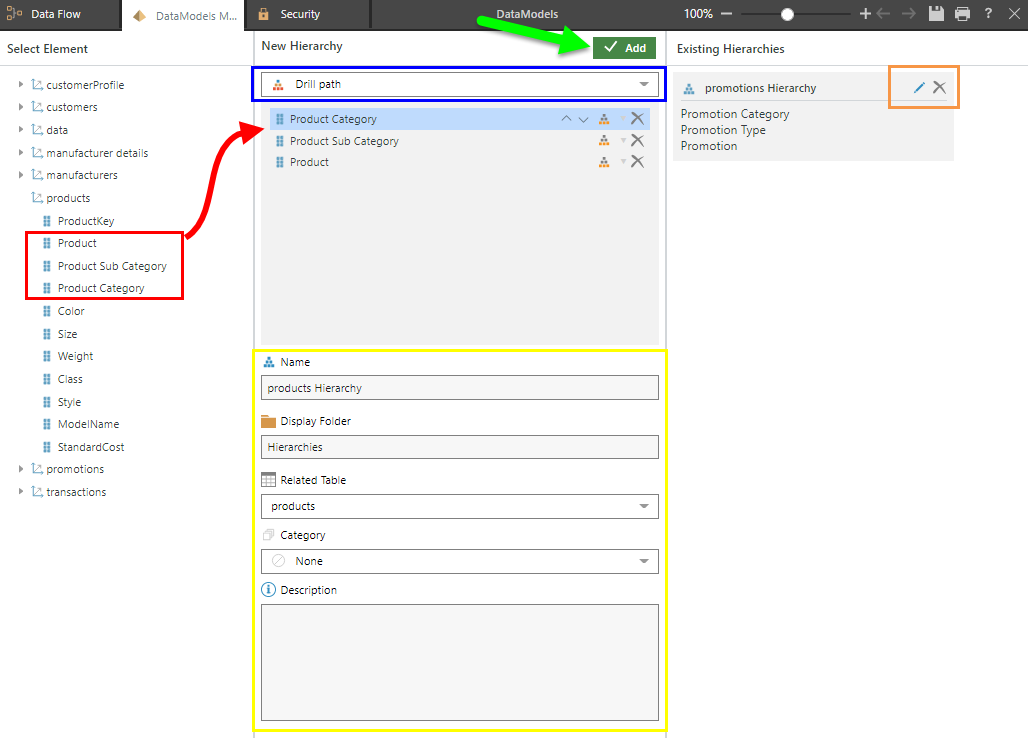
When adding a regular hierarchy, you have the option to include an 'All' level that will be the parent of the top column (green highlight below).
For each column added to the new hierarchy, you can:
- change its position in the hierarchy by toggling the arrow icons (red arrow below)
- set the column as either a normal or a ragged level (yellow arrow)
- remove the column from the hierarchy by clicking its delete icon (blue arrow)