Column Categories
For instance, assigning the Country column to the Country category allows users to create map visuals with the Country column in Discover.
Assign Categories
Pyramid uses heuristics to categorize columns, but you can make changes if required.
Categories can be set from the Category drop-down in the column's properties:

They can also be set from the column's context menu:
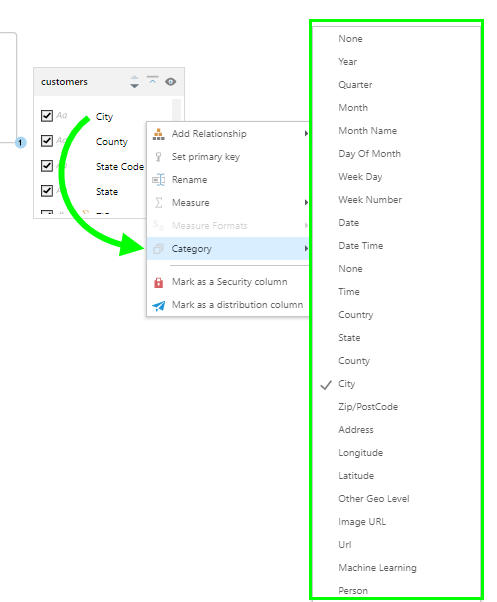
Categories can also be set from the Columns panel, and from Discover.
Category Types
There are several types of categories; the category that you assign to a column depends on the kind of data in that column.
Date-Time
Assign date-time columns to the appropriate date-time category. For instance, a Year column should be assigned to the Year category. This enables date-time functionality, such as building the formulations in the Time calculation Wizard in Discover.
Geospatial
Geospatial columns must be assigned to the correct geospatial category to enable map visuals in Discover.
Image URL
If a column contains URL links to images, assign it to the Image URL category so that the images will be rendered when the column is added to a visual.
Image URL
If a column contains URL links to images, assign it to the Image URL category so that the images will be rendered when the column is added to a visual. The column in the data source should be a list of image URLs.
- Click here to learn more about querying image URL columns.
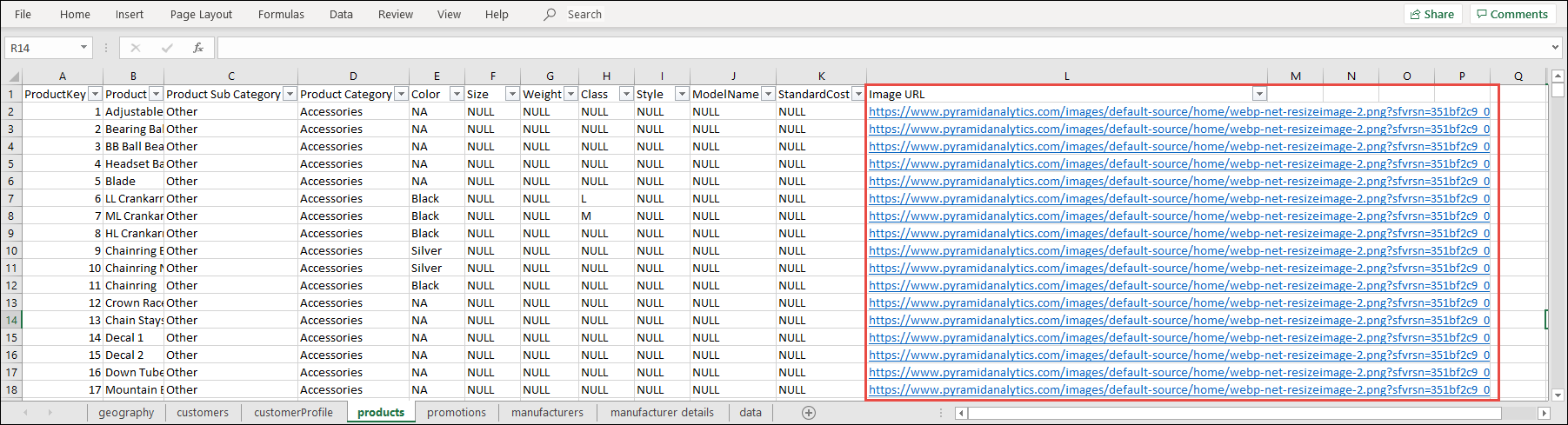
URL
A column containing URLs can be assigned to the URL category so that when the column is added to a visual, each URL will be represented by a link icon. Clicking the link will open the URL, without the need for any additional configuration.
Machine Learning
Any columns generated by machine learning algorithms should be assigned to the machine learning category.
Person
Assign a column to the Person category to enable the column for natural language query (NLQ) use. This means users can enter NLQ phrases such as "Sales by Team Member".
Custom Maps
Custom map files that have been imported will appear in blue at the bottom of the drop down, with a blue globe icon. Any geospatial columns that will be used to visualize custom maps should be assigned to the appropriate custom map category. Click here to learn more about configuring custom maps.
None
If the column doesn't fit into any of these categories, select 'None.'