New Smart Model
Building a new smart model is a simple and fast process, involving importing the file data source to the Smart Model wizard and setting a few preferences, like naming the model, selecting the server destination.
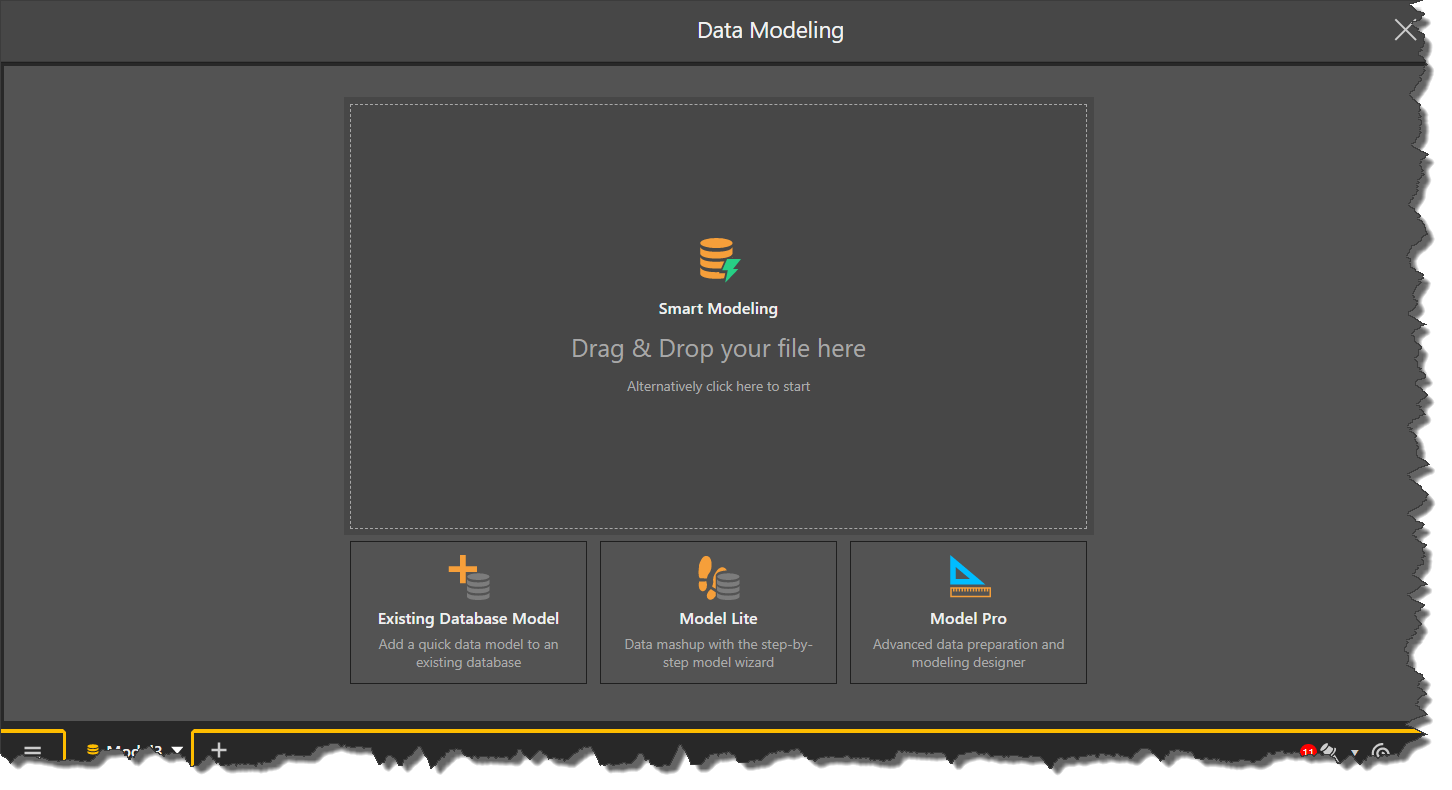
Smart Model Wizard
To create a new smart model, simply add your file data source. This can be done in the following 2 ways:
- Drag and Drop the file from its folder location onto the Smart Model widget.
- Click the Smart Model widget, then find and select the file data source from its folder location.
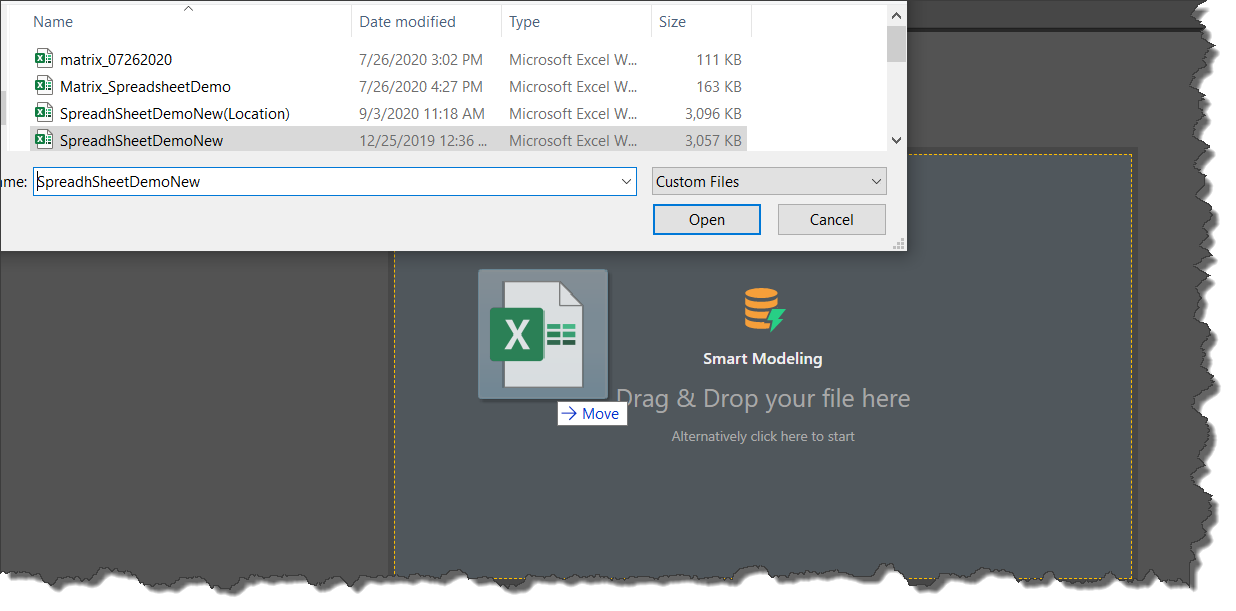
Once the file source has loaded, configure the new model in the wizard:
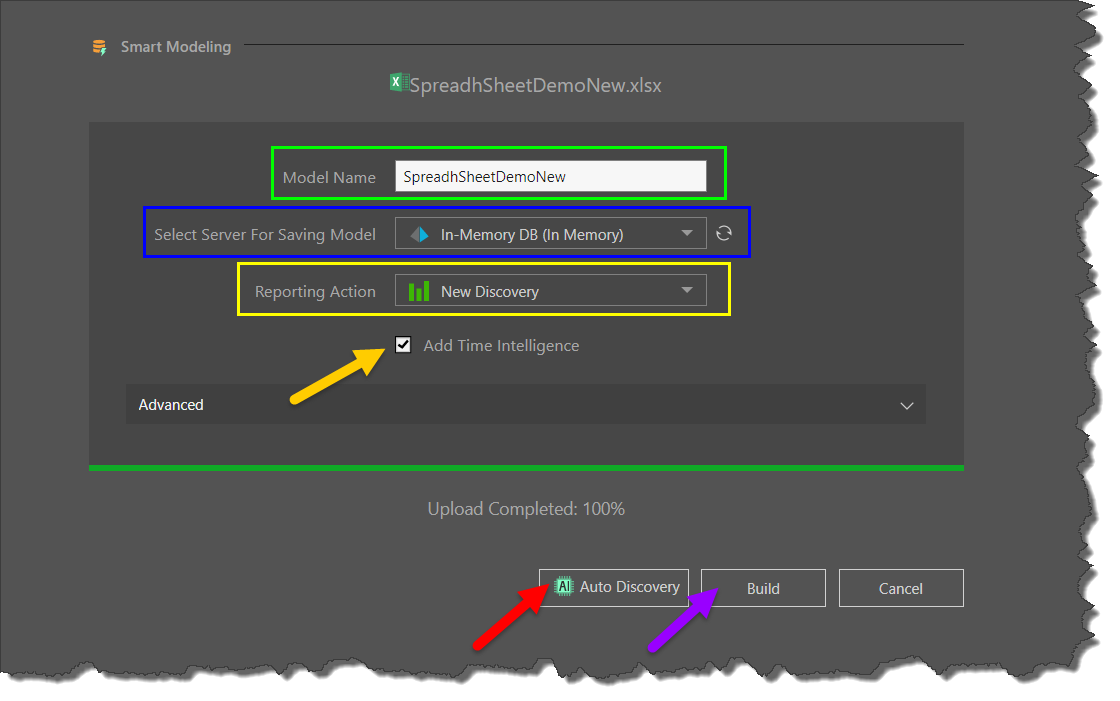
Model Name
By default, the file name is loaded as the model name, but you can change the name here (green highlight above).
Server
You must select a server destination for the new model. The destination is selected from the drop-down list of servers (blue highlight), which displays the servers that have been configured by the admin. The new data model will be stored on the selected server.
Select the server where the model should be stored. Click the refresh button to refresh the list of servers.
Reporting Action
Select the default reporting action that should occur immediately after building the model (yellow highlight). This can be New Discovery, Smart Discover, Smart Present, or Smart Publish.
Time Intelligence
Select this option to generate time intelligence columns from an existing date/ time column (orange arrow above).
If the data source includes a date or date/ time column, time intelligence functionality can be enabled to automatically generate time intelligence columns. Time intelligence columns are made up of logical date/ time groupings, like weeks, quarters, months, and years. Adding time intelligence to the model enables users to add those columns to queries later on, and to build advanced date/ time calculations in the Time Calculation Wizard.
Pyramid automatically organizes time intelligence columns into a dedicated folder in the data model, and creates 'regular' hierarchies from the time intelligence columns. These hierarchies enabled drill functionality in the query in Discover and Present.
Process the Model
To generate the new model there are 2 options:
Build
Choose this option (purple arrow above) to build the data model; it will be opened in Model (where you can make edits to the model, set security, schedule processing, and more), and in Discover, where you can build data discoveries.
Auto Discovery
Auto Discover (red arrow above) is an augmented analytics discovery tool for auto-analyzing your data and producing machine-built analyses and visualizations. It is used to find interesting correlations and patterns in the data, and to show views of data that you may not discover on your own. When Auto Discover is run on the model, Pyramid uses a range of machine learning tools and algorithms to produce a series of data discoveries, which are displayed in a presentation.
To create an auto discovery, click the Auto Discovery button; the Auto Discovery dialog will open (image below), where you can set the location for the auto discovery to be saved.
Choose a parent directory: from the drop-down, select the parent folder for the auto discovery.
Enter new folder name: the auto discovery will be saved within a dedicated folder within the given parent directory. By default, the folder is named according to the model name, but you can change it by entering the folder name in this field.
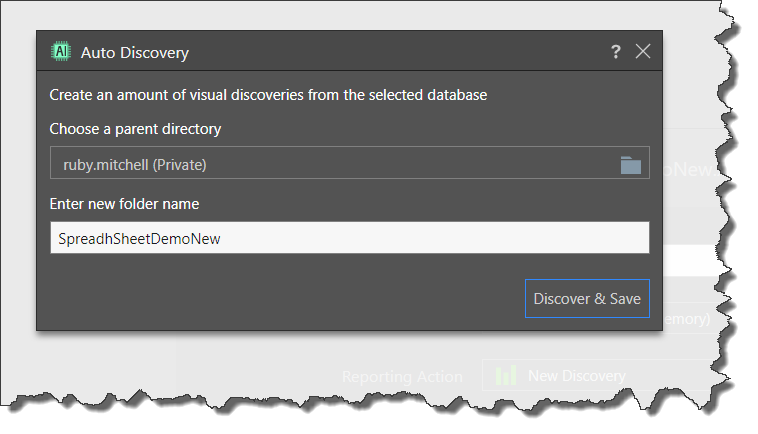
After clicking Discover & Share, the model and Auto Discovery will be built. The data model will be opened in both Model and Discover, and the progress of the Auto Discovery can be monitored from the Job Spooler.
- Click here to learn about Auto Discover.