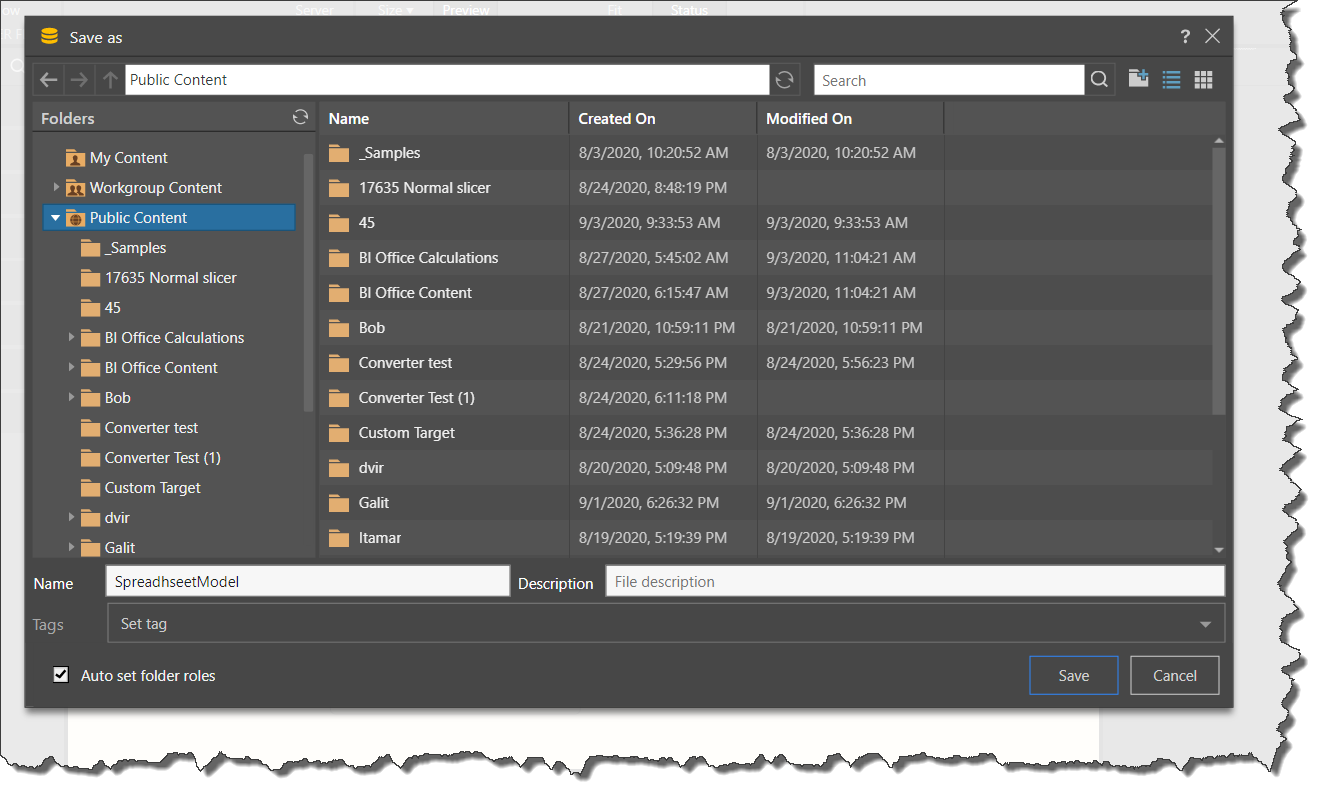Save Smart Models
Once the smart model is built, it produces – or materializes – a new database and model (known as a materialized database and a materialized data model). You can query the materialized data model by selecting it as your data source when opening a new discovery.
- Click here to learn how to open a new data discovery for a specified data model.
When the smart model is built, a 'model definition file' is also produced and automatically saved to the content management system (see image below). The model definition file contains the instructions for how to execute the ETL. This file can be accessed from the My Content folder in the content management system, where it can be opened and edited. Model definition files are denoted by the yellow model icon.
- Click here for more information about materialized models and model definitions.
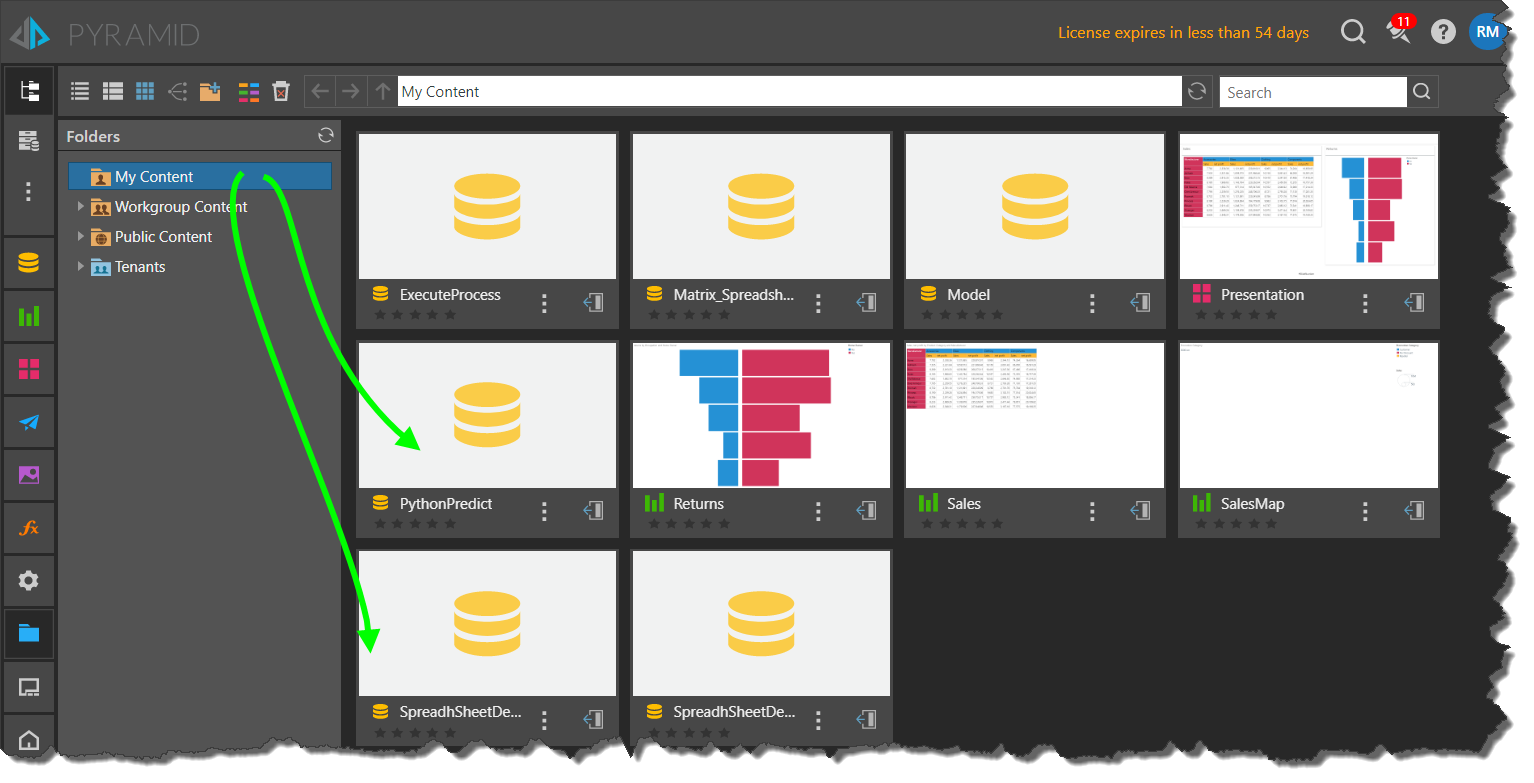
Save As and Share
You can save the smart model definition file to a different directory in the content manager, and share it with other user roles, by opening the model in the Model Pro app; to do this, go to the content explorer and select the definition file.
Open the Model tab menu and click Save As:
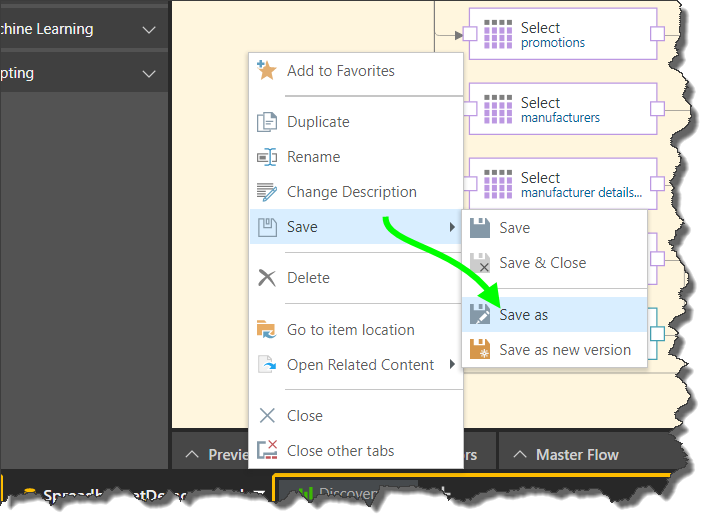
From the 'Save as' dialog, select the parent directory where the file should be saved. There a three folder domains: My Content, Workgroup Content, and Public Content.
'My Content' is your personal domain, where you can save items that you don't want to share. Smart model files are saved here by default.
The Workgroup folder is used to share content with users who share the same role(s) as you, while the Public folder can be used to manually assign roles to content.
- Click here to learn more about saving and sharing content to the various parent directories.
Note: permissions set from the 'Save as' dialog govern access to the model definition file; click here to learn how to set permissions for the materialized model.