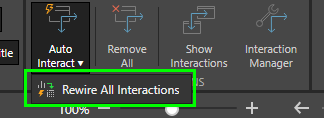Auto Interact
The Auto Interact tool is used to let Pyramid automatically add interactions to the presentation. When this option is enable, Pyramid will create slicer and cross visual interactions, without you needing to do anything. Auto Interact is applied at the content level, so it can be enabled or disabled for a given content item, without affecting interactions throughout the presentation.
Enable Auto Interact
Auto Interact (green highlight below) is enabled by default. Ensure it is enabled before adding content the content that you want to create auto interactions for. You can view the auto interactions that were added by clicking Show Interactions (red highlight below) from the Presentation or Slide ribbon.
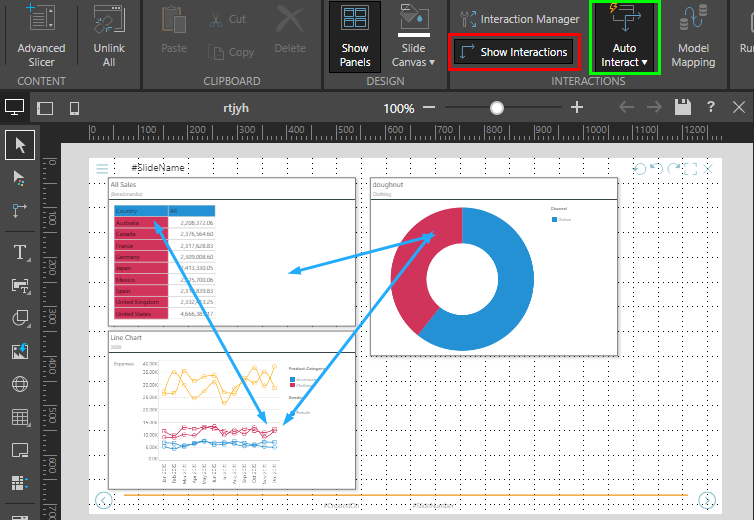
Disable Auto Interact
If you want to add the interactions manually, you can disable Auto Interact from the Presentation or Slide ribbon, before adding the relevant content to the slide. Alternatively, if interactions were already added manually, you can delete or edit them as needed, or click Remove All from the Slide ribbon to delete all interactions from the current slide.
Use the Interaction Picker (green arrow below) to add interactions manually.
- Click here to learn more about the Interaction Picker.
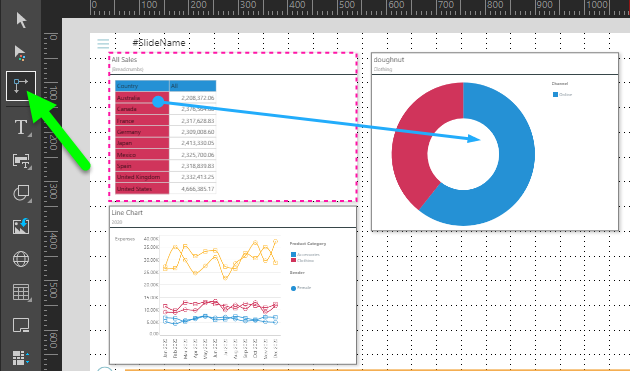
Rewire All Interactions
The Rewire All Interactions tool is used to re-create auto interactions on the current slide. This is useful if you disabled interactions, or removed some or all interactions from the slide, and then decide that you do want to add auto interactions.
In this case, open the Auto Interact drop-down and select Rewire All Interactions; auto interactions will be added to the current slide.