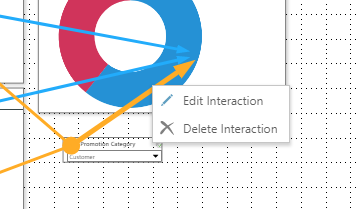Show and Edit Interactions
Interactions are the method used to enable filtering and highlighting between presentation assets. For example, filtering visuals by a slicer selection, or cross-filtering visuals by a selected data point. The Show Interactions button is used to show all existing interactions in the presentation. While the interactions are being shown, you can edit or delete them as needed.
Show Interactions
To show existing interactions, click Show Interactions from the Presentation or Slide ribbon. All interactions will be visible on each slide in the presentation as long as Show Interactions is enabled.
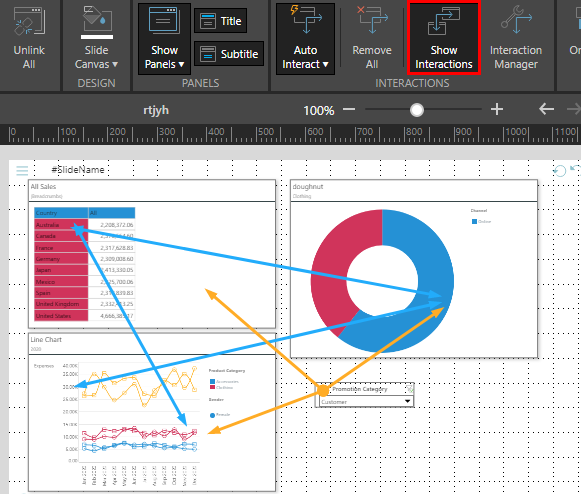
To hide interactions, toggle the Show Interactions button a second time.
Edit Interactions
Right click on an interaction to open its context menu; from here you can edit or delete the interaction. Click Edit to open the Interaction Manager, where all interactions can be edited. Click delete to remove the interaction immediately.
- Click here to learn more about the Interaction Manager.
If the selected interaction is a 2-way interaction as in the image below (and as signified by a double-headed arrow), the context menu will display edit and delete options for both directions of the interaction. You'll need to select which direction to edit or delete.

In the image below, a single-direction interaction from a slicer was selected: