Users can orchestrate the automated delivery of selected Present dashboards using Subscriptions which effectively exports or prints the content in a selected document format and distributes it on a scheduled basis.
This feature is available with the Enterprise Edition license only.
Configuring a subscription involves choosing an output, defining the schedule, and setting up distribution via the bulletin board or email. This allows you to share presentations in a similar way to the scheduling and distribution of publications. The setup of subscriptions is similar across the application. Click here for more details.
Subscribing to a Presentation
To subscribe to a presentation it must be saved in the system first. Once your presentation has been saved, launch it in runtime. Open the Presentation Menu and click Subscribe:
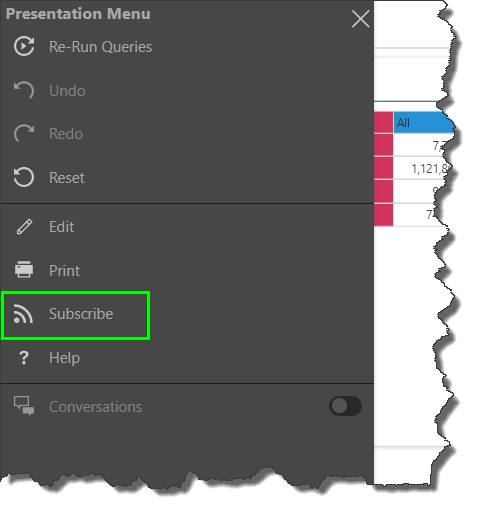
Subscribe Dialog
From the Subscribe Dialog, work through the four tabs to configure the subscription.
- Details: name your subscription and add a description.
- Schedule: configure the schedule for the subscription job.
- Distribution: set the distribution mechanism via the Bulletin Board, email, phone, or channel Webhook.
- Output: select the document output type and some basic settings.
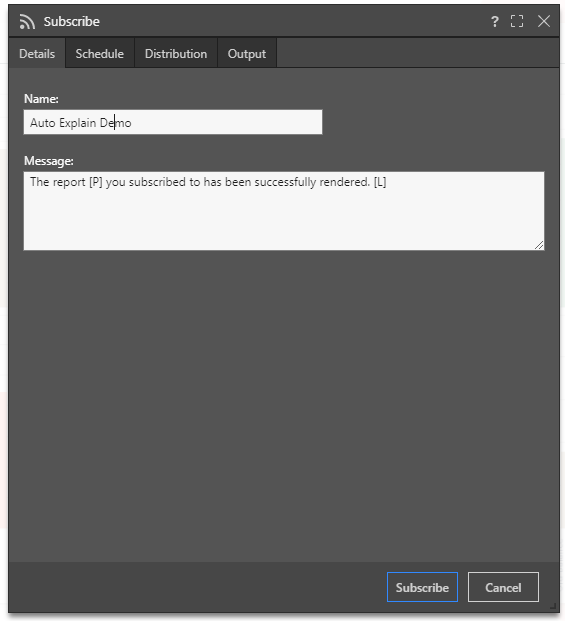
Note: when subscribing to content and distributing it to other users, the subscription runs as the initiating user. The recipient to whom the subscription is distributed receives the same data as the initiating user. This means the recipient may see unsecured data.
If you want to distribute data dynamically, sending different data from the same report to different users, this is done by configuring dynamic distribution of publications. In this case, the recipient will only see data for which they have permissions.
- Click here to learn how to configure Subscriptions from the Subscribe dialog.
Dynamic Interactions
Any interactions made at runtime at the time the subscription job runs will be reflected in the exported presentation. For example, if you apply any quick filtering or sorting, this will be rendered in the exported presentation. If the presentation contains enabled slicers, the content items with which they share an interaction will be filtered by the current slicer element.
In the example below, we see that the slicer and drill down selections applied to the grid at runtime are reflected in the exported presentation:
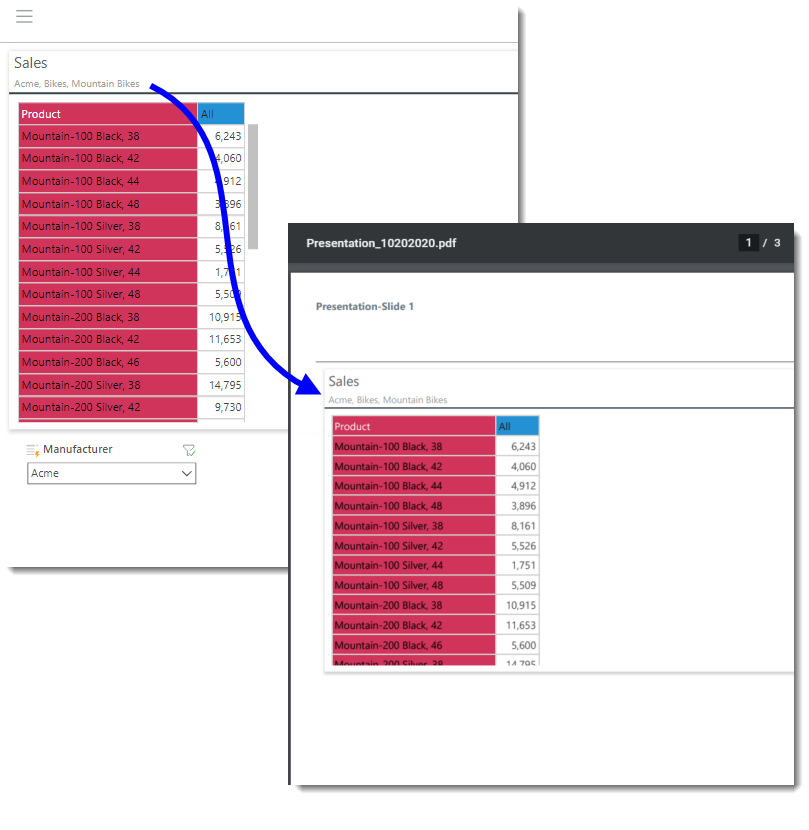
Accessing Subscribed Content
Bulletin Board
When subscriptions are distributed via the Bulletin Board, recipients can access them from their own Subscriptions Feed where they can download the content.
When subscriptions are distributed via email, recipients will receive the templated email. According to how the email template was configured they may receive the content as an attachment, and/ or a link to the content in Pyramid.
Phone
Recipients of subscriptions distributed via SMS will receive a templated message configured by the user who created the subscription.
Channel
Recipients of subscriptions distributed via a channel Webhook will receive a templated message in the given channel.
- Click here to learn how to configure subscriptions.
Managing Subscriptions
Subscriptions can be edited or deleted from the Content Manager. Admins can also edit, remove, and rerun subscriptions from the Admin console.
- Click here to learn how to manage Subscriptions from the Content Manager.
- Click here to learn how to manage Subscriptions from the Admin console.
Data Source Authentication
If the data source used in the discovery or presentation is based on Windows Authentication, then a separate panel will be presented to the user. The user may need to supply a set of credentials to successfully submit the scheduled task.
This often occurs when the authentication method for the data source is set to "End-user" Windows Authentication. Under this model, the user running the queries is used to connect (via Kerberos token) to the data source. However, when running a batch task (offline), the user's token is not available - as such a set of their credentials is required for connectivity by the Pyramid engine.
This may not be required if the website authentication is via Basic or Forms.
Schedules can also be configured for SAP BW sources if SAP Logon Tickets is selected as the authentication method in the Admin console. In this case, you'll be prompted to enter the relevant credentials.
Note:SAP Logon Tickets are available with an Enterprise license only.