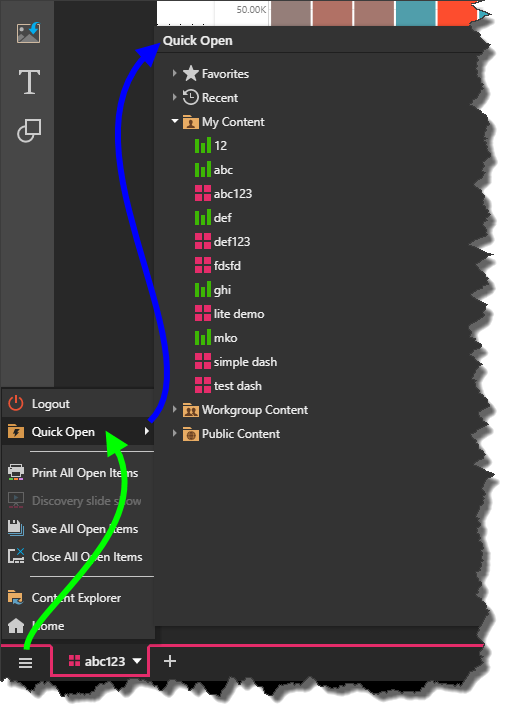Access Present Lite
There are a few ways to access Present Lite depending on whether you want to create a new presentation or open an existing one. There are also shortcuts for both of these options if you already have a module open.
Launch a New Presentation
You can launch a new Lite Presentation from the home page, or by opening a new tab.
Home Page
If you want to launch a new presentation from the Pyramid homepage, simply click the Present icon from the module menu on the lower left hand side of the interface:
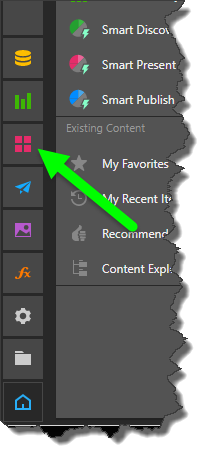
New Tab
If you want to launch a new presentation while you have a module open, click the New Tab button (designated by the + icon) and select Present from the module menu:
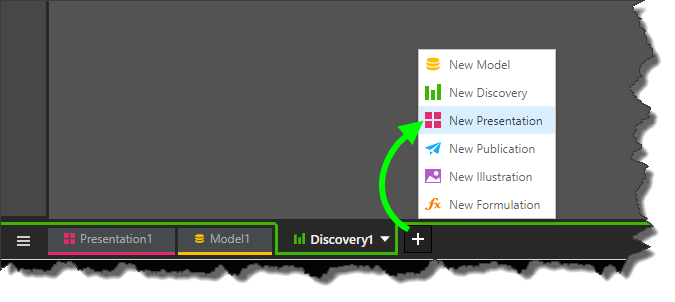
New Presentation
When you open Present Lite, you will be presented with the New Presentation page; select the required layout type:
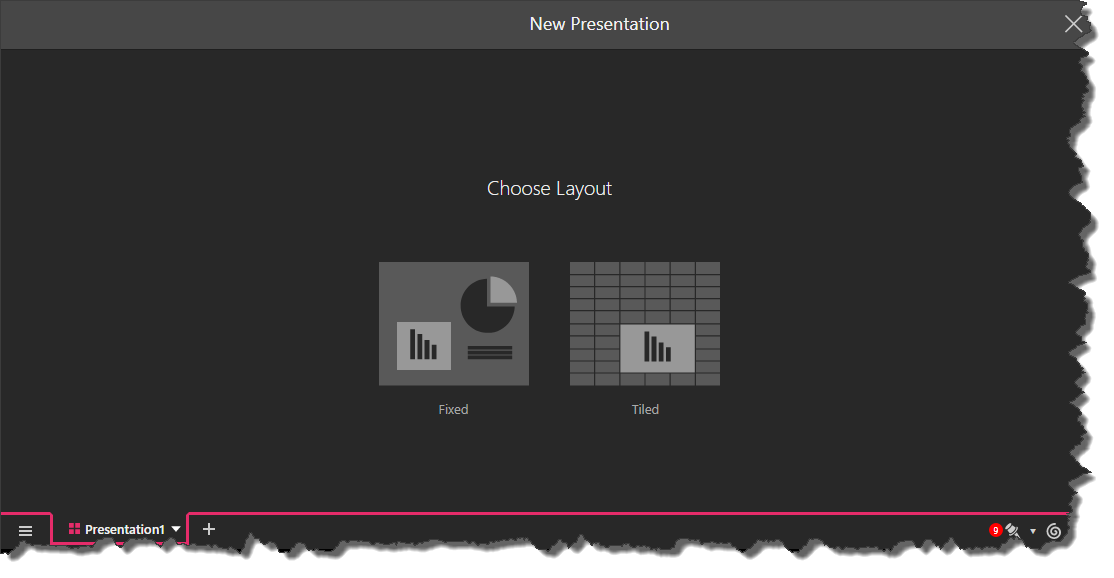
Once you've chosen a layout type, the presentation editor will be opened and you can begin building your lite presentation:
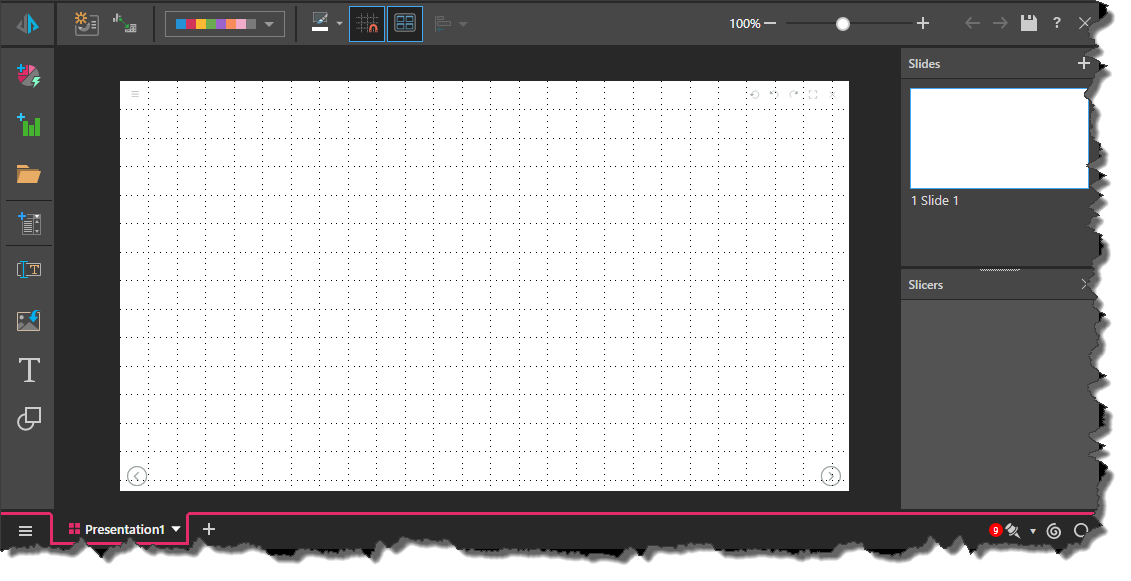
Open a Saved Presentation
An existing saved presentation can be opened from the content explorer, the homepage, or via the quick open menu. When you open a saved presentation, it will be opened in runtime; you can edit it by opening it in edit mode.
Content Explorer
The content explorer can be opened from the homepage, the home menu, or from Present Lite via the Home menu or the App Tab menu.
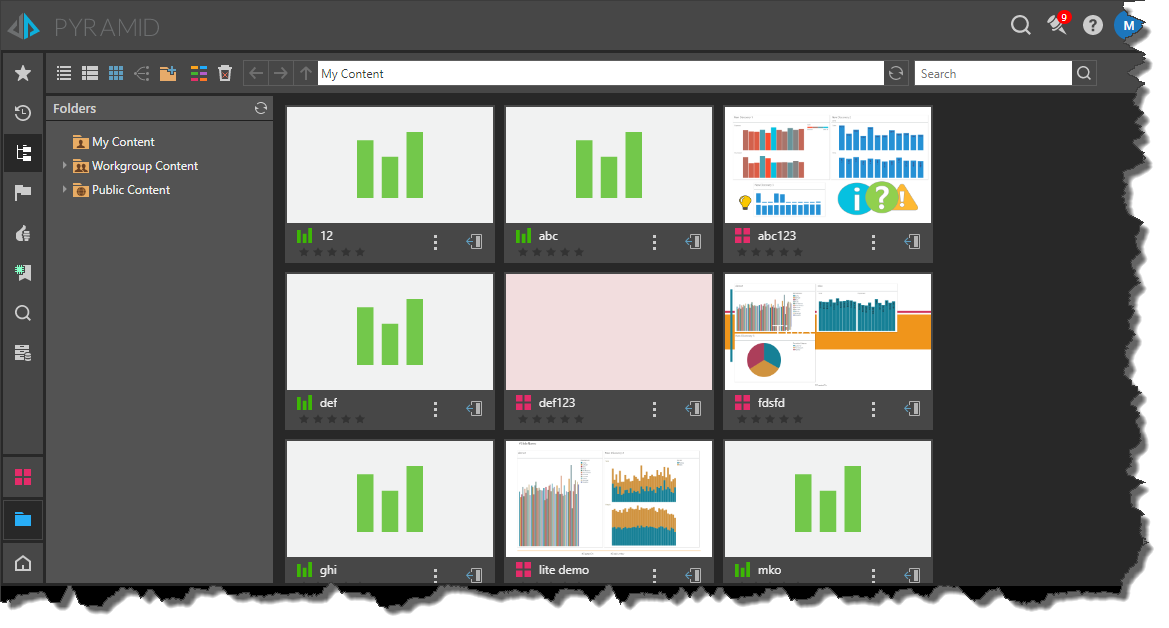
Homepage
If your homepage welcome screen is disabled, you can use the shortcuts in the 'Existing Content' panel to go to the content management system:
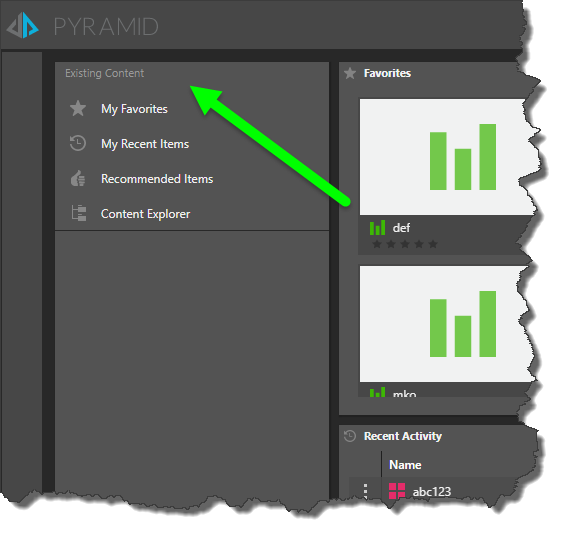
With welcome screen is disabled, you can also open recently opened content items and favorites directly from the from the homepage dashboard:
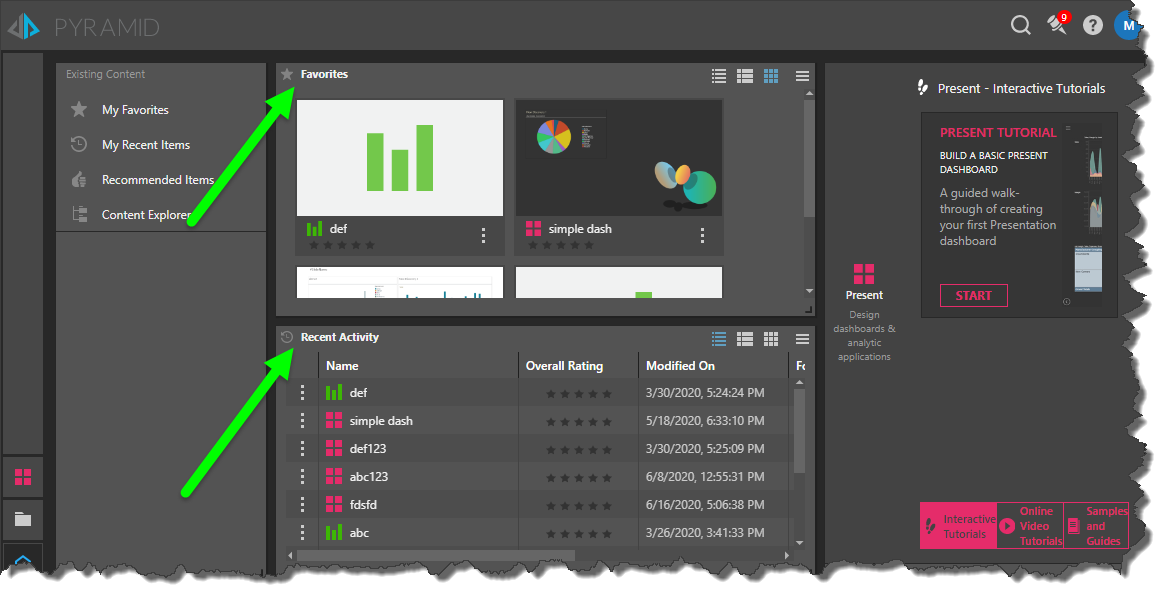
Quick Open
Open existing content items while working within a module via the Quick Open menu: