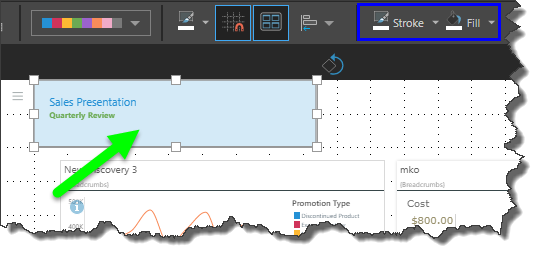Shapes
Add shapes to presentations to add design elements. Shapes can be used to create banners, placed 'behind' text to make text stand out, to indicate a flow of information, or simply to add design pieces to the presentation.
Add Shapes
Click the Shapes button to open the fly-out menu, and select the required shape.
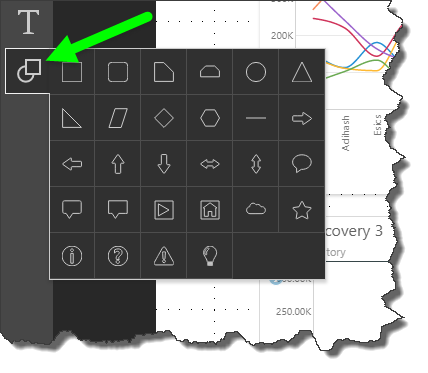
Next, left click on the canvas location where the shape should be located. Once added, the shape can be moved, resized, aligned, copied, cut, or pasted. Selecting the shape from the canvas enables the stroke and fill color options from the design menu; use these options to change the border and fill color of the selected shape.