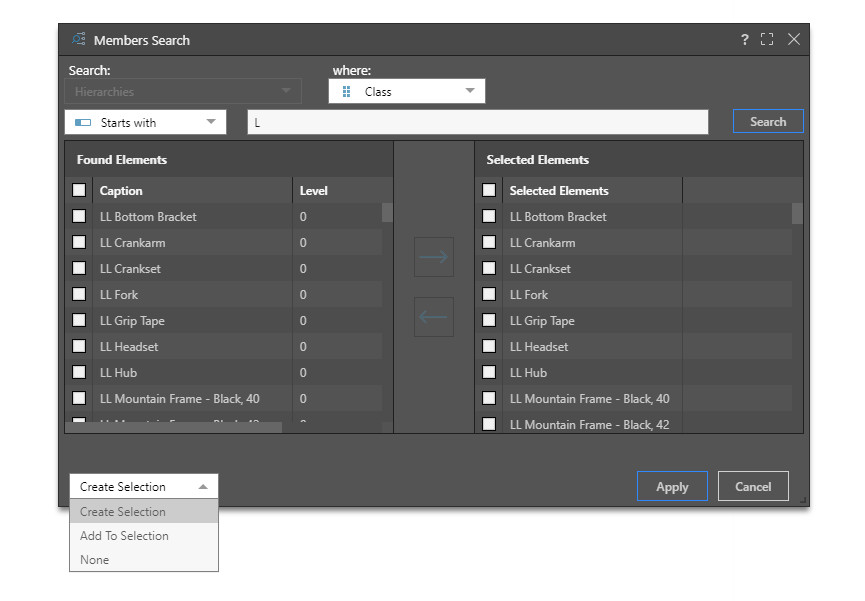Members Search
Use the Member Search wizard to search for members matching your search criteria. You can then select the required elements and add them to the query. You can also build a custom list based on your elements selection, which can then be saved and shared via the CMS.
The members search functionality provides a convenient way for users to find the member elements they need, and add them to the query.
Access Members Search
The Members Search dialog can be opened from the search drop-down in the Elements panel:
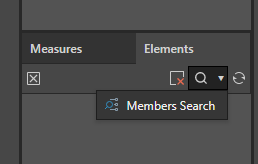
Members Search Dialog
Start by entering your search criteria, then select the required elements from the Found Elements panel and move them to the Selected Elements panel. The choose the selection type and apply your selection.
- Click here for a comprehensive review of the Members Search dialog.
Selection Types
Before clicking Apply, choose a selection option from selection drop down at the bottom:
- Create Selection: add the selected element(s) to a new query. If the query already contains an element selection from the members search, from the same hierarchy as the new selection, the previous selection will be replaced by the new one.
- Add to Selection: add the selected element(s) to the current query.
- None: do not add the selected element(s) to a query - this option is useful if you want to save the selected elements as a list, without adding them to the query.