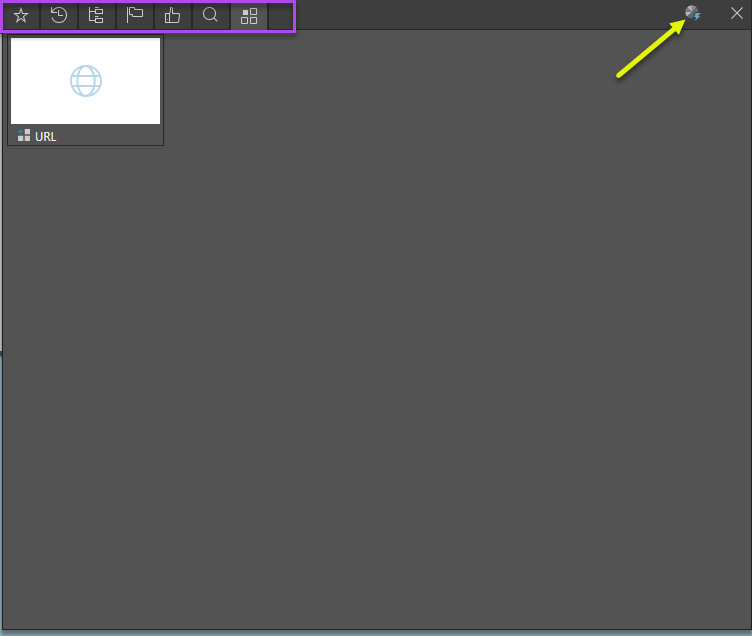The Embed Hub consists of a collage of existing content displayed on the home page of the main client interface for Pyramid Basic Users. Embed Hub templates describe what is included to Basic users using Embedding. Embed Hubs can contain data discoveries, presentations, and URL links.
The Embed Hub is defined by the Admin, but each user can edit their own view of it.
Embed Hub Fields
- Tabs: click the relevant tab to open it (orange highlight below).
- Reset All: reset all items in the hub to their most recently saved state (yellow arrow below).
- Rerun Queries: run all queries in the hub (green arrow below).
- Edit: edit the hub template (purple arrow below).
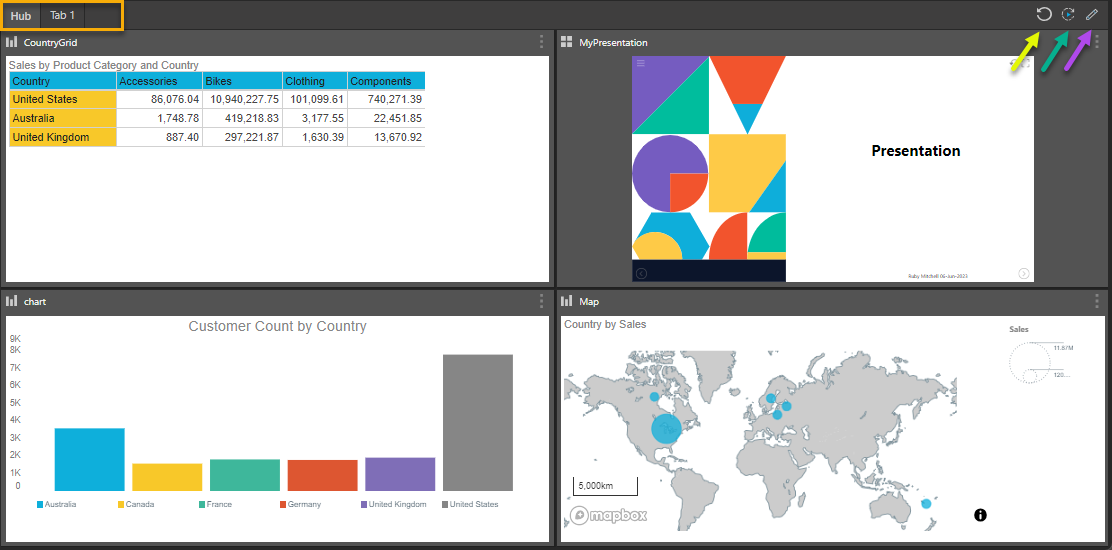
Content Types
The user hub can display the following types of content:
- URL Widget: load a URL in an iframe; paste the URL into the URL field.
- Discoveries and Presentations: data discoveries and presentations can be added directly to the hub within their own containers.
Edit the Edit Hub
Click Edit to open the User Hub in edit mode. Once in edit mode, you can resize and reposition the widgets and containers as needed. A number of functions for editing are made available.
Macro Functions
The macro functions (yellow highlight below) for editing are found along the top of the hub editor.
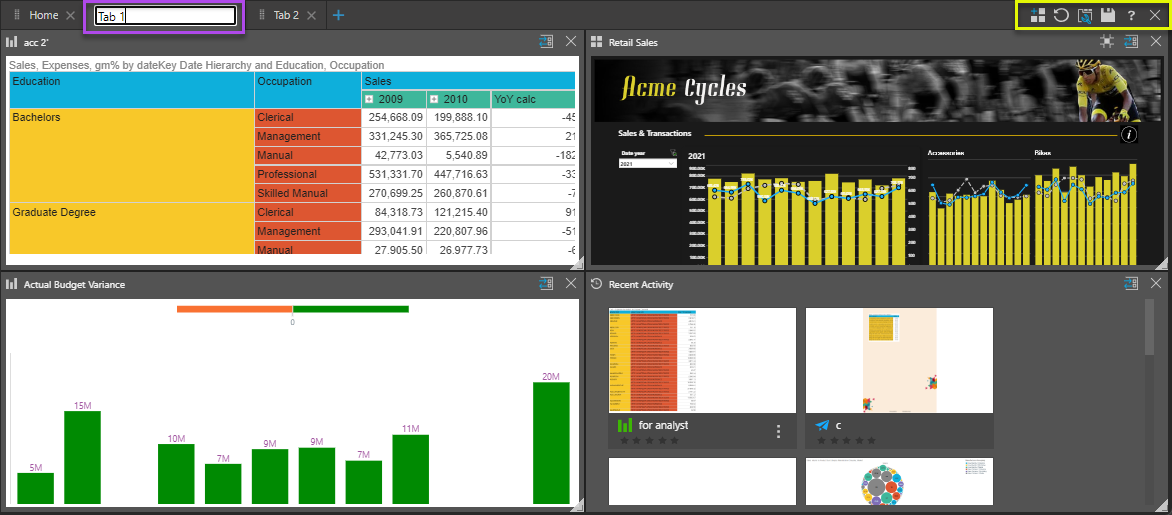
- Add Tab: add a new tab to the hub.
- Delete Tab: click a tab's "x" to delete it.
- Rename Tab: tabs are automatically named "Tab 1", "Tab 2", etc. Click the tab header to rename it (purple highlight above).
- Add Content or Widget: find and select content or widgets to add to the current tab.
- Reset: discard changes and revert to the default user hub.
- Tab Manager: open the Tab Manager to see a list of current tabs.
- Save: save changes to all tabs and exit edit mode.
- Cancel: discard all changes and exit edit mode.
Tab Manager
Open the Tab Manager to see a list of current tabs. The list displays any new tabs added by to the template by the Admin. Click the corresponding icon (yellow highlight below) to add the new tab to your hub.
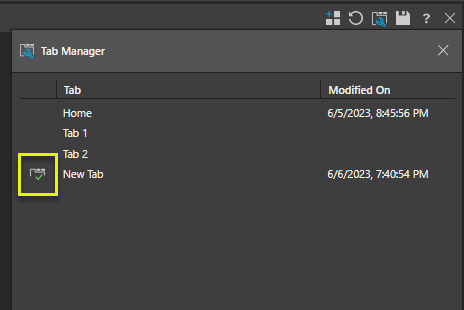
Container Functions
Drag, drop, and resize (purple arrow below) the containers as needed from edit mode. The following functions are found at the top right of the widget and content containers (blue highlight below).
- Optimize Size: (only for presentations) optimize the container size to the presentation size.
- Switch To: swap the widget out for a different item.
- Remove: remove the widget from the tab.
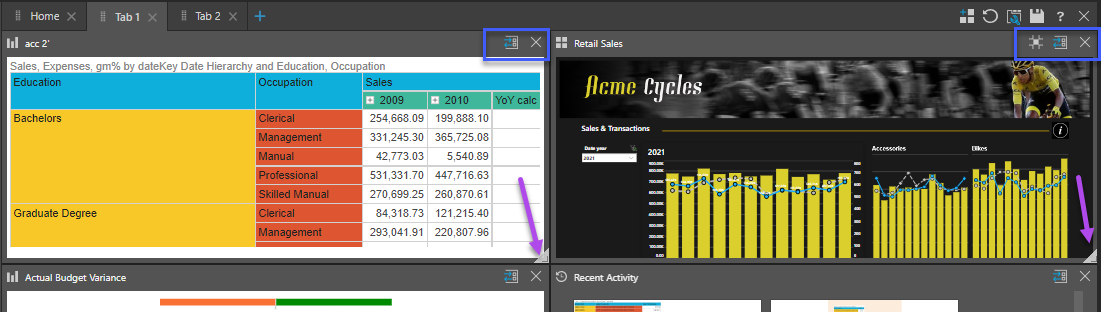
Add Content or Widget
You can add widget presets, data discoveries, and presentations to the hub. The "Add Content or Widget" button appears in the macro functions (yellow arrow below), and as a tile on new tabs (purple highlight below). This opens a content directory (yellow highlight below) that exposes several content manager views and widget presets; click on the relevant item to add it to the current tab.
- Favorites: a flat listing of all content items and folders that the user has flagged as their favorites.
- Recent: a flat listing of all recently used content items by the current user.
- Content Explorer: a folder and item interface allowing users to organize and manage their content and folders.
- Most Used: a flat listing of the top 20 most used content - as measured across all users on the system.
- User Recommended: a flat listing of the top 20 most recommended content items.
- Search: a combination function and view, allowing users to find things in the system, then use the results like any other item listing with standard content actions and tools.
- Widget Presets: add a URL to the hub.
Smart Reporting
The Smart Reporting button lets you open Discover Lite, where you can build data discoveries on the fly. This option may or may not be available, depending on your organization's embedding preferences.
If the Smart Reporting button is enabled:
- Click Smart Reporting (yellow arrow below) from the Content panel.
- You will be prompted to login to Pyramid.
- You will be directed to the Discover Lite app; select a data model and build your visual.
- Click Finish to save your visual and automatically add it to your view of the hub.