From the Formatting panel, users can make changes to the data cells in the grid. Users may change the font type, size, color, emphasis and alignment. Changes made here will be applied to all data cells in the grid.
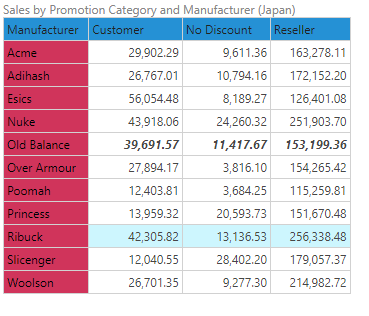
The following formatting changes can be made to the data cells in the grid:
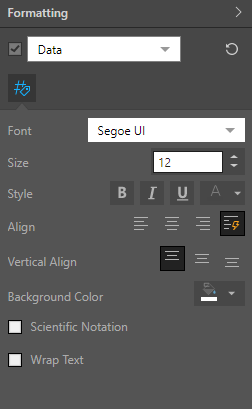
- Font: change the font type.
- Size: change the font size.
- Style: change the font style (bold, italics, underline, or color).
- Align: align the cell data to the left, right, or middle; or use Auto Align to let Pyramid set the alignment.
- Vertical Align: set the alignment to the top, middle, or bottom of the cell. This is useful when the row height is increased. For instance, if column width is shrunk and text wrapping is enabled, the row height will be increased. There may then be a discrepancy in vertical alignment across different columns.
- Background Color: change the background color for the cells.
- Scientific Notation: express numeric values as a scientific notation; this is useful for values that are too small or too large to be easily read in decimal form.
- Wrap Text: enable text wrapping to automatically enlarge row height if the column width is smaller than the width of the value(s) in the cells. This will ensure that the value is accommodated within the cell, rather than truncated.
Contextual Formatting
If no selection is applied to the grid, the given formatting options will be applied to all data cells in the grid. You can also apply changes to a given row or column selection, without affecting any other cells.
- Click here to learn more about contextual formatting.
Examples
In this example, the middle column was bolded:
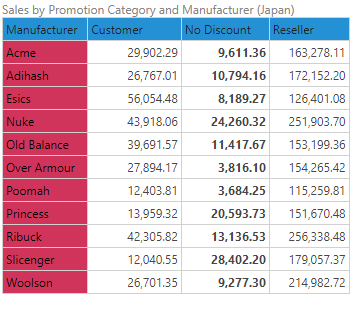
Here, text wrapping was applied, as we can see in the first column that was shrunk (green highlight below). The vertical alignment was set to middle, so that the data in each cell is located in the middle of the cell:
