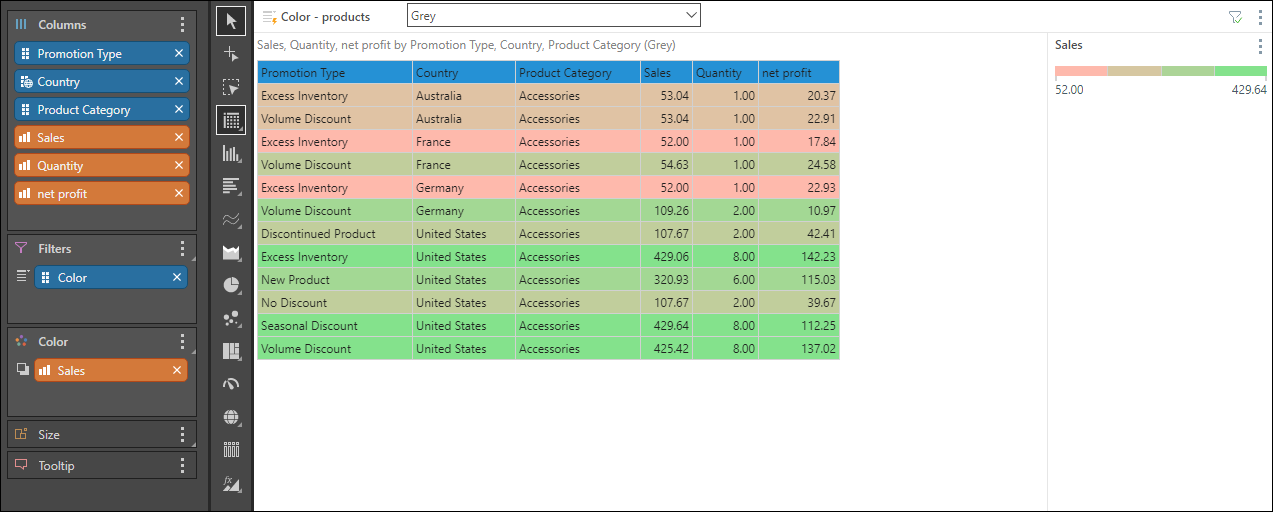Select this option to arrange your member(s) and measure(s) into columns only. The tabular grid is similar in appearance to the raw results grid; however, it enables more flexibility in terms of formatting. Like the matrix grid, also exposes the Color, Size, and Tooltip drop zones; these drop zones are not exposed when working with raw results grids.
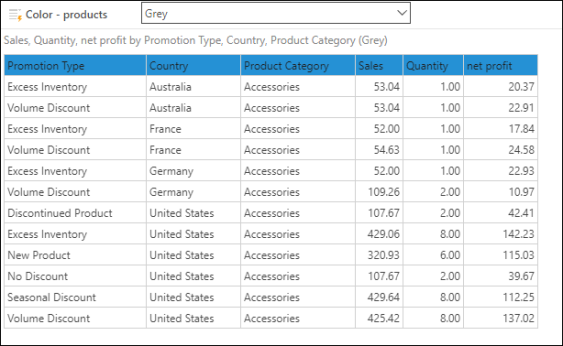
Build a Tabular Grid
Step 1
Add the required hierarchies to the Columns drop zone, and the measure(s) to the Values zone.
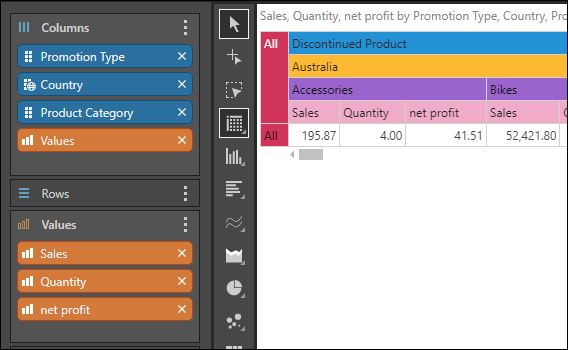
Step 2
Select Tabular Grid from the Grid fly-out menu in the Visualization menu.
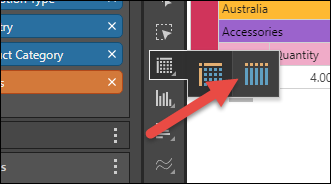
Each chip will be represented as a column in the grid:
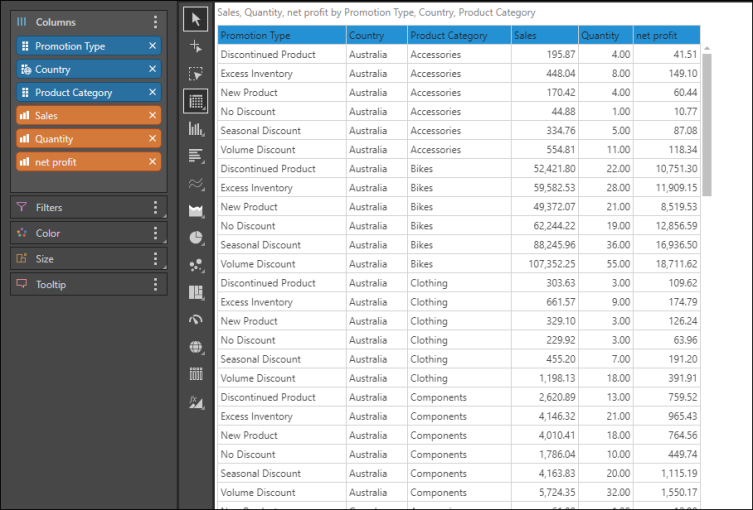
Step 3
Add metadata to the other drop zones as required; in the image below, the Color hierarchy was added to Filters to create a slicer that filters the query by product color. The Sales measure was added to Color, creating a color indicator that's driven by sales.