List Script Editor
- Click here to read how the PQL Editor works.
Access the Script Editor
To access the IDE, click the Script Mode button from the top ribbon in the Custom List designer.

Script Editor Workspace
From the Script Editor, navigate the Functions listing (red arrow below) and drag the required function onto the canvas (orange highlight).
From the Metadata panel (blue highlight), inject the required model metadata into the function.
As usual, the execute button (green arrow) is used to test the function; the results are displayed in the Result Preview panel (purple highlight).
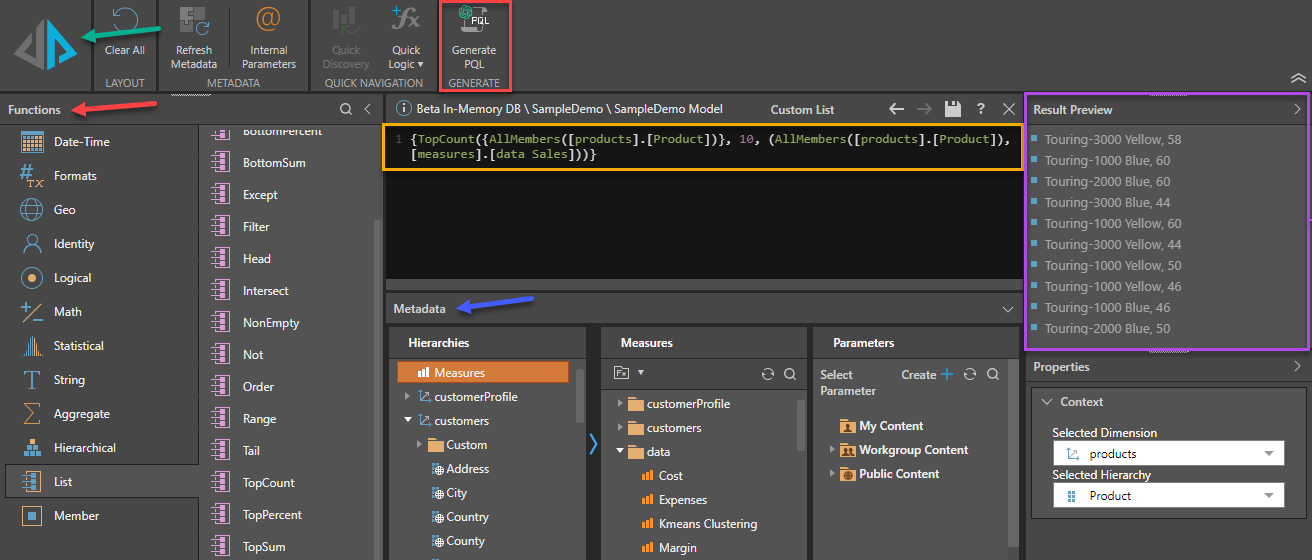
When you add custom members or global parameters from the Metadata panel to the script editor, you can hover over the Item ID to see the item name, its folder location, who created it, the create date, modification date, item ID, and formula type.
You can also open the formula in its relevant editor by holding Ctrl and clicking on the Item ID.
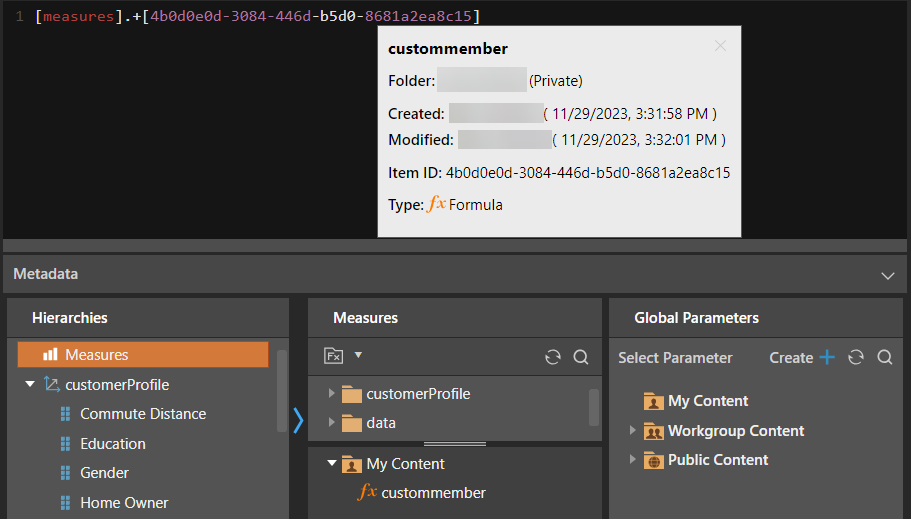
Script Language
The script language is PQL, unless using OLAP, Tabular or BW models, in which case the script language is MDX. To review a reference library of MDX functions, see Microsoft's MDX Function Reference.
Use AI to Generate PQL
Use the Generative AI integration to generate PQL or MDX code. This is useful if you want to generate code quickly, or don't know the syntax, for instance. To do this, click AI Formula from the ribbon. In the text field at the top of the Generate Your PQL dialog (or Generate Your MDX dialog for MS OLAP, Tabular, and BW models), enter a description of the query you want to perform.
- Text Field: enter a description of the query you want to perform and click the arrow to enter your query description and return a it as a script. (red highlight below).
- Schemas: the schemas panel exposes the database schema (orange highlight below); you can select the dimensions, elements, and views that are relevant to your description to simplify the query,
- Script Window: the AI-generated script will appear in the scripting window (green highlight below).
- Apply: apply the script to the Query node.
- Cancel: close the dialog without applying any changes.
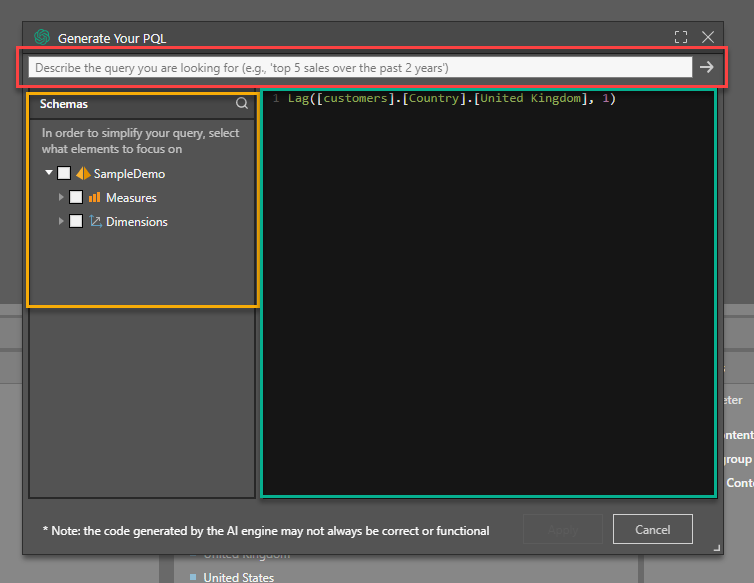
Warning: AI-generated assets are generated from public domain algorithms, which can produce both erroneous and inconsistent or random results. Use at your own risk.