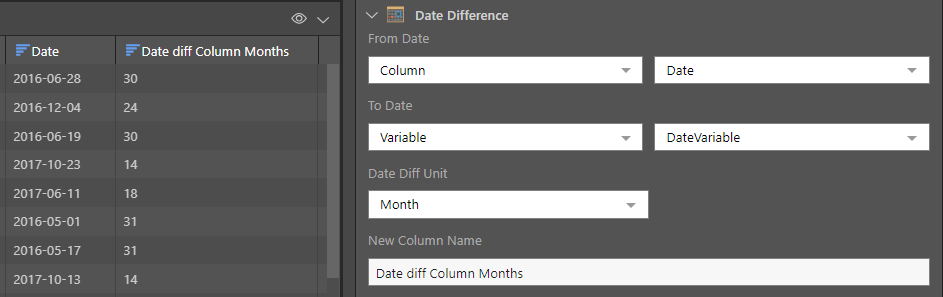The Date difference node is used for date manipulation to calculate the difference between two dates. The specified dates could be either an existing date column, a static date (for example 1 June 2016), or a user-defined variable. The date unit calculated can be a year, quarter, month, week, day, hour, minute, second, or millisecond.
Calculate Date Differences
Start by connecting the Date Difference node to a table containing a date-time column, or to an Add Date/ Time node. Go to the Properties panel to configure the node:
Resulting Table Name: edit the table name if required
From Date: Select Column, Static, or Variable to define the data type to be used for the from date.
- If Column is selected, select the Column Name from the drop down list of date columns.
- If Static is selected, select the date and time from the calendar picker.
- If Variable is selected, select the variable name from the drop down list of variables.
To Date: Select Column, Static, or Variable to define the data type to be used for the to date.
- If Column is selected, select the Column Name from the drop down list of date columns.
- If Static is selected, select the date and time from the calendar picker.
- If Variable is selected, select the variable name from the drop down list of variables.
Date Diff Unit: Select the date unit to be used to calculate the date difference. The date unit calculated can be a year, quarter, month, week, day, hour, minute, second, or millisecond.
New Column Name: name the new column.
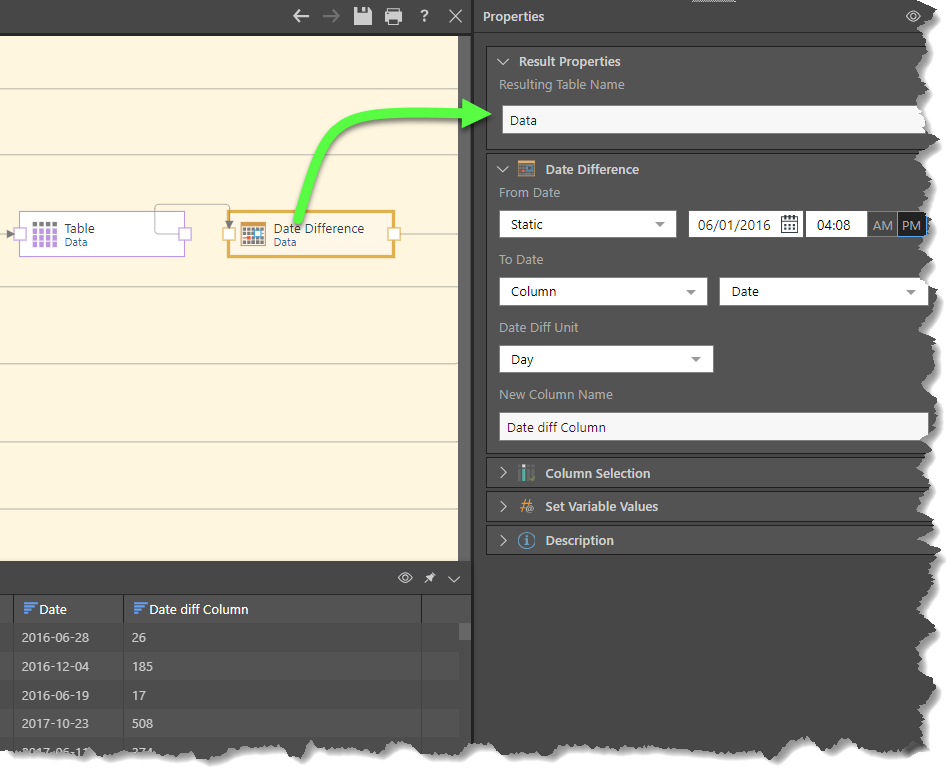
In this example the date is calculated in units of weeks from the date in the model and the 1st January 2016
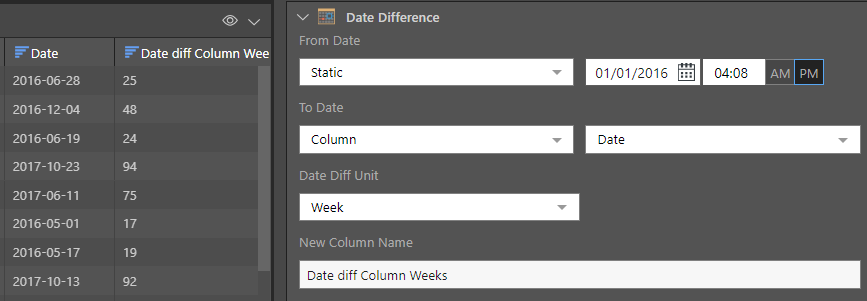
In this example the date is calculated in units of months from the date in the model to the date variable. In this example the date variable is set to 31 December 2018